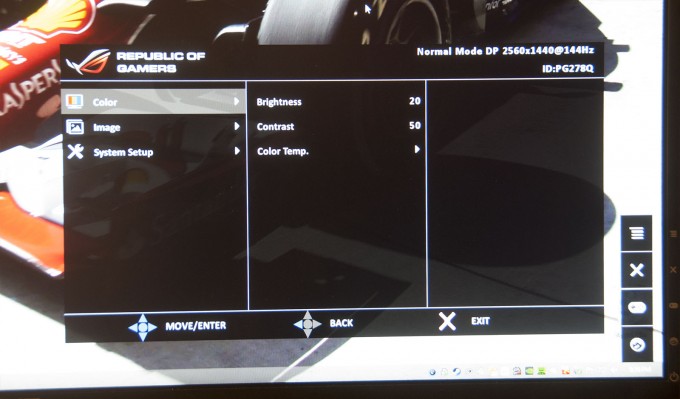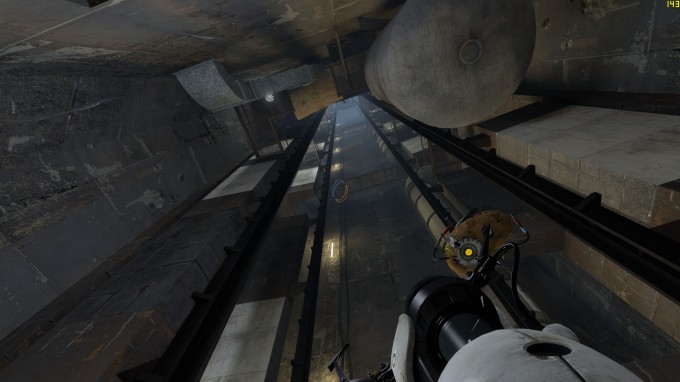- Qualcomm Launches Snapdragon 4 Gen 2 Mobile Platform
- AMD Launches Ryzen PRO 7000 Series Mobile & Desktop Platform
- Intel Launches Sleek Single-Slot Arc Pro A60 Workstation Graphics Card
- NVIDIA Announces Latest Ada Lovelace Additions: GeForce RTX 4060 Ti & RTX 4060
- Maxon Redshift With AMD Radeon GPU Rendering Support Now Available
ASUS RoG SWIFT PG278Q 27-inch G-SYNC Monitor Review

ASUS is offering gamers a lot with its RoG SWIFT PG278Q. Not only does this 27-inch monitor boast a 1440p resolution and 144Hz refresh rate, NVIDIA’s G-SYNC technology is included to help give you the smoothest gaming experience possible. Is that something that matters? You bet. Read on as I try to do this thing justice.
I admit that sometimes, I’m a little slow to catch on to some common things. Take Vsync, for example. As much as I hate to admit it, it wasn’t until about five years ago that I realized its true usefulness. Prior to that, I couldn’t have imagined deliberately capping my framerate, but after I sucked it up and decided to test Vsync in my games, I quickly became a fan. It was at that point that I realized that 60 FPS and smoothness had more appeal than 100 FPS and tearing.
Ever since I had that Vsync epiphany, or at least up until last fall when NVIDIA announced G-SYNC, I considered its design and effect on games to be very good. But, I hadn’t put thought into its downsides; the biggest one being that your game is unlikely to be able to run in perfect sync with your display, which is to say that if you’re running a 60Hz monitor, your game would have to perform at 60 FPS 100% of the time. There’s also the side-effect of the GPU and display not working in unison to deliver the best frames.
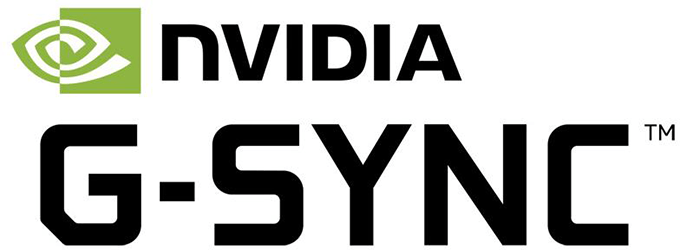
Admittedly, it wasn’t until I saw G-SYNC in person at a press event last fall that I truly realized how lacking Vsync’s design was. It’s not that I suddenly believe Vsync is a waste of time, because it’s not. Instead, it’s that I realized how much better display sync could be. When NVIDIA’s Tom Peterson showed G-SYNC off to a room full of press, I was reassured pretty quickly by my colleagues that I wasn’t the only one genuinely impressed. NVIDIA seemed to have a winner on its hands.
As much as I’d love to splash the first-half of this article with an explanation of how G-SYNC works, being a review, I think it’d be a little more fair to first take a look at the product on hand; ASUS’ Republic of Gamers SWIFT PG278Q.
The PG278Q is a 27-inch display that in addition to including G-SYNC support offers a 2560×1440 resolution and 144Hz refresh rate. ASUS’ product page says that 144Hz will only be available in 2D mode, whereas 3D will be limited to 120Hz, but I’ve seen 144Hz work just fine in 3D. Your mileage may possibly vary.
The fact that this display includes G-SYNC is a massive clue that it’s targeting gamers, but ASUS didn’t stop there with game-related features. For the sake of getting a look at the hardware out-of-the-way first, I’ll talk about those later.
| ASUS RoG SWIFT PG278Q G-SYNC Monitor | |
| Panel Size | 27-inch, 16:9 |
| Viewing Area | 596.74 x 335.66mm |
| Panel Type | WLED / TN, Non-glare |
| Color Saturation | 72% NTSC |
| Resolution | 2D: 2560×1440 @ 144Hz 3D: 2560×1440 @ 120Hz Surround: 7680×1440 |
| Pixel Pitch | 0.233mm (109ppi) |
| Brightness | 350cd/m2 Max; 300cd/m2 Typical |
| Contrast Ratio | 1,000:1 |
| Response Time | 1ms Gray-to-Gray |
| Viewing Angle | 170° (H) / 160° (V) |
| Special Features | NVIDIA G-SYNC, Trace Free Technology, 4 Color Temperatures, NVIDIA 3D Vision 2, GamePlus, Ultra Low Motion Blur, Dual USB 3.0 Ports, 1x DisplayPort |
Like most of ASUS’ RoG line of products, the PG278Q looks like a gaming product. The red ring seen isn’t some PCMasterRace jab at the Xbox 360’s red ring of death; it’s just meant to look cool. In operation, this will light up, and if seeing it lit up all of the time doesn’t appeal to you, it can be toggled off inside of the display’s menu.

(Click for a close-up of the pillar and red ring)
As great as what G-SYNC brings to the table is, it does unfortunately come with a caveat: Displays that use G-SYNC are limited to DisplayPort. This is due to the fact that G-SYNC simply requires the bandwidth and technology it offers. It really shouldn’t prove to be a limitation to anyone buying a G-SYNC display, since all current NVIDIA graphics cards are guaranteed to include at least one DisplayPort connector.
The downside with this is obvious: Some people, me included, want to use their display for more than one thing. Previous to the PG278Q, I was using a very similar ASUS display called the PB278Q. Because I have somewhat limited space, I used it for multiple things. I hooked my SHIELD portable up to it via HDMI, for starters, and I had another PC here hooked in via DVI. With the PG278Q, it’s G-SYNC / DisplayPort or bust. For a lot of people, this isn’t going to be an issue at all, but it’s definitely something worth noting, because I wouldn’t blame you if you assumed any high-end display would come with more than just a single video connector.
Fortunately, the lacking video connectors is the only real downside I could give this display, which in itself is an upside. Also in the shot above, you can see that the PG278Q is fully capable of using portrait mode (which I love to use for Pinball Arcade), and it includes dual USB 3.0 connectors.
While the PG278Q’s buttons are rarely going to be seen, they carry on with the aesthetics established by the rest of the display. Pushing the top button (which can be moved in four directions and be pressed in) brings up a great-looking menu system. While I couldn’t do it justice with a camera, I included a shot of it below anyway.
Navigating this menu is straight-forward, and all of it is controlled with the top multi-directional button. The other buttons are also straight-forward, though there’s only two that are really special. One of these is GamePlus, which enables an on-screen crosshair and / or timer; either of which can be adjusted on the screen as necessary. The crosshair is meant to aide those who need an easier-to-see crosshair on their screen, as admittedly, it’s easy to lose your in-game one sometimes in the heat of battle.
The other special button is called Turbo, and it’s used to change the refresh rate between 60Hz, 120Hz, and 144Hz. This is a feature that might not be used by many, outside of setting it to 144Hz and being done with it, but it could potentially be useful to those who are suffering compatibility issues. I encountered just such an issue with Tony Hawk’s Pro Skater HD. While the game worked fine for the most part at 120Hz+, it was prone to crashing. When I set the monitor back to 60Hz, the issue disappeared.
And there’s a look at the display from its backside. I really do believe that this is one of the coolest-looking displays on the market. It’s just too bad that this neat design will be largely hidden once the PG278Q is sitting on your desk. To help keep your cables in order, you can run them through the open slit in the pillar.
G-SYNC: What It Is & Why It’s Worth It
As I touched on briefly in the intro, while Vsync serves its purpose pretty well, it has a couple of flaws that can’t be worked around unless the display is able to talk directly to your PC’s graphics card. That’s of course the problem G-SYNC, or “GPU-SYNC”, fixes. With a G-SYNC module installed in a display, the graphics card – in this case, NVIDIA’s own GeForce – gets to call the shots. Rather than have the display inaccurately choose which frames to display, the GPU does instead.
Being that G-SYNC was announced over a year ago, and many of you likely already know the ins and outs of the technology, I’m going to just cover the basics here. And really, that’s all it will take to convince you that G-SYNC, and related technologies, are far superior to the Vsync we’ve been using for so long.
If you’ve ever played a game without Vsync, what I’m about to say should come as no surprise: It’s not good. Framerates might be high, but so too will be the amount of tearing and stuttering. This will be especially evident when quickly turning or moving at a really quick pace. In an FPS, for example, you could see the result simply by moving the mouse left and right; you may not even have to do it quickly. NVIDIA provides an example of what will be displayed during one frame when this tearing occurs:
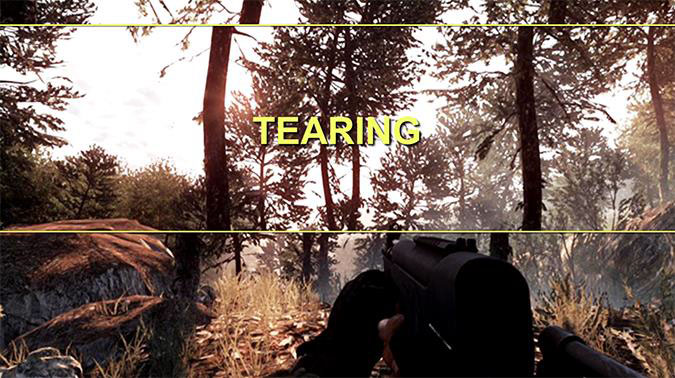
That may look a little exaggerated, but remember that we’re talking about a single frame here. Even if tearing is very obvious while playing, it’s not going to look quite that bad during gameplay since you’ll be seeing dozens of frames per second.
The reason this happens is because the display isn’t sticking to a proper cadence, and frames are literally tripping over each other. That’s why Vsync can dramatically improve things: It caps the framerate to match the refresh rate. That means that if you’re using a 60Hz display, your game will display an even 60 frames per second, keeping things consistent.
If you’re running such a high-end PC that your games will never run below your display’s framerate, G-SYNC’s benefit isn’t going to be quite as easily seen. The vast majority of people don’t run PCs like that, however, and even the highest-end rigs are still likely to succumb to sub-60 FPS framerates at some point with today’s hottest games running with high detail levels.
The problem becomes more evident when you’re wanting to run a display with an even higher refresh rate. Following the same logic above, a 120Hz display would allow 120 individual frames to be shown each second – and I’m sure it’s obvious, but running today’s best-looking games at good detail without dipping below 120 FPS – even at a modest resolution – is just not going to happen. Even with a killer rig, a hiccup is bound to occur somewhere.
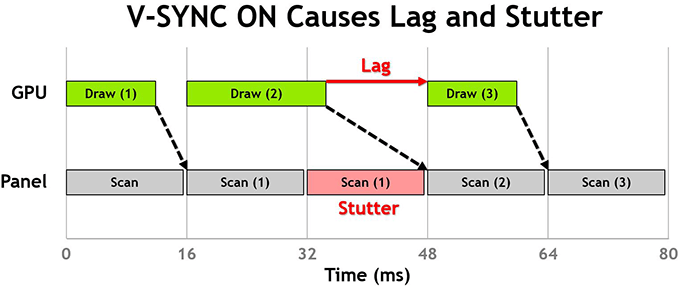
The above graphic does well to highlight the problem. Sometimes, a frame might be rendered before the monitor wants to show the next frame; or, a frame could take longer than expected to render, and the monitor is stuck in limbo. As the graphic suggests, this is what causes lag and stutter.
The next graphic shows a side-by-side example of how a game will behave when Vsync is either on or off. When off, the delivered FPS is all over the place, which results in the tearing, while with it on, unpredictable variance in the framerate causes the stuttering.
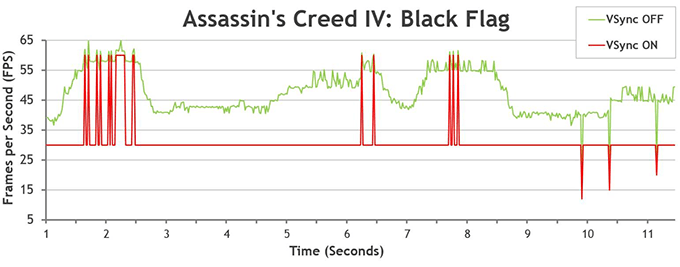
It might have taken a good number of paragraphs to explain the problem we’re dealing with, but it’ll take just this one to explain NVIDIA’s solution. With extra hardware installed into the monitor, by way of the G-SYNC module, the graphics card and the monitor have extremely good communication. Whenever the GPU renders a frame, it tells the G-SYNC module, and then that frame is seen by you. Because the monitor won’t display anything new until a new frame is available, there’s no tearing, no stuttering, and less lag. Also, unlike Vsync, your framerate isn’t capped; it’s like having Vsync off, but without the problems of having Vsync off.
Yet another NVIDIA graphic can help visualize this:
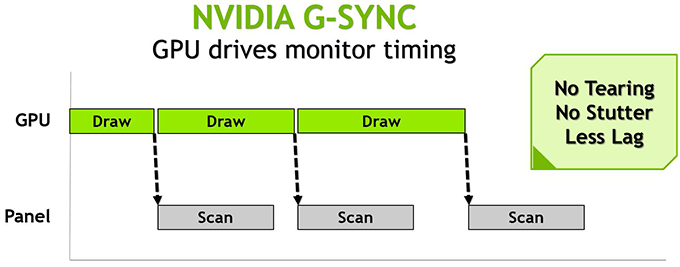
As unfortunate as it is, it’s difficult to truly appreciate G-SYNC without seeing it in person. Even good video cameras will have a hard time accurately portraying the benefits. What you have to really envision is total smoothness. There could still be a lot of variance in the framerate, but because of the way G-SYNC delivers each one of those frames to the monitor, the result will be much more pleasing to the eye. If you’re ever at an NVIDIA-sponsored event, and G-SYNC happens to be shown-off, you’ll likely spot this demo:
Simply called “Pendulum”, this demo lets you turn Vsync on or off, as well as enable G-SYNC, to see the differences between all three modes. This is the exact demo that wowed so many members of the press last fall, and if you’ve already been won over by G-SYNC, you can impress all of your friends with the same demo by grabbing it here.
Not long after NVIDIA took the veil off of G-SYNC, AMD followed-up with ‘FreeSync’, a technology that aims to do the exact same thing. As time went on, we learned that FreeSync is actually going to be part of an upcoming VESA standard, and once released, it should work with any GPU, as long as that GPU supports the feature. I’d suspect that we’ll see good examples of this in action this coming CES. It’s really hard to settle on how FreeSync will truly compare to G-SYNC until actual products hit the market.
Usage & Final Thoughts
I mentioned above that G-SYNC is hard to truly appreciate simply from reading a review, so I’ll try to do it justice here. Because I got a hands-on preview last fall, I pretty much knew what to expect from this monitor, and thankfully, it delivered. What I saw at that press event wasn’t snake oil; it was the real thing. G-SYNC does in fact smooth out games very well, and ultimately, it’s worth it as far as I’m concerned.
At this point, I’ve been using this ASUS monitor for a solid two months, and in that two months, I’ve gamed quite a bit. Well, that’s an understatement. Throughout it all, my experience has been great; even with simpler games I notice the difference. When I load a game up now, I know in advance I am going to get a smooth experience, and that counts for a lot.
What really surprised me about G-SYNC is that even in games that gave me great performance, I still noticed the difference. Defiance is a good example. I logged into this game a couple of weeks ago to do a couple of quick missions, and it just hit me – the game was running so smoothly. Then I of course clued in that G-SYNC was working its magic.
A big reason G-SYNC can make for such smooth gameplay is because you’re essentially running Vsync off, but without the issues of having Vsync off, as I touched on earlier. Your frame rate could vary from 60 to 90 in an instant, and because of the continued smoothness, it’s not going to stand out. And believe me, if you’re running this ASUS monitor at 144Hz, your frame rate is going to vary a lot. Even with a console port like Defiance, I could barely hit 120 FPS standing still while looking at the ground.
Borderlands: The Pre-Sequel (our review) is another game I thoroughly “tested” with G-SYNC, and once again, the experience is fantastic. At max resolution and equipped with a single GeForce GTX 980, the game most often runs at below 100 FPS, and again, there’s heavy variance in the framerate, but it doesn’t matter in the grand scheme.
Then there’s Portal 2, a game that’d run well on a potato. In basically any circumstance, a GTX 980 can push this game to the max refresh rate no problem, at 2560×1440. That’s evidenced in the shot below, where I peaked at 143 FPS looking up an elevator shaft – or something that looks like one.
Not all games are so friendly with high refresh rates, so it’d be wise to not expect the 144Hz or even 120Hz refresh rate to come in handy in every given scenario. Even with Vsync turned off, many games like to cap at 60 FPS; even games that have built-in benchmarks that will tell you a higher framerate than that. Ultra Street Fighter IV, for example, does just that. Its benchmark will peak at 144-ish FPS, but in gameplay, there’s a cap of 60 FPS. Then we have games like King of Fighters XIII that actually should be capped, but are not. In this particular title, running the game at 144Hz is like running it at super-speed. It’s actually pretty ridiculous that the game is designed in such a way.
ASUS’ PG278Q isn’t just the first G-SYNC monitor I’ve tested in-depth, it’s the first monitor above 60Hz I’ve tested in-depth. Throughout all of my testing, I truly couldn’t believe how many games are hard-capped at 60 FPS. It really made me come to appreciate the games that don’t hard-cap, because while 60 FPS is a great target, going higher just adds to the fluidity.
If you want proof of that, that’s where the Turbo button on this monitor comes in handy. If you’re playing a game that supports uncapped framerates, you can use this key to change from 60Hz to 120Hz to 144Hz on-the-fly. There won’t be a big differences between the latter two, of course, and that assumes that the game you’re playing and the hardware you have would be able to push it that high anyway, but there’s definitely a sizable difference between 60Hz and 120Hz – even if you only meet that 120 half-way in framerate.
After having used the PG278Q so much, I’m at the point now where I simply don’t want to have to give up G-SYNC. It’s made me hate ‘Vsync off’ even more, something that became evident with the Maxwell launch, throughout all of my benchmarking. It seems like really simple technology, and maybe it is in a way, but the difference is so good, I want it to catch on in a big way. It’s no wonder AMD was so quick to latch onto FreeSync. Would that have happened had NVIDIA not released G-SYNC? I’m not so sure. The technology would have still existed with this future VESA revision, but I’m not sure we would have paid as much attention to it.
What about the PG278Q itself? Well, I admit that at first, the TN panel was really hard to get used to, especially since I was coming from a wonderful PLS panel of the same size. The TN limitations were especially noticeable when I used portrait mode, as the sides faded a bit unless you were looking at the monitor head-on. Admittedly, though, after just a couple of weeks of use, this was a limitation of the display I didn’t even notice anymore, even though it certainly didn’t disappear. I am very confident in saying that this is one of the best TNs out there.
Another potential downside is that the monitor costs $800. That’s a bit pricey for a 27-inch, given the fact that similar displays (in size and resolution) can be had for less. But, this display not only includes G-SYNC, it also supports up to 144Hz. There’s a premium here, there’s no doubt about that, but for those goods, it’s not that hard to justify.
Overall, this is a fantastic display, and if it’s not obvious by now, I highly recommend it. That’s the upside; the downside is that finding it in stock is tough. You’ll have to become a stalker to get one, and as this monitor has been available for a couple of months, that’s disappointing. I’m hoping to hear back from either NVIDIA or ASUS soon about this availability problem, and see if we can’t get an ETA of when the situation will be remedied.
Pros
- 27-inches, 144Hz, and 2560×1440. There’s a lot to love about this package.
- G-SYNC is a fantastic technology. You won’t want to live without it after using it for a while.
- Turbo button for on-the-fly refresh rate testing, or necessity, is a nice touch.
- The display has great aesthetics.
- GamePlus’ features (crosshair, timer) could prove useful to some gamers.
Cons
- Only a single video connector: DisplayPort.
- No built-in speakers, if that matters to you.
- Carries a price premium, and is ridiculously hard to find in stock.

ASUS RoG SWIFT PG278Q Monitor
Support our efforts! With ad revenue at an all-time low for written websites, we're relying more than ever on reader support to help us continue putting so much effort into this type of content. You can support us by becoming a Patron, or by using our Amazon shopping affiliate links listed through our articles. Thanks for your support!