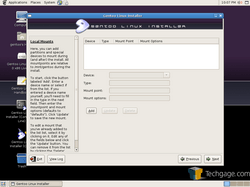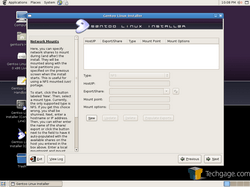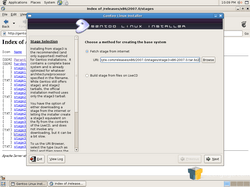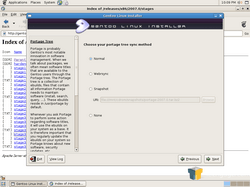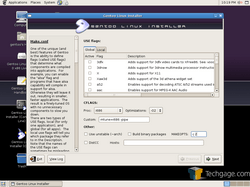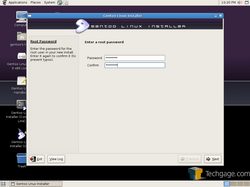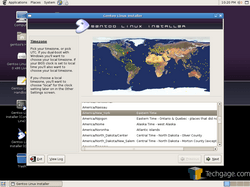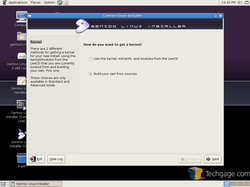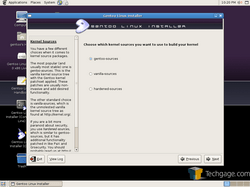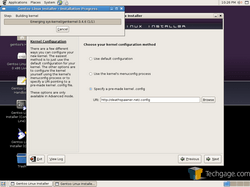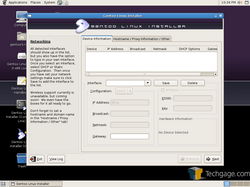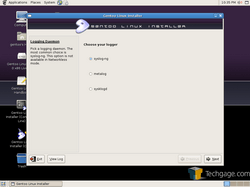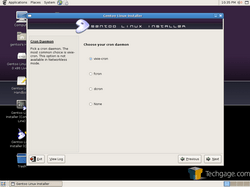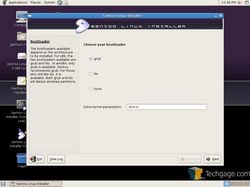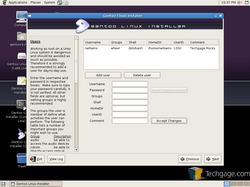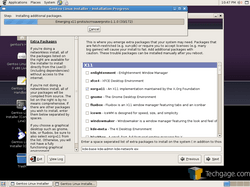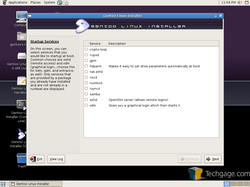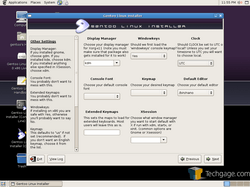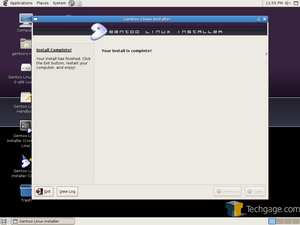- Qualcomm Launches Snapdragon 4 Gen 2 Mobile Platform
- AMD Launches Ryzen PRO 7000 Series Mobile & Desktop Platform
- Intel Launches Sleek Single-Slot Arc Pro A60 Workstation Graphics Card
- NVIDIA Announces Latest Ada Lovelace Additions: GeForce RTX 4060 Ti & RTX 4060
- Maxon Redshift With AMD Radeon GPU Rendering Support Now Available
Gentoo 2007.0

The latest Gentoo release is upon us and I am going to take a look at what’s new. Promised updates include a revamped installer and the latest versions of your favorite applications.
Page 2 – Continuing Installation
The next few screens are for local and network mounting. You will need to attend to the Local Mounts if you want a functioning system after the reboot, since it will edit the fstab.
If you want the latest stage from the internet or to use the one off the CD, you can choose that option here. Portage will sync itself prior to moving forward, unless you specify a URL.
One of the best features of Gentoo is it’s robust repository system, Portage. Depending on what USE flags you choose, various applications will be compiled with or without certain support. Here you could choose whatever USE flags you want. Just be warned though. The more USE flags you specify, the more packages that will need to be emerged… the longer the system will take to get up and running.
Next up is the root password and time zone selection.
One great new feature of the installer is being able to build your own kernel. I didn’t have any particular need for a different kernel, so I proceeded by using one off the Live CD.
Considering the fact that you can specify your own kernel, it’s no surprise that you can also specify your own configuration file as well. If it’s hosted remotely, you can access it that way. Of course, it would make sense to make sure that your config file is based off a similar kernel. Here you will notice the first install popup… installation of the kernel, using Gentoo’s own genkernel.
The next few screens are straight forward. You can specify your network interface and save it so it’s included in the boot sequence. You can also choose your system logger and cron daemon. Defaults work for me.
Once you choose your preferred bootloader, the installer will compile it before moving on. You can also set up a primary user, which would be wise.
The package selection should come as no surprise to anyone. Here you can choose from the list of packages you wish to install, and also specify your own down below. All of the programs listed are available right on the CD-Rom, while ones you specify will be downloaded. This is the part of the install where I have found to have the most problems (in 2006.x as well) so I try to keep selections to an absolute minimum.
Startup services is your next step, which will save you time from enabling them later. The second to last screen takes care of the display manager, keymaps and clock. Most options can be left default, but I normally change to kdm and local clock.
And we are done!
In all, the process took around an hour and a half on a 2.4GHz Core 2 Duo machine with 2GB of RAM. Not too shabby considering it compiled about 170 packages.
Support our efforts! With ad revenue at an all-time low for written websites, we're relying more than ever on reader support to help us continue putting so much effort into this type of content. You can support us by becoming a Patron, or by using our Amazon shopping affiliate links listed through our articles. Thanks for your support!