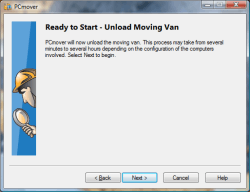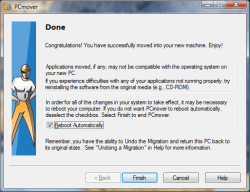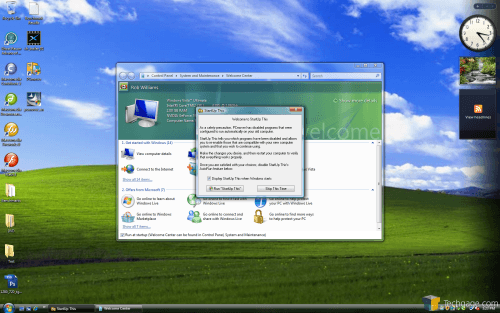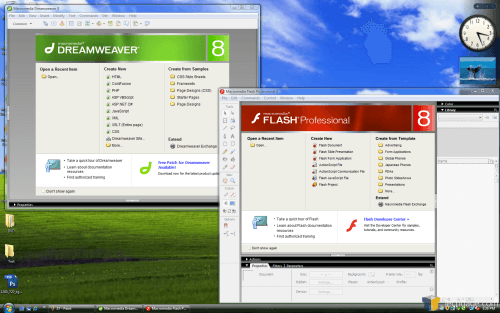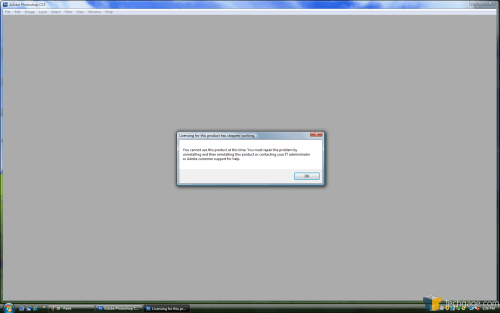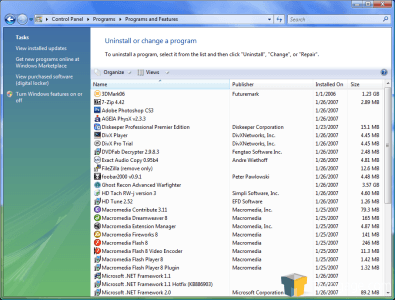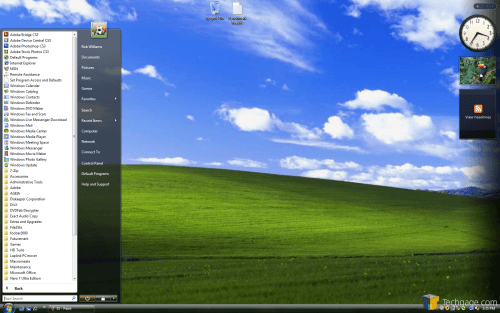- Qualcomm Launches Snapdragon 4 Gen 2 Mobile Platform
- AMD Launches Ryzen PRO 7000 Series Mobile & Desktop Platform
- Intel Launches Sleek Single-Slot Arc Pro A60 Workstation Graphics Card
- NVIDIA Announces Latest Ada Lovelace Additions: GeForce RTX 4060 Ti & RTX 4060
- Maxon Redshift With AMD Radeon GPU Rendering Support Now Available
Laplink PCmover
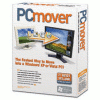
Are you making a move to a Vista machine in the near future? Want the ability to bring all of your documents, programs, games and settings with you? That’s what PCmover promises to do well. We are here to see if their claims of a simple and quick transfer is true.
Page 3 – Post-Install, Final Thoughts
Finally, back in Vista. This is where I realized I shouldn’t have done something that I did. Because I use a small hard drive (320GB), I ended up resizing the partitions in between creating the original snapshot in Vista and creating the moving van. Because of this, my Vista installation went crazy and decided to not function well at all, requiring a re-install.
After I installed the fresh copy of Vista, I installed PCmover and attempted an unload of the van. It gave me an error, telling me that the van didn’t match the snapshot of the current computer. This is because the re-installed version of Vista changed something, so PCmover didn’t realize it was still the same PC. I’m sure the original snapshot was comparing partition sizes, which is why the new installation didn’t proceed.
So, I had to create a new snapshot, go back into XP, and create a completely new moving van… for another three hour wait. I don’t blame PCmover for this entirely, but I do believe there should be some leeway… perhaps an “Are you sure?” prompter. Granted, not many people would be re-arranging their partitions in between, like I had. Well, the second time around went flawlessly.
Once the process was complete, it told me to reboot the machine which I did right away. Back at the desktop, this is what I saw.
It retained the same feel of the XP machine… all the desktop icons were there and even the wallpaper. We can also see that the registry keys transfer went well, because the .psd file on the desktop is associated with Photoshop. Note the “StartUp This” prompter… this is a program that deactivates most of the startup programs from your Windows XP installation in case any of them would cause the system to crash.
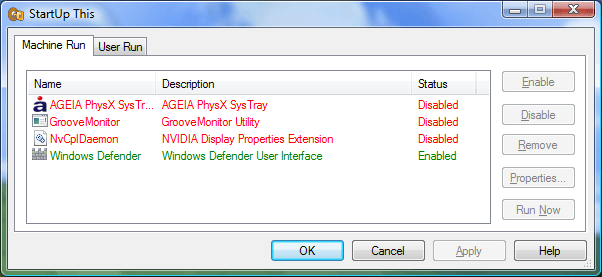
You can enable or disable whatever you like, and disable this prompter from popping up at start up. The system was functioning great up to this point, no problems at all. I’m actually pretty impressed with how similar it felt to the XP machine. It was time to test out the various applications, to see if they survived the move. The first test was a few Macromedia programs, which functioned perfectly.
The next test was with Photoshop… one that didn’t go too well.
The license decided to not function, so the only way to fix it would be to re-install. There is one thing to note with this though. Photoshop will stop accepting your product key after a few activations… I found this out the hard way. At that point, you will need to call support and explain the situation to get the program working again. The solution is to first open up Photoshop on the Windows XP installation and de-activate the program. This can be done in the Help menu and tells Adobe that you are moving the license to a new computer, so that you won’t have a problem when re-installing it.
In these next shots, you can see that PCmover did a good job of moving -every- application installed on the rig.
I am impressed with how well PCmover worked. The only problems I ran into were ones that I foolishly caused. It’s just important to note that you should not mess around with partitions in between moving or else you will need to recreate the entire backup again.
From the time I started the installation to the time I was at the Vista desktop, I would say the entire process took around six hours. Two of those were for the original backups, and then three hours for the unloading of the moving van. The other one hour was the time in between the backup and restore process, when you are setting things up properly, installing the application to begin with and then making sure everything works after it’s finished.
Overall, I am pleased with the performance of the program. It did exactly what it said it would, and did it well. Besides a few applications not functioning after the install, the entire process was very smooth. There were a few programs that didn’t function after, but re-installing them should retain all of the settings that you had there. Another program that wasn’t 100% functional after the PCMover experience was a zip file utility called 7-Zip. The program itself worked, but it was no longer integrated with Windows, so that the 7-Zip menu options didn’t show up whenever you right-clicked a file. Again, this is minor as that program is an easy re-install. It’s probably better that PCmover doesn’t alter your fresh Windows install -that- much anyway.
PCmover is not for those who are experienced with their computers. Chances are good that a completely fresh re-install would be easier. Most people prefer to do this occasionally anyway… just so they know they have a fresh system to deal with. This however, is a great solution for those who are not that familiar with their PC’s because it’s easy to follow and didn’t give any abrupt problems.
There are a couple things to note though. PCmover is cheap software, if you plan to use it on one machine. If you wish to move more than one PC, you have to purchase a new serial for each one of the installations. The program retails for $49.95, but you will likely find it cheaper through our affiliate advertising. $50 is not bad for someone who wants complete confidence that -everything- on their machine will be moved. It still takes time, but that’s thanks to the sheer amount of data that needs to be transferred. I do wish the program was a little less expensive, but it’s not that bad for a one-time thing. If you have an array of computers in your house to upgrade, PCmover could prove rather expensive in the long run.
One thing I did notice after a few searches on the internet is that not everyone is as pleased with this program as I am. Some people have run into varying problems that ranged from applications not functioning to Windows not functioning. I am unsure why they ran into many problems, but it could be due to to the fact that they ran more elaborate setups than I did. I am confident after using the program that you will not run into any serious problems, but this is one thing you will want to bear in mind.
In the end, I am mostly pleased with PCmover, but there is a lot left to be desired. As it stands, the program did what it should but there is a good chance that the experience would not be as pleasing to someone whose not a computer geek.
The thing that bothers me the most is that you -must- first grab a snapshot from the Windows Vista installation prior to the move. This is not that bad for the main scenario they lay out for you, which is having two computers right beside each other. In my instance however, I had wanted to simply transfer everything to a Vista install on the same PC. If for example, someone wanted to format their drive and install Vista, it can’t happen. You must have Vista installed in order to grab a snapshot.
Being an experienced computer user, it didn’t bother me to create a new partition, but that’s out of the realm of simpleness for everyday users. Again, if you plan to copy to a completely new machine, it’s not such a big deal. But there may be users out there wanting to upgrade to Vista without having to purchase an entire machine. I would have liked to see PCmover handle this transition better.
I’d just like anyone who is planning to purchase the program to bear in mind that it will be a little more tricky if you wish to copy it to a fresh installation on the machine you are using now. Aside from that specific scenario, using PCmover is not a linear experience as you can imagine. Your experience may be drastically different than mine, which happened to go rather well despite the partitioning. If you plan to pick up PCmover or have used it in the past, please feel free to post in our related thread and let us know how you made out.
- Pros
- Easy-to follow directions
- Installed games worked fine after move, as did the majority of applications
- Registry entires move worked well… all file associations remained
- Program deactivates startups in new Windows install to prevent crashes
- Cons
- Up to $49.95USD per move
- Process still takes a while.. 4 – 6 hour minimum. Could result in more than a day depending on how large your hard drive usage is.
If you have a comment you wish to make on this review, feel free to head on into our forums! There is no need to register in order to reply to such threads.
|
|
Support our efforts! With ad revenue at an all-time low for written websites, we're relying more than ever on reader support to help us continue putting so much effort into this type of content. You can support us by becoming a Patron, or by using our Amazon shopping affiliate links listed through our articles. Thanks for your support!