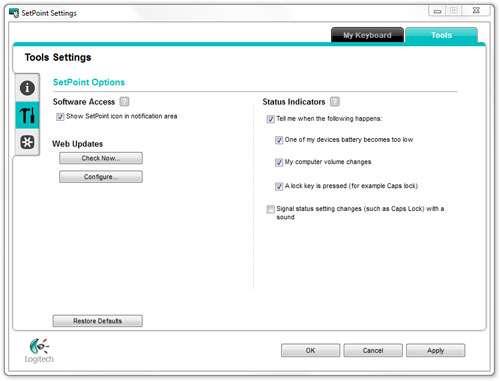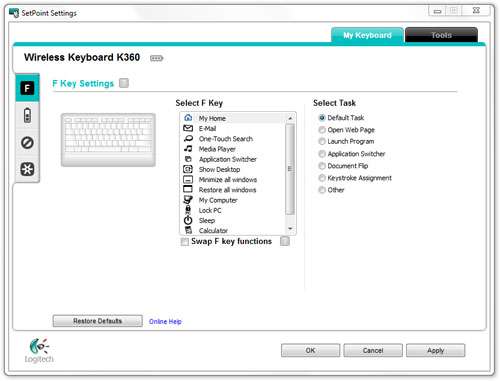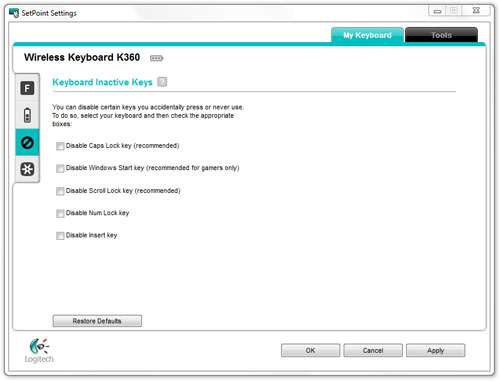- Qualcomm Launches Snapdragon 4 Gen 2 Mobile Platform
- AMD Launches Ryzen PRO 7000 Series Mobile & Desktop Platform
- Intel Launches Sleek Single-Slot Arc Pro A60 Workstation Graphics Card
- NVIDIA Announces Latest Ada Lovelace Additions: GeForce RTX 4060 Ti & RTX 4060
- Maxon Redshift With AMD Radeon GPU Rendering Support Now Available
Logitech Wireless Keyboard K360 Review

Looking for a new keyboard on the cheap, but would love to go wireless? Enter the K360 from Logitech. Sporting a compact design, the K360 offers a reliable wireless connection and is touted as being able to last up to three years on a single set of batteries. It’s not perfect, but at $20, it’s impossible to go wrong with this keyboard.
Page 2 – Software; Final Thoughts
Logitech doesn’t include software for its K360 in the box (at least, I didn’t receive a disc with our sample), but it can be easily downloaded from the company’s website through its support section. Not putting a disc in the package for a peripheral seems to be becoming an on-going trend, but it’s not a bad one. Less discs mean less waste, and going to the website directly assures you’ll be using the latest version of the driver.
While official support doesn’t exist with this keyboard outside of the Windows OS, I can state that the K360 works just fine under Linux (and I assume OS X would be no different). Logitech has never released SetPoint for Linux, so customization of each function button will be left up to your desktop environment, but out of the box the media controls worked just fine for me – at least with Clementine.
Once installed and opened, the SetPoint software for some reason defaults you to the “Tools” section rather than the overview of the keyboard. Here, you can peruse various support options, configure your status indicators (on-screen displays), enable automatic updating and so forth.
Moving things over to the “My Keyboard” section, you’ll be greeted first to the F key configuration. It’s called the “F Key” configuration because the four functions found atop the numpad buttons cannot be configured, as they are considered system standard. F1-F12 can be configured just fine however with a variety of different functions; straight key presses, the opening of a specific webpage, keystroke assignment and so forth.
For a budget keyboard, the flexibility here is quite good, and in all my tests, the results of configuring each setting resulted in responsive execution when the key was pressed. My F2 key, which shows a letter e-mail icon above it, is set for use with Gmail, so whenever I hit it, a new tab opens up in my Web browser leading me straight to Gmail. It’s simple things like these that can make a keybaord a lot more enjoyable to use.
Another nice touch can be seen below:
Never use the CAPS lock key? Hate being booted out of a game because you accidentally hit the Windows key? Don’t know what the Scroll Lock key does and don’t care? You can disable all of these along with the Insert and Num Lock key to make sure that none of them will ever be hit by accident. As someone who does often hit some of these keys by accident, I love this.
There is one caveat, however. If your OS or an application for some reason changes the state of one of these keys, then you will likely have the key act in the opposite way that you want to. During my testing, I was working in a virtual machine and somehow my Num Lock state was reversed. I was confused for a bit until I realized the reason why. This is a simple thing to happen and is certainly not Logitech’s fault, but it’s something to be aware of in case you also run into a similar problem and are left baffled.
Final Thoughts
In the run of a month, we have thousands of dollars worth of products stream through our lab, but it’s with this mere $20 keyboard that I’m ultimately left very impressed with. As mentioned in the intro, I purchased a $12 Logitech keyboard a few months ago, and at the time I thought that was stellar pricing (and well, it still is). But here’s a wireless offering that’s reliable, long-lasting and capable (I am still talking about the K360, right?) and it costs a mere $20.
At first, I found the K360 difficult to use due to it’s small size, and while I ended up getting used to it over a couple of days of use, I wouldn’t expect everyone to like it the same after they break it in. If I could give an example of the keyboard’s size, it’s very similar to the keyboard found on a 15″ notebook – or in the case of the just-reviewed ASUS G53SX, it’s almost the exact same size. The keys are just a smidgen smaller on the K360.
Mirroring this initial weariness was my mother. She took one look at the K360 and thought it was too small, and was even impressed that I could get used to it. But now she has her own and loves it. As long as you are not totally set in your large keyboard ways, using the K360 can become like second nature.
In the two months I’ve been using the one here, I’ve spent over one hundred hours gaming and probably fifty hours of straight typing. In all that time I didn’t find too much to dislike, but there are still some small issues to mention.
First, like other budget keyboards, there are certain key sequences that will not spell out properly if you type them out too fast. One example is “dictionary”, where the “r” will not show up. All other words I discovered that did this (such as “hard”) involved the “r”, so there’s something going on with that side of the keyboard. That said, the problem lies with specific sequences at fast typing speeds, and in typing out this entire review I didn’t encounter an issue like this.
The other problem is a potential one. If your USB ports are overloaded with other peripherals or devices, you risk the chance of suffocating the bandwidth available to the K360. When I first received the keyboard, I had three external hard drives plugged in, a microphone, a mouse, an Xbox 360 gamepad wireless adapter and the USB cable running to my monitor. While this should be fine in theory, there were times when my typing on the K360 would become super-laggy. After cluing into the problem, I unplugged one of the hard drives and the problem ceased to exist.
All-in-all, the K360 is an amazing value for the dollar. It’s proven very reliable, has what looks to be a true 3-year battery life (after two months of a lot of use, my battery still shows full), has a smart design and does well to remove one more wire from your PC. Best of all – if you use another current Logitech wireless device, you’ll be able to share the USB adapter between them, also freeing up another USB port. It goes without saying that this is worthy of an Editor’s Choice award. The K360 is the very definition of “great value”.
- Pros
- Wireless keyboard at $20.
- Reliable; three-year battery-life.
- Compact design.
- Unifying adapter allows up to 6 Logitech wireless products to be used off one port.
- Cons
- Some fast-typed words might result in a typo.
- No “Stop” media button.
- Overloaded USB bus could result in typing lag.

Logitech Wireless Keyboard K360
Discuss this article in our forums!
Have a comment you wish to make on this article? Recommendations? Criticism? Feel free to head over to our related thread and put your words to our virtual paper! There is no requirement to register in order to respond to these threads, but it sure doesn’t hurt!
Support our efforts! With ad revenue at an all-time low for written websites, we're relying more than ever on reader support to help us continue putting so much effort into this type of content. You can support us by becoming a Patron, or by using our Amazon shopping affiliate links listed through our articles. Thanks for your support!