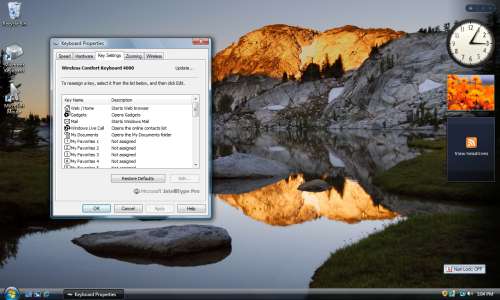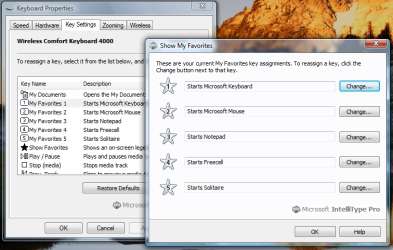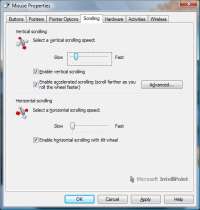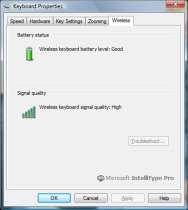- Qualcomm Launches Snapdragon 4 Gen 2 Mobile Platform
- AMD Launches Ryzen PRO 7000 Series Mobile & Desktop Platform
- Intel Launches Sleek Single-Slot Arc Pro A60 Workstation Graphics Card
- NVIDIA Announces Latest Ada Lovelace Additions: GeForce RTX 4060 Ti & RTX 4060
- Maxon Redshift With AMD Radeon GPU Rendering Support Now Available
Microsoft Wireless Laser Desktop 4000

Microsoft recently announced an update to their Wireless Optical Desktop 4000 with the primary difference being updates for Vista and also the inclusion of a Laser mouse. We are taking a fresh look at this updated product to see if it’s worth your $80.
Page 2 – Installation, Final Thoughts
Since the Desktop 4000 is designed for Windows Vista, that’s the OS I used for testing. Installation was simple, no complications to speak of. Once completed, you will have Microsoft Mouse and Microsoft Keyboard icons on the desktop, which are essentially revamped versions of the built-in tools Windows already offers.
Under the keyboard settings, you can control what each one of the special keys does. In the picture below, you can also see the on-screen display that pops up whenever you push a button that requires a visual cue, such as increasing the volume or enabling caps lock. Whenever it occurs, it fades in and then fades back out… it’s far better than most OSDs I’ve seen with other keyboards.
The process of adding a favorite is quite simple, but could have been better. The goal is to go and find your file or application that you want to make a favorite. Since this is a Vista specific product, I feel it would make sense to allow people to directly add items from their start menu to a favorite, but you can’t.
Now granted, you can link directly if you simply know the keyword, such as “freecell” to launch Freecell. However, it would have been much easier to just select entries from the start menu. Some of the applications, you will just not know the keyword for, so you have to go search for them in your computer. This will be fine for most experienced Windows users, but a lot of the executables are behind hidden directories, so you need to know where to look.
One last part of the configuration you might want to alter is the speed of the zooming. I didn’t feel a need to increase it, as it felt “just right”, but you may disagree.
As for the mouse, there are various configurations. You can alter what the special keys do, and also adjust the scroll wheel speed.
As I mentioned earlier, I am not one who enjoys ergonomic keyboards or ambidextrous mice… but the Desktop 4000 includes both. I can’t really comment on how great the keyboard is from a comfort standpoint, but if you do like ergonomic keyboards, you will likely enjoy this one. I typed out a full page worth of gibberish with it, and while I made a fair amount of typos, I didn’t have anything stand out to me as being a problem.
The software could have been a lot better as far as I am concerned. The “Gadgets” key for example, only opens up the sidebar if it’s not already opened. If pushing this closed the sidebar as well, then things would make a lot more sense. The favorites keys are another oddity, since you can’t simply select programs from your start menu to use. Vista makes it more difficult than ever to figure out where entries are, so it would be nice to see a software update to take care of this.
If one thing really stands out to me on the keyboard, it’s the fact that the arm rest is actually comfortable. It’s not a hard plastic, so it’s much more enjoyable to use. As for the Laser 5000 mouse, I have to say I enjoyed it as much as I could for it being ambidextrous. If you enjoy ambidextrous mice, you will like this one. The degree of contour is nice, but I personally cannot get used to these types of mice.
One thing I wasn’t fond of was the scroll wheel. Although it was comfortable to use, it never felt like I had complete control. For example, when I scrolled down, the page would still scroll for a quarter of a second after I let go. Though it seems like a small issue, the lack of total control was annoying.
I know I sound redundant, but if you enjoy ergonomic keyboards and ambidextrous mice, then you will enjoy this product. If you don’t enjoy the combination of both, then there is no point in picking it up, because one of the peripherals would simply go to waste. Many re-tailers sell the Wireless Optical 4000 keyboard and Laser 5000 mouse already, so you can go there and test it out prior to deciding on a purchase.
My personal ergonomic gripes aside, I am giving the Wireless Laser 4000 a 7 out of 10. Although the software is questionable, nothing major is left out. During use, I had absolutely no problems with a connection, which is a lot more than I can say about the previous products that were sitting there. It’s a well done product, as long as you enjoy it’s design.
- Pros
- Great looking product
- Keyboard layout
- Comfortable keyboard arm rest
- Keeps a great connection
- Cons
- Software could be more robust
- Mouse scroll wheel doesn’t give you tight control
- Ergonomic/Ambidextrous design might turn a few away
If you have a comment you wish to make on this review, feel free to head on into our forums! There is no need to register in order to reply to such threads.

|
|
Support our efforts! With ad revenue at an all-time low for written websites, we're relying more than ever on reader support to help us continue putting so much effort into this type of content. You can support us by becoming a Patron, or by using our Amazon shopping affiliate links listed through our articles. Thanks for your support!