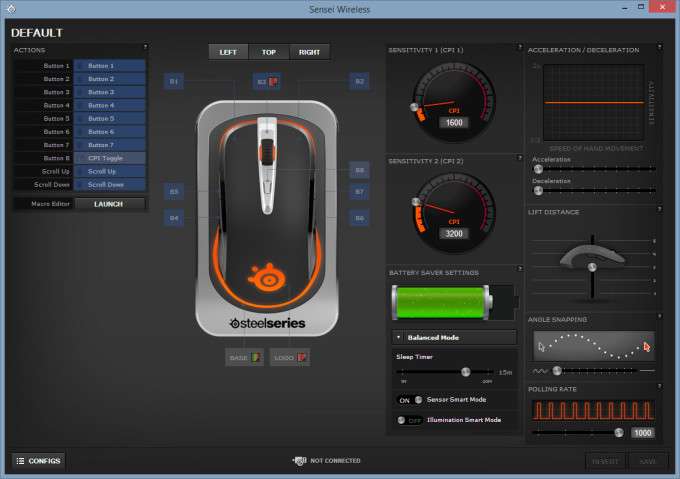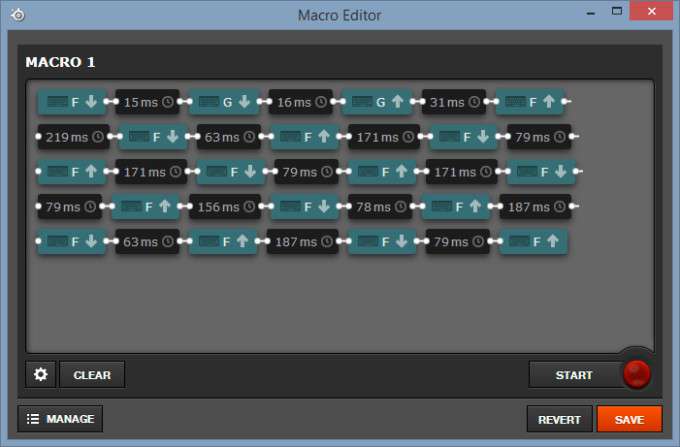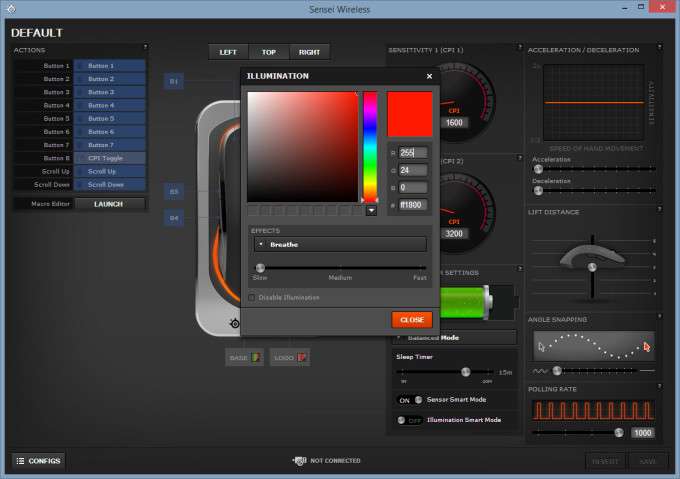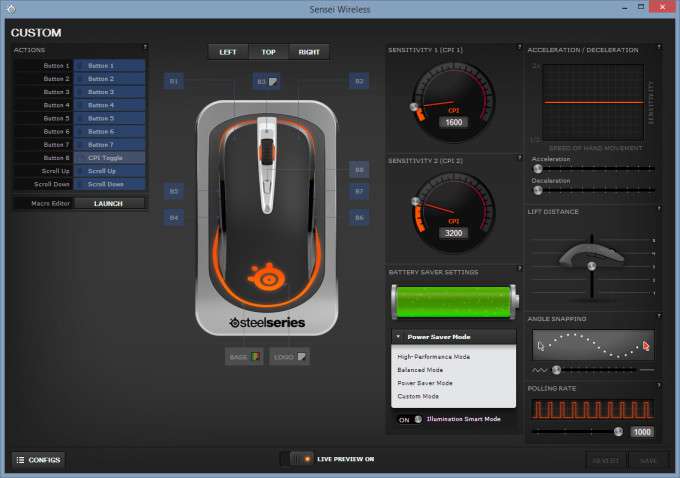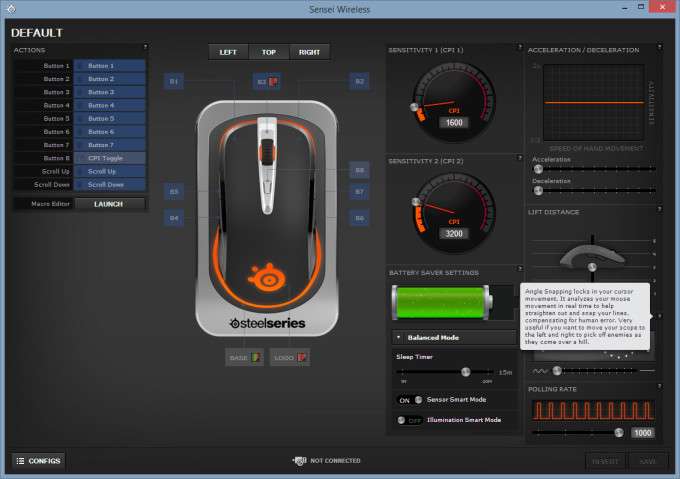- Qualcomm Launches Snapdragon 4 Gen 2 Mobile Platform
- AMD Launches Ryzen PRO 7000 Series Mobile & Desktop Platform
- Intel Launches Sleek Single-Slot Arc Pro A60 Workstation Graphics Card
- NVIDIA Announces Latest Ada Lovelace Additions: GeForce RTX 4060 Ti & RTX 4060
- Maxon Redshift With AMD Radeon GPU Rendering Support Now Available
SteelSeries Sensei Wireless Gaming Mouse Review

Want a high-performance wireless gaming mouse that doesn’t have its battery-life measured in seconds? Well, SteelSeries has released its renowned Sensei into the wild, free to run and frolic in grassy meadows, without the need of being tethered to unsightly cables. Does the result live up to our high expectations? There’s only one way to find out.
Page 2 – A Tour of the Software
On the left of the SteelSeries Engine 3 UI sits the various buttons that can be programmed, a macro editor, and a Config button that allows access to any custom profiles. In the middle is where a left, top, and right view can be checked, as well as where the illumination for the mouse and base can be changed. The section on the right is where the more intricate settings can be modified such as the two CPI profiles, the power settings, and the lift distance, just to name a few.
Pulling up the macro editor gives a visual representation of exactly what is going on as the macro is recorded. It shows the ‘button down’ and ‘button up’ actions separately, as well as the time between, and allows users to fine tune each action manually.
If the default orange illumination and the battery indicator just won’t do, simply click on either the B3, Base, or Logo icons on the mouse diagram to bring up the color picker. All illuminated areas can also be set to steady, breathing, or disabled completely. One point to note is if the color of the illumination on the base is changed, it will no longer show the state of the battery, so the small LED just behind the scroll wheel on the mouse will be the only indicator.
Chances are the CPI settings are self-explanatory for those in the market for a high-end mouse such as this, so we’ll move onto the Battery Saver Settings. Users can choose between the more battery intensive High Performance Mode, or the Power Saver Mode that extends the life of the battery up to 20 hours. There’s also the middle of the road Balanced Mode, or a Custom Mode that allows users to manually set the sleep timer, sensor, and illumination options.
We won’t dig too deeply into the other settings such as acceleration and angle snapping, seeing how some may never even touch them, and those who do will want to fine tune them for themselves. What we did want to mention is that if any of the options are unclear, SteelSeries has provided a small ‘?’ box that pulls up a detailed explanation of each one. Another cool feature of the Engine 3 software that deserves some spotlight is support for uploading unlimited custom profiles to the Cloud for use at any time.
Now we’re ready to unleash the Sensei Wireless and see how it performs during some day to day use, which will include general web surfing, gaming, and possibly writing a review. See Rob? I’m not just playing games. I really am working!
Support our efforts! With ad revenue at an all-time low for written websites, we're relying more than ever on reader support to help us continue putting so much effort into this type of content. You can support us by becoming a Patron, or by using our Amazon shopping affiliate links listed through our articles. Thanks for your support!