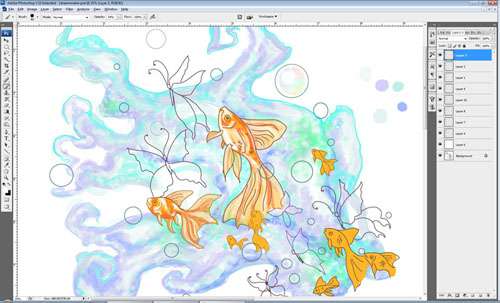- Qualcomm Launches Snapdragon 4 Gen 2 Mobile Platform
- AMD Launches Ryzen PRO 7000 Series Mobile & Desktop Platform
- Intel Launches Sleek Single-Slot Arc Pro A60 Workstation Graphics Card
- NVIDIA Announces Latest Ada Lovelace Additions: GeForce RTX 4060 Ti & RTX 4060
- Maxon Redshift With AMD Radeon GPU Rendering Support Now Available
Wacom Intuos5 touch Medium Tablet Review

Wacom has long been considered by many to be the go-to brand for PC tablets, and it’s been for good reason. With its recently-launched Intuos5 touch, the company proved us wrong – our favorite tablet could in fact get better. With this latest release, the company cashes in on the touch craze, and after our testing, we’re glad it did.
Page 2 – Touch and Other Features
The biggest new feature of the Intuos5, though, is its new touch features. The entire active area on the tablet is touch-sensitive, allowing users to use specific gestures on the board in order to accomplish certain tasks. Much like zooming on a smart phone the tablet can zoom in on photos and artwork by touching two fingers to the board and either pinching or opening. One feature I loved was the “touch to save”, which saved the currently open document by putting all five fingers on the active board area.
There are more touch features, such as rotate, touch-to-click, scroll, and customizable touch features that makes this tablet truly dynamic. This feature alone adds a whole new level of flexibility and usability that the previous Intuos versions cannot compare with. It can be custom programmed with other software, and used like a touch mouse pad on a laptop computer. I was able to surf the web utilizing the touch features quite easily, and clicking is as simple as tapping the board like you would the mouse buttons. The tablet’s properties panel has information on all touch features and also shows how to perform general touch gestures. Wacom also has a gesture guide on its website for additional reference.
The touch feature can be turned on or off by programming one of the express keys. I found this to be a good practice, as on occasion I would accidentally drag something I was working on just with the side of my hand touching and moving across the tablet surface. It wasn’t an annoying problem, though, even when I did leave the touch feature on consistently. I have Undo programmed to one of my express keys, which really made such instances easily corrected by a simple button press.
Like the Intuos4, the Intuos5 has a removable USB cord. This is 6.5 feet in length, so there is plenty of leeway for tablet placement anywhere on the desk, or as I prefer having it sitting on my lap while I sit back and draw. There is only one USB port plug on the tablet, centered on its side. The Intuos4 had two USB plugs, however, having used it for several years, I had never used the second one. The USB cord’s tablet plug is bent at an 90 degree angle and has a small rounded hook on the end of the connector. When the cord is connected to the tablet I often use this hook to hold my headphone cord. It is ok for cord management, but I prefer to use the wireless.

Isandriel, drawn with the Intuos5
The wireless kit is an add-on product ($39.99). On the back of the tablet are two compartments with removable covers; the top is for the Lithium Ion battery pack, and the bottom for the power adapter. Installation was easy, taking only a few minutes. Getting started is as simple as plugging in the USB adapter to the PC – it will install drivers automatically. Charging the battery only requires the USB cable to be plugged in, and the tablet can be used even while it is charging. Once charged I used the wireless capability for hours. I could spend nearly half the day working with the tablet and the lowest I could get it was 20%. I absolutely love this feature, as I was able to work most of the time without a wire in the way. There is no noticeable delay when using the wireless capabilities, either.
The Intuos5 comes with a Software Bundle available for download once the tablet is registered with Wacom. The software programs currently available for the North America region were Adobe Photoshop Elements 10, Anime Studio Debut 8, Autodesk SketchBook Express, Nik Software Color Effects Pro 4 Select Edition, and a 90 day trial for Corel Painter 12. Be sure to select all the software you want, because once you navigate away from the selection page you cannot go back to reselect them again. Once you finish registering and downloading, Wacom will send an email with the software product keys.
Support our efforts! With ad revenue at an all-time low for written websites, we're relying more than ever on reader support to help us continue putting so much effort into this type of content. You can support us by becoming a Patron, or by using our Amazon shopping affiliate links listed through our articles. Thanks for your support!