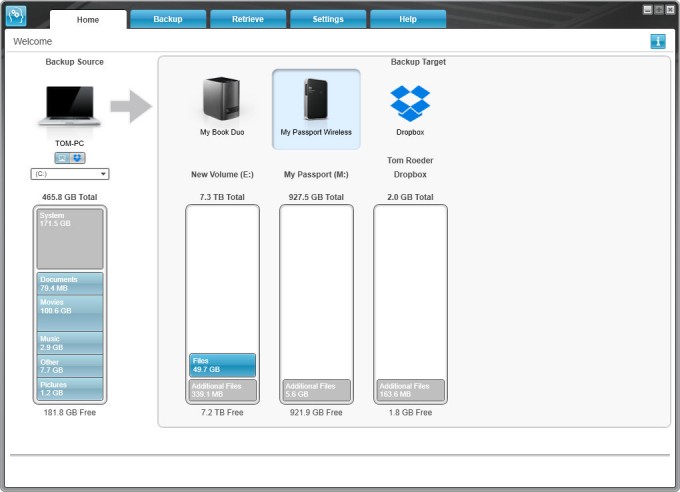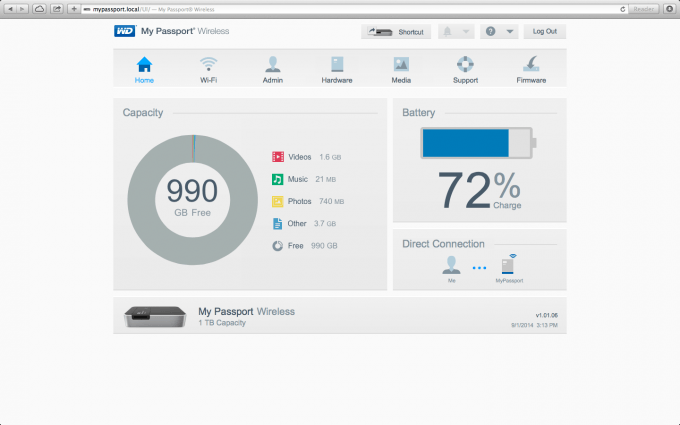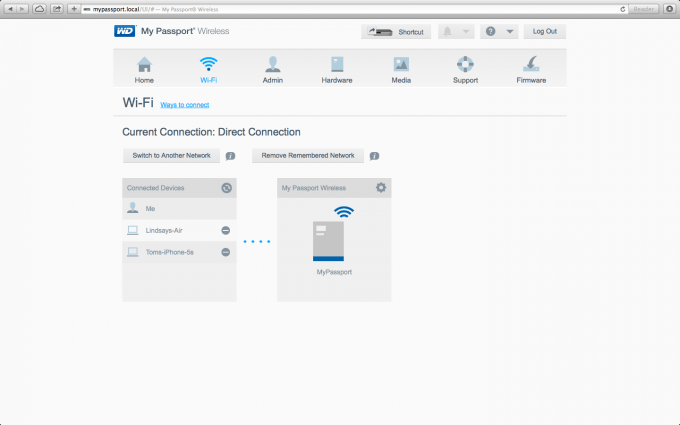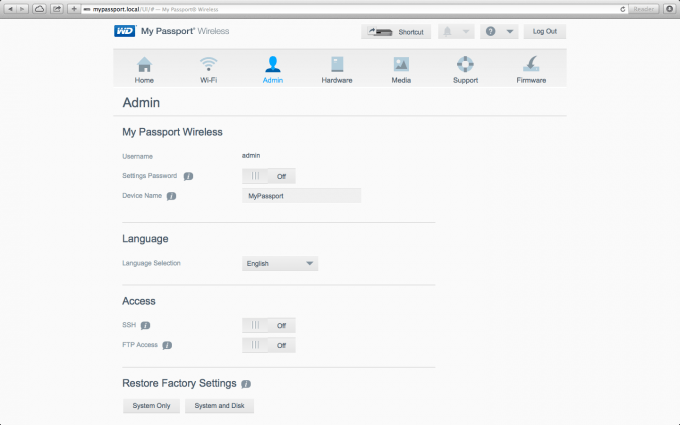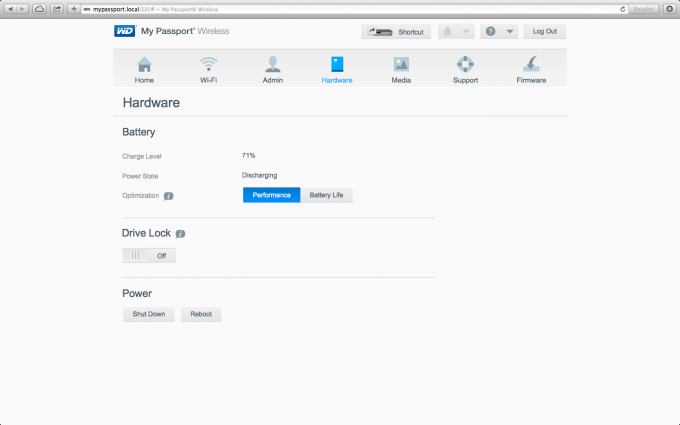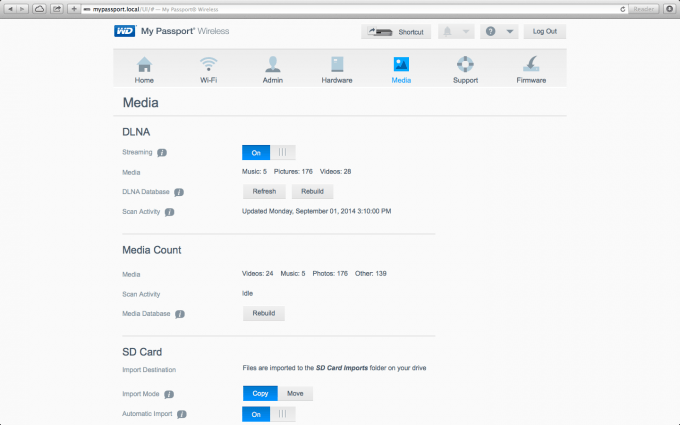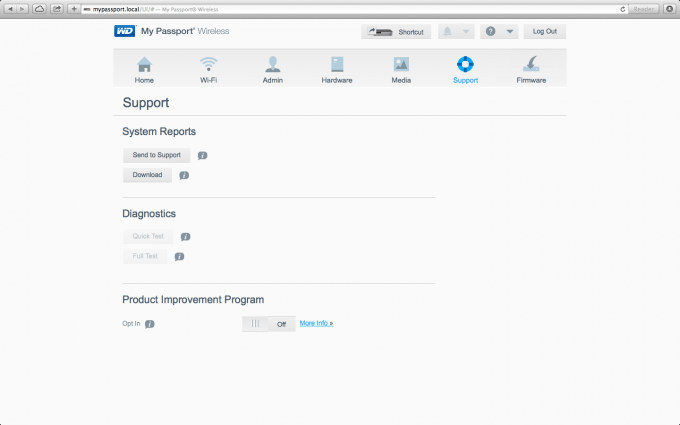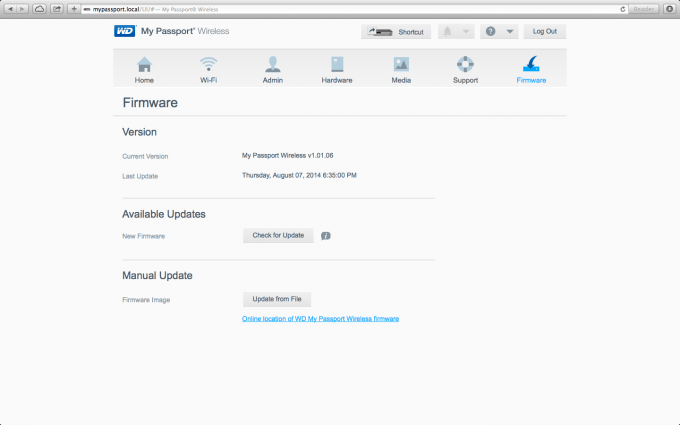- Qualcomm Launches Snapdragon 4 Gen 2 Mobile Platform
- AMD Launches Ryzen PRO 7000 Series Mobile & Desktop Platform
- Intel Launches Sleek Single-Slot Arc Pro A60 Workstation Graphics Card
- NVIDIA Announces Latest Ada Lovelace Additions: GeForce RTX 4060 Ti & RTX 4060
- Maxon Redshift With AMD Radeon GPU Rendering Support Now Available
WD My Passport Wireless Review – Your Own Hand-Held Personal Cloud

What do you get when you cross a hard drive, an SD card reader, and a Wi-Fi hotspot with cloud capabilities? You get WD’s My Passport Wireless. Available in 500GB ~ 2TB capacities, this My Passport hopes to become the ultimate mobile drive, and it offers even more than what’s immediately obvious. Let’s check it out.
Page 2 – Software
There are a few different software options out there for this device, depending on what you have to work with. WD has made sure to offer software to cover your needs, no matter what they are. Here today I will be using the iOS iPhone app, and the native browser on my wife’s Macbook Air to access the UI in the My Passport device.
If you have other WD devices and are using the WD SmartWare software suite, that program can manage the Passport Wireless as well.
This first shot is using Safari to access the UI on the Passport device. This home screen shows you all the vitals of the device – what your battery’s current status is, detailed capacity usage, and of course the device identification.
The next shot is the WiFi management. Here you can administer and monitor your wireless status. As you can see here, I presently have my iPhone and my wife’s Macbook paired at the same time. As I mentioned before, you can have up to six different devices paired at once.
This page is where you can control all of the administrative options of the device. Here you can add SSH or FTP access if you so desire, change the credentials and so on.
The hardware tab does exactly what you might think it does – manages the hardware. This will give you the state of the battery, and optimization options. This will allow you to change the device’s performance to tailor it to your needs better – you can make the device have a better battery life while sacrificing performance a little, or have it give you all the performance it can and lose a little battery life. There is also a drive lock and power off/reboot.
The next tab is the media tab. Here you can control to allow streaming of content, how much/what kind of media you have, and the SD card control.
The last two tabs are for support and firmware updates.
Support our efforts! With ad revenue at an all-time low for written websites, we're relying more than ever on reader support to help us continue putting so much effort into this type of content. You can support us by becoming a Patron, or by using our Amazon shopping affiliate links listed through our articles. Thanks for your support!