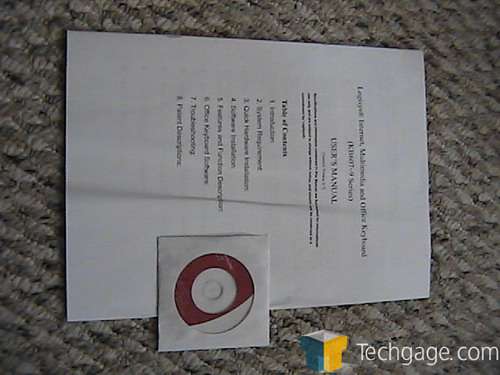- Qualcomm Launches Snapdragon 4 Gen 2 Mobile Platform
- AMD Launches Ryzen PRO 7000 Series Mobile & Desktop Platform
- Intel Launches Sleek Single-Slot Arc Pro A60 Workstation Graphics Card
- NVIDIA Announces Latest Ada Lovelace Additions: GeForce RTX 4060 Ti & RTX 4060
- Maxon Redshift With AMD Radeon GPU Rendering Support Now Available
Logisys Black Illuminated Keyboard

Do you enjoy things that light up? Well, how about your keyboard? Logisys recently released a line of new office keyboards. Not only do they offer much functionality, they also offer lots of purty blue lights.
Page 1 – Introduction
Keyboards. What would you do without one? Not much, that is obvious, for a good keyboard is worth its weight in gold. Yet this simple PC extremity is often a forethought when it comes to your PC, at least to average users. A keyboard should be easy to use with good readable buttons and a smooth easy press to the keys. Today there are so many keyboards that boast a load of features its hard to choose. Today we are looking at Logisys’ Multimedia Keyboard. What does it have to offer? Lets take a look.
- Features
- PS/2 + USB Interface with Long Cord (over 6)
- Full-Size Keyboard with Double Size Back Space Key and Large Size ENTER key.
- Glossy Painting with Blue Letter Illuminated Keys
- MS Office Hot Keys
- Multimedia Hot Keys
- Internet Hot Keys
- On/Off switch to control light
- 133 Keys + Light Up Scrolling Wheel
- Compatible with all Windows operating systems
- Dimension: 20.25″x8.5″x1″(LxWxH)
The packaging was modest enough, typical green, with a large image of the keyboard and the familiar Logisys logo. Everything was packaged snuggly, nothing wiggling around the box, so everything was good.
After opening the box and removing its contents I looked the keyboard over, and being a typical plain keyboard user with no fancy additions, I was a bit intimidated. There were a bunch of buttons, the main keys were shinny and silver, and it was bulky compared to my current Dell keyboard, so my gel wrist rest wouldn’t fit in front of it, at least not on the desk I have currently.
There is also a slot in the back for batteries, though what that is specifically for I’m unsure as the pamphlet didn’t say. I believe they are for the EL lighting, but that’s just speculation at this point, because the EL lighting runs off the PC connection as well. I’ll contact Logisys to find out for sure.
Alright, first off I shut down my system and take out my good old keyboard. Setting it aside I plug in the Logisys Keyboard, which has dual ports, a USB and a PS2 port. After plugging it in you start your system up and then prepare to install the drivers which are included in the software. It states in their installation that the keyboard won’t fully function if the software driver isn’t installed properly. Yet it also states in the features that no driver is required for Win ME/2000/XP/Server2003 or later, except the scrolling function and the office application keys.
Well… I wanted to test those features, so I needed to install the driver. If I were buying this keyboard I’d be buying it for all the ‘hot keys’ it offers, and so using those applications would be a must have. So I find it ridiculous to not even use the drivers, otherwise you have a half functioning keyboard. Who wants that? Anyway, first you need to remove your existing driver, and so I complied. Put in the CD and wait for it to run. Install the driver as instructed, restart your PC and you should be all set. Look at the right bottom corner of your PC icon task tray and see if a Key Caps icon appears there. If it does now you should be good to go.

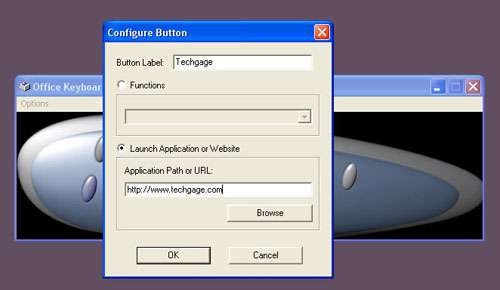
Yet for me, I had nothing but trouble installing this driver, even when it seemed so straight forward. I removed the previous driver as requested, installed the new one and restarted my PC. But, my OS kept crashing on me, and the system kept trying to open in safe mode. Eventually I got it to work, after several restarts, but I was worried that it had messed my system up something severe.
First thing I do is re-assign my hot keys from the application window, by clicking on the Caps Key icon. This launches a box where you can see what you have assigned to each hot key. So I put in what I want the keys to launch and finish. Pushing the button causes large green text to appear in the bottom left hand corner of the screen, telling me what application I’m launching, and then the program/link opens. Great, works perfect. At least one thing does.
Next I do some typing work, and most people who know me know I’m a pretty avid PC user and type more than average. So for the week I use the keyboard in my every day usage, typing in messengers, writing in Open Office and dabbling in my web site codes. Now, I’ve used several keyboards with all the PC’s we’ve been through in our household, but I have to say that this is by far the worst keyboard when it comes to ease of typing. I thought that maybe the keyboard needed to be broken in so that the keys would be easier when pressed, but they are jerky, and when you push on them the motion doesn’t always get registered because the key seems to ‘stick’ or jam, and so you end up making mistake after mistake in your typing.
Support our efforts! With ad revenue at an all-time low for written websites, we're relying more than ever on reader support to help us continue putting so much effort into this type of content. You can support us by becoming a Patron, or by using our Amazon shopping affiliate links listed through our articles. Thanks for your support!