- Qualcomm Launches Snapdragon 4 Gen 2 Mobile Platform
- AMD Launches Ryzen PRO 7000 Series Mobile & Desktop Platform
- Intel Launches Sleek Single-Slot Arc Pro A60 Workstation Graphics Card
- NVIDIA Announces Latest Ada Lovelace Additions: GeForce RTX 4060 Ti & RTX 4060
- Maxon Redshift With AMD Radeon GPU Rendering Support Now Available
PLANon DocuPen RC800

There is a new DocuPen model added to PLANon’s ever-growing lineup. The RC800 is a full color document scanner that can store up to one hundred pages on its internal memory. If you have the need for a portable scanner, you won’t want to miss this one.
Page 1 – Introduction
PLANon’s next DocuPen has been highly anticipated by both the general public and myself in particular. First showcased at CES2007, the DocuPen RC800 is now a full colour document scanner that is portable, convenient, easy to use and at twice the storage, it is a much welcome improvement over its predecessor, the R700.
The DocuPen handheld scanner can store up to 100 pages into its expandable 8MB of memory and scans at 100, 200 and 400 dpi. It can scan a full 8 ½ x 11″ sized document in 4 seconds @ 100 dpi resolution and approximately 8 seconds @ 200 dpi resolution. Maxwell Smart, eat your heart out.
Elegant in its simplicity, yet powerful in its performance, the PLANon DocuPen brings the ease of portable scanning to the general public. Aside from the obvious sense of double agent espionage associated with such an inconspicuous piece of technology, the DocuPen will allow you to scan pretty much anything on a flat surface.
In this review, I will be running the DocuPen through its paces both at my desk and in the field to see just how it performs on different types of media, (newsprint, photos, etc) testing out all of its available features including different resolutions, colour modes and even battery length and storage capacity. I will however not be cracking the pen open to install an additional micro SD memory card. Tempting as it may be, I feel the product will be more than sufficient for my needs as is.
Included in the DocuPen RC800 package is a DocuPen portal scanner, a proprietary USB cable, CD-ROM installation disk with Scansoft Paperport/PageViewer & Twain drivers, a Quickstart Sheet and a Leather Case.
This is where I would like to point out that this leather case may raise eyebrows at airport customs, or being whipped out at a conference hall or meeting, just be forewarned….
- What you Need
- System requirements include
- Windows 98/2000/ME/XP*
- CD ROM drive
- 32 MB RAM**
- 60 MB hard disk Space***
- USB port
*While Vista is not specifically stated in the manual, a quick check of the website indicates there is a driver download for Vista http//planon.com/drivers.php
Also, The DocuPen RC800 is now Mac OS X compatible!
**Note while the media kit states a 32MB Ram requirement; the box indicates 128MB minimum is required.
***The more documents you scan, the more hard drive space you’ll need to store them!
- Let’s get Technical
- Scan Modes 24bit, 12bit colour and monochrome
- Resolution 100-400 dpi
- Size 8.9†x 0.5†x 0.5†(22.6cm x 1.3cm x 1.3cm)
- Weight 57g (2oz)
- Twain Interface
- USB 2.0 (also works with 1.1)
- 8MB Flash Memory
- Micro SD Removable Memory card slot
- Rechargeable Lithium Ion battery
- Optical Registration
- Dual Roller Guiding System
- Full English Manual
There are two rez’s (resolutions) to choose from, Standard Rez & High Rez. There are three Modes to choose from called Docu-Quality: MonoColour, Docu-Colour and Hi-Quality Colour. These are selected by cycling thru the led lit icons using the two buttons in the middle of the DocuPen.
There are 8 lit icons, the Speed LED to tell you if you’re moving the scanner too quickly, three Colour Mode LEDs, two Rez LEDs, and to Capacity LEDs, one for Memory and one for Battery life.
I found it a little confusing that the LED that shines onto your page is different depending on the Colour Mode you are currently, sometimes it is red, others it is white. I know that if it blinks, to slow down, and when the document is completely scanned, and you stop moving the DocuPen, all the LEDs will flash green while the file is being saved.
One combination I have been unable to decipher is the intermittent flashing of both green and red LEDs at the end of a scan, which then fails to save to file. Perhaps this set of images will explain it a little better.

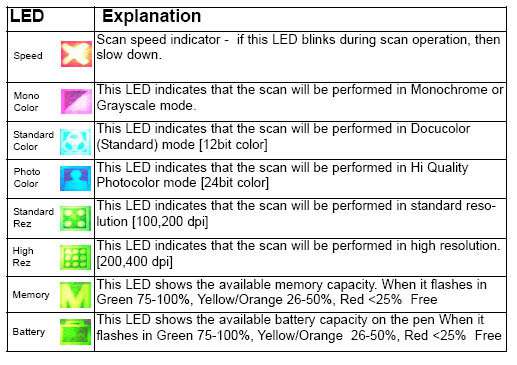
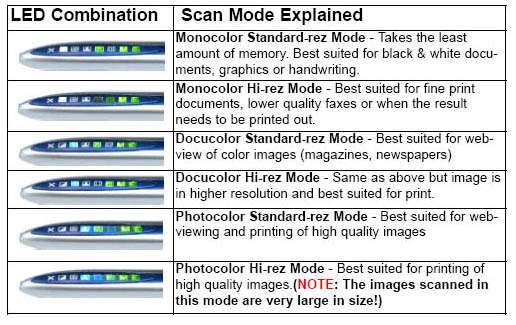
|
|
Support our efforts! With ad revenue at an all-time low for written websites, we're relying more than ever on reader support to help us continue putting so much effort into this type of content. You can support us by becoming a Patron, or by using our Amazon shopping affiliate links listed through our articles. Thanks for your support!









