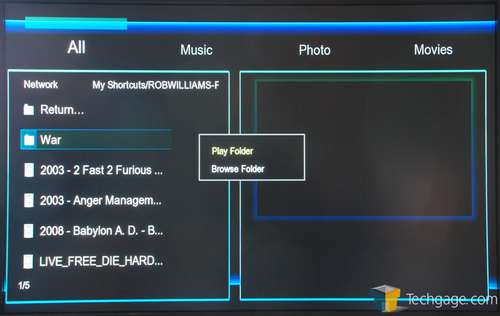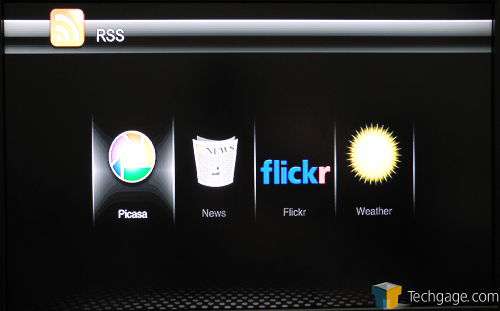- Qualcomm Launches Snapdragon 4 Gen 2 Mobile Platform
- AMD Launches Ryzen PRO 7000 Series Mobile & Desktop Platform
- Intel Launches Sleek Single-Slot Arc Pro A60 Workstation Graphics Card
- NVIDIA Announces Latest Ada Lovelace Additions: GeForce RTX 4060 Ti & RTX 4060
- Maxon Redshift With AMD Radeon GPU Rendering Support Now Available
AC Ryan Playon!HD Media Player

With a great number of media players available on the market, picking out the right one can be tough. AC Ryan hopes to stand out with its Playon!HD, an option that does a lot more than just play media. It can also act as a NAS, and even handle your torrenting duties. Does it do all of these well enough to be worthy of a purchase?
Page 2 – Interface and Performance
The Home Screen (as of the latest firmware) is a very simple to navigate (though a little busy) series of icons including the Browser (to view from network), the internal Media Library, the Movie Jukebox, Internet Radio, Internet Feeds (for weather, Picasa and RSS-fed news), File Copier, a fully Web-controllable BitTorrent client (nice!) and your device settings.
Wandering through each of the media types in “Browser” is wonderfully easy, assuming you know quite which types of media you have. For instance, most non-geeks aren’t really aware of the differences between “Network” (meaning Samba and Windows shares), “UPnP” (a streaming server) and “NFS”. This can become quite tricky to explain to a significant other or anyone who is using the device that is not highly tech-oriented. Once located, you may browse through folders as you normally would, with full filenames being displayed in the navigation pane on the left, and a preview on the right. Categories are a little slim, going from “All” to “Music” to “Movies” – note that there’s no TV option.
The whole interface actually moves a bit slowly for someone who does not understand your layout, in fact – and there’s not a convenient way to say “Add this stuff to all movies, and this stuff to the music library” if you’re streaming over the network. Should you be looking for something specific, you’re bound to find it with all of the options (I was quite happy to see NFS, for example), but the only way to get it in a firmly searchable location is by copying it to the device using the File Copy menu. That will put it into the Library, which is browsable, searchable, and generally a bit more easy to wander through. However, all video files in the library will become a “Movie”!
All of the interfaces on the Playon!HD unfortunately suffer the same problem – lots of large text and all of your interaction on a left-hand pane, almost nothing on the right. This makes for an inordinately difficult issue when you start scrolling through huge title names that can only take up a third of the length of your screen. Though the preview pane is a nice touch, it doesn’t always need to be there and frankly could be a quarter the size and up in a corner somewhere that doesn’t get in the way even when it IS useful.
When you DO find what you’re looking for, chances are that it will work like a charm – though I did not have so lucky of an experience. Many of my TV shows, which are in MKV container formats, did not play for one reason or another. I’m still not entirely sure why, as these same shows play on XBMC on my home theater PC with absolutely no problems. This could be just my particular luck, but be warned – there are some format combinations that this device simply will not play, and I haven’t really been able to understand why just yet. Oddly, things that I thought would most definitely choke it gave it no problems.
Another important cautionary tale revolves around your audio setup. Should you actually hook the Playon!HD directly into your surround amp using one of the digital connections, you’re liable to have no troubles. However, should you run it as “Passthrough” to your TV over HDMI and let your TV handle passing the audio along, you will have myriad problems.
Without directly hooking the device into my Dolby Digital amplifier via SPDIF, I was unable to hear DD sound – the best I could do was use LPCM Multi-Channel, which only produced stereo sound because it detected my TV’s speakers and not my theater system’s 5.1 channels. If I plugged into SPDIF, DD worked just fine (via passthrough) – though if I tried to play a DTS track, it was incapable of downmuxing and I’d again be left with no sound.
One should note that this audio tomfoolery is actually fairly common in the digital media world – blessed are they with DTS-M/DTS-HD/DDPro super-amps. Almost any out-of-box media player will suffer these types of struggles. That being said, it can be worked around in a HTPC setup, so to find it not only being very far from “plug&play”, but actually incapable of being solved was quite vexing.
Frustration continues when you go into Internet Feeds, finding that there is no option for anything even resembling streaming video from the Internet. No Hulu, no Netflix, not even bloody f*!$ing YouTube. It is a wasteland of video-barren RSS news, a basic weather app, Flickr and Picasa (why both of these?!). If you thought you were looking at a video player, you might be a bit mistaken. You can’t even access video feeds from the news sites they offer, including CNN and the BBC.
At this point, we come to the highlights – the BitTorrent client and the file copier. I can’t say why I found the file copier so slick, but it was absolutely wonderful to have a very clear, simple way to move media onto and off of the device. AC Ryan should get a very good score almost based on this alone, and if you’ve ever tried to add media to other stand-alone players, you’d understand why. It’s simple – you choose where you copy from and to, and that’s frankly IT. It works, it’s menu is just what is needed, and it makes the process simple. Now if only it could copy from NFS, or have a faster connection available to it than USB 2.0.
The BitTorrent client is where the Playon!HD really begins to shine unto its own. This, plus the built-in NAS functionality on the device begin to really turn it into its own little media server, and not just a media player. It’s completely Web-controlled, and progress is viewable directly on your TV screen. This functionality takes what would otherwise be a fairly mundane player and turns it into a fetch/store/play/serve powerhouse. Of course, if you already have a NAS box, this type of feature is redundant. However, I’d actually then have to point out that in that case, purchasing a player with a built in HDD largely is, as well.
Support our efforts! With ad revenue at an all-time low for written websites, we're relying more than ever on reader support to help us continue putting so much effort into this type of content. You can support us by becoming a Patron, or by using our Amazon shopping affiliate links listed through our articles. Thanks for your support!