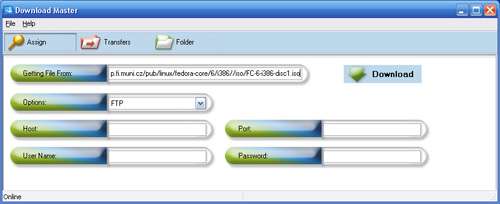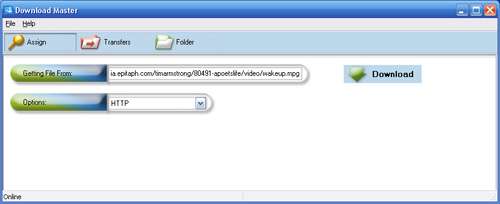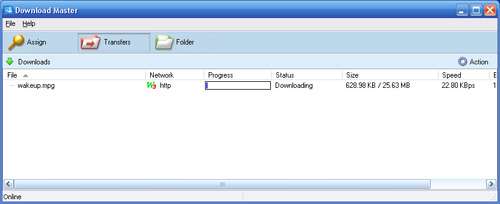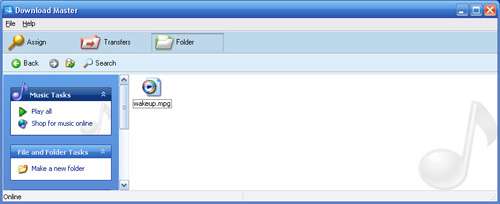- Qualcomm Launches Snapdragon 4 Gen 2 Mobile Platform
- AMD Launches Ryzen PRO 7000 Series Mobile & Desktop Platform
- Intel Launches Sleek Single-Slot Arc Pro A60 Workstation Graphics Card
- NVIDIA Announces Latest Ada Lovelace Additions: GeForce RTX 4060 Ti & RTX 4060
- Maxon Redshift With AMD Radeon GPU Rendering Support Now Available
ASUS WL-500W SuperSpeed N Router

We took a look at the ASUS’ WL-500g router a few months ago and were quite impressed with its performance. The router we are evaluating today is similar, but can also handle new draft N wireless devices.
Page 3 – Media Sharing
Probably the biggest feature of the router is also a niche one. You will either think it’s a cool feature and use it, or think it’s a cool feature but never actually pay an ounce of attention. Ever want to download a huge file when you want to leave the house, but hate leaving your power sucking desktop on? You can do that with the WL-500w. As simple as it sounds, it can actually get more advanced than this, because it can not only handle HTTP and FTP connections, but also BitTorrent! That, is impressive.
How it works, is simple. If you have a large density thumb drive, such as 4GB or 8GB, it would be perfectly suited for this application. Simply plug it in, and start a download. Or, if you have larger storage needs and use an external hard drive, you can plug it into the back of the router instead of your PC. This allows the entire network to access it, rather than just yourself. This would be particularly good if you have a media center PC and want to wirelessly stream music throughout your house.
One thing to note, is that if you choose to use a thumb drive, you will want to use it for the sole purpose of being plugged into the router. Once you copy something over, the router will automatically create various files on the drive, making a complete mess of your file structure. If you no longer want to use the drive in the router, it’s a simple matter of formatting it in Windows.
The process to download a file through the router is simple. First you need to open up the “Download Master” program, and then find the URL of the program you want to download. To give a test, I went to the Fedora Core website, and found a URL for the CD 1 from the “Zod” version. If the FTP you are on requires authentication, you can input the values here. Since I am downloading from a public server, I went ahead with the download.
To track the download process, you can look under the Transfers tab, and see how it’s doing. If it’s going incredibly slow, you could go fish for another URL to use that may give you better luck. Another idea is to test out the URL manually prior to doing it through here, to save time.
With this manager though, you can cancel the download, or delete it if you want. To give another test, I tried a smaller file. After I started the download, I turned the PC off for a few minutes while it did it’s thing. Why? Just because I could… that’s why. After booting back up, I loaded up the download manager and, and seen that the file was completed.
Whenever a file is completed, you can click on the “Folder” tab and open up the Completed folder. From here, you can do whatever you want… move/delete/copy, just as though you are grabbing the file from a normal thumb drive. The transfer speed I encountered was nothing amazing. The 25MB file that was there, took 13 seconds to copy to the desktop, for 1.92MB/s. Still, for a wireless connection, no complaints.
As for BitTorrent, I wanted to quickly test that out also. So, I went to a popular torrent site and grabbed an Ubuntu Edgy Eft torrent file. I quickly found out, that the ASUS download master will automatically take over your torrent files. So, you may want to reassociate file extensions after you install this with your regular torrent program.
For a BitTorrent app, this one is very lackluster. It has a specific purpose, and that’s to download the file. Since larger torrents can take far more than a few minutes to download, your best bet is to start the router to do it’s thing, and then shut the PC down.
After it’s said and done though, I did not have any luck with torrents. They would be added, but constantly be “Queued”. I tried torrents from different sites, but didn’t get very far. While a few did “error” out due to normal torrent issues, none went anywhere. Again, your experience may prove different. As for the HTTP and FTP downloads, they worked like an absolute dream.
|
|
Support our efforts! With ad revenue at an all-time low for written websites, we're relying more than ever on reader support to help us continue putting so much effort into this type of content. You can support us by becoming a Patron, or by using our Amazon shopping affiliate links listed through our articles. Thanks for your support!