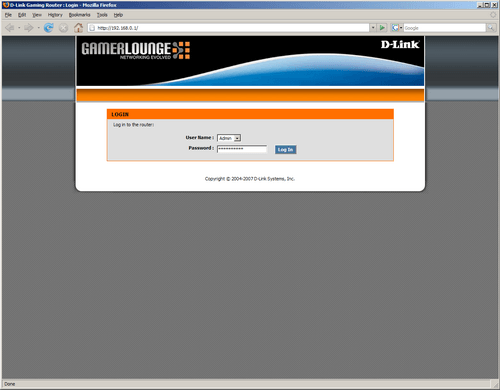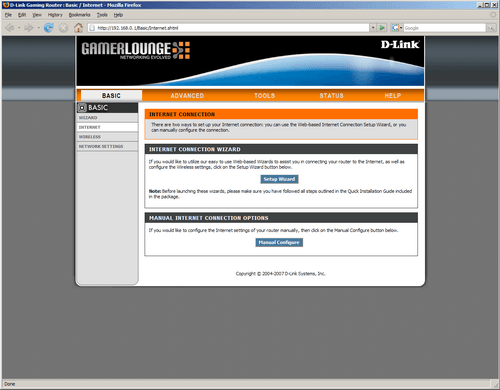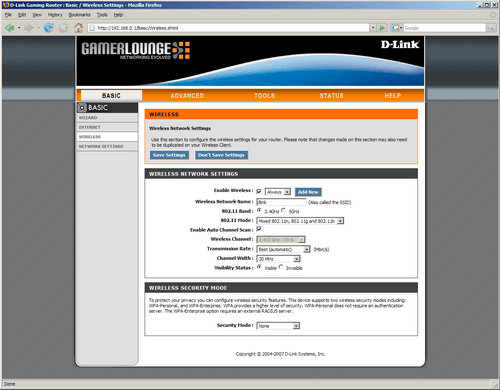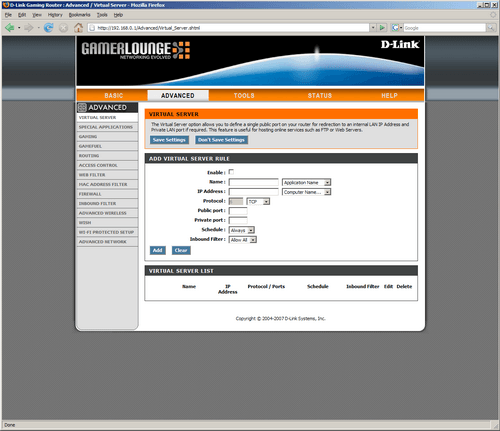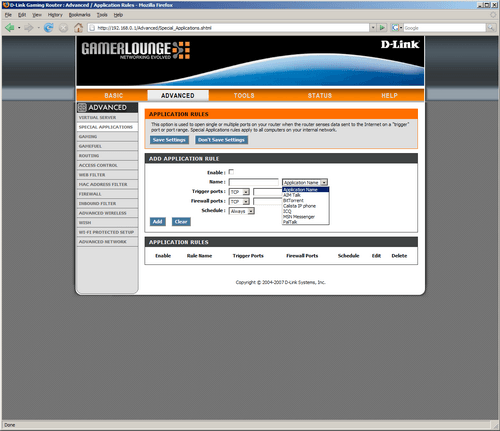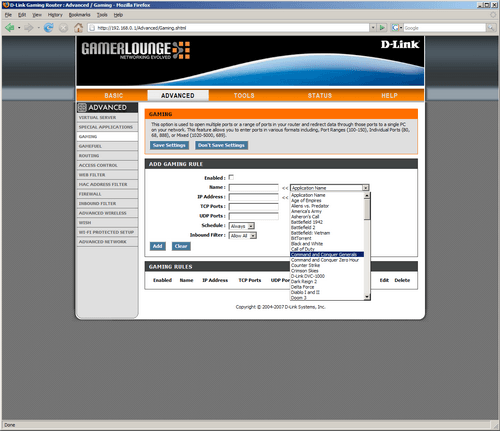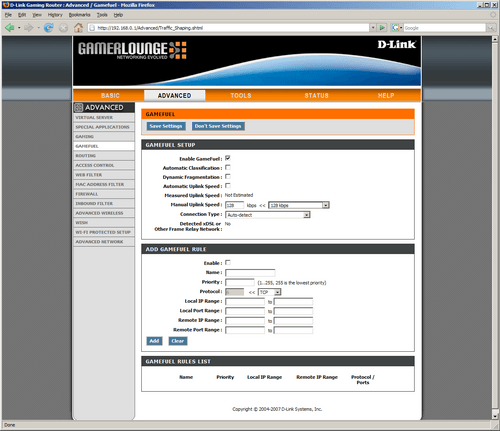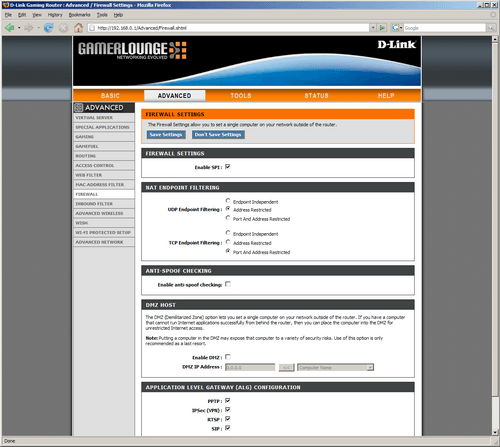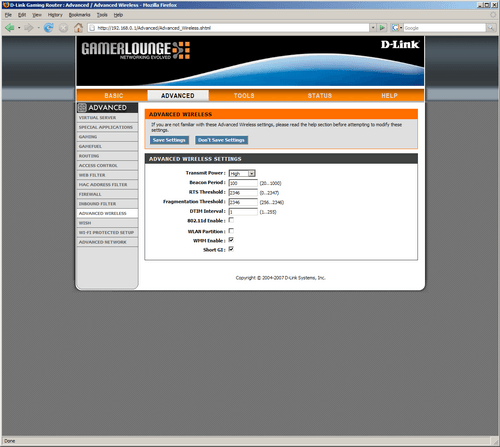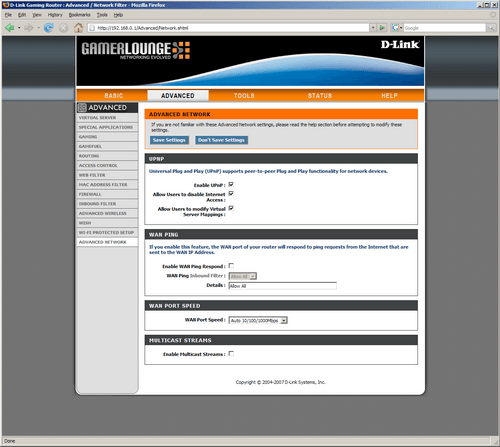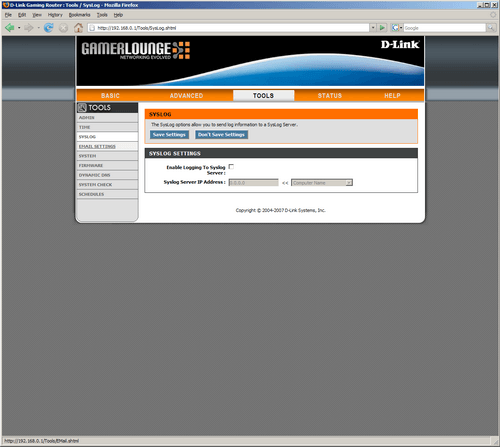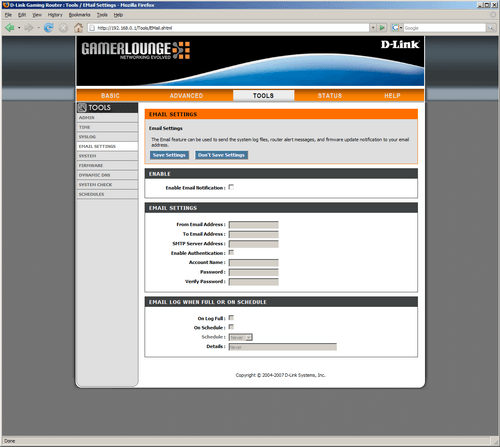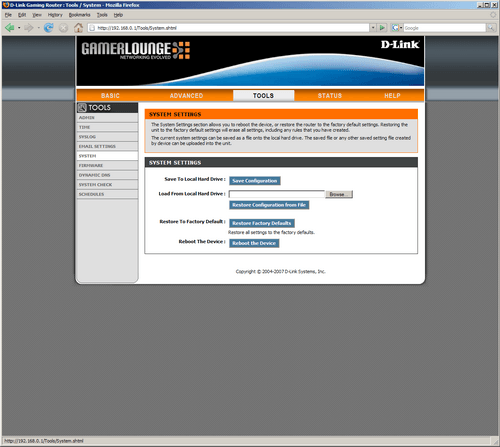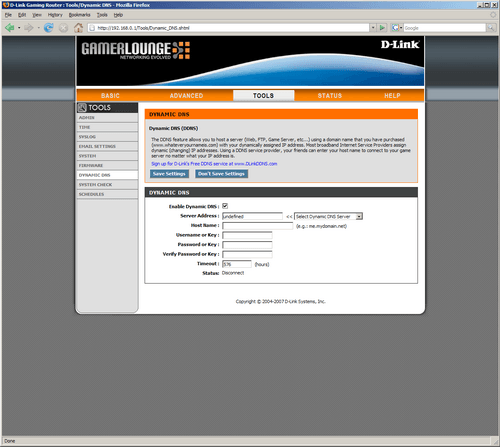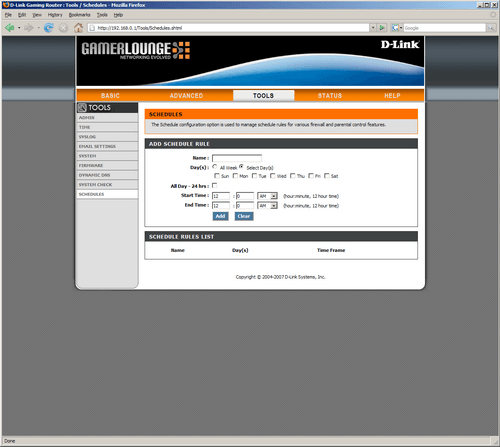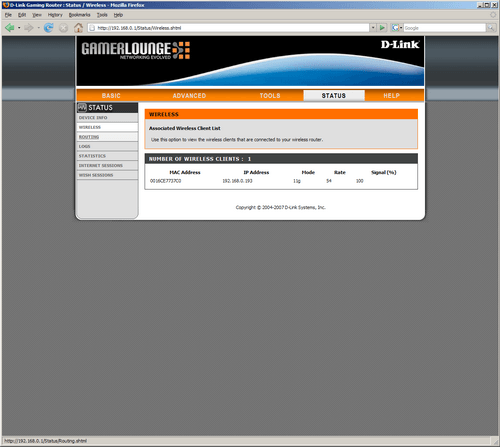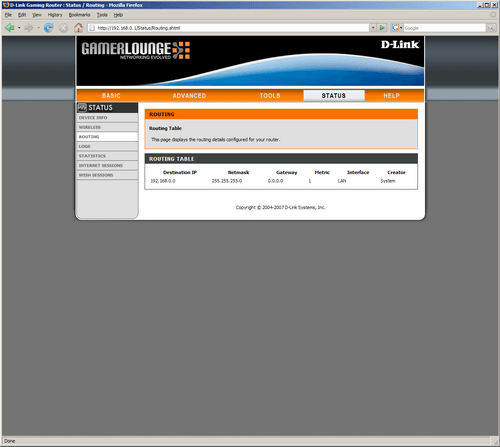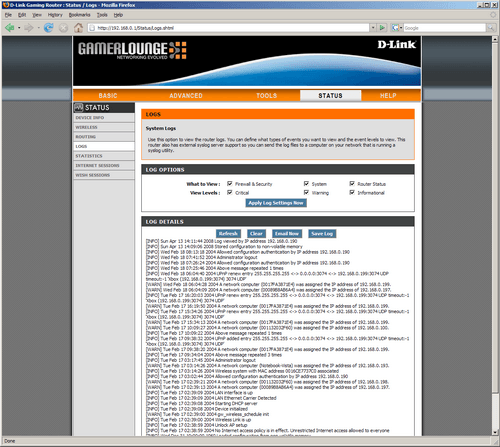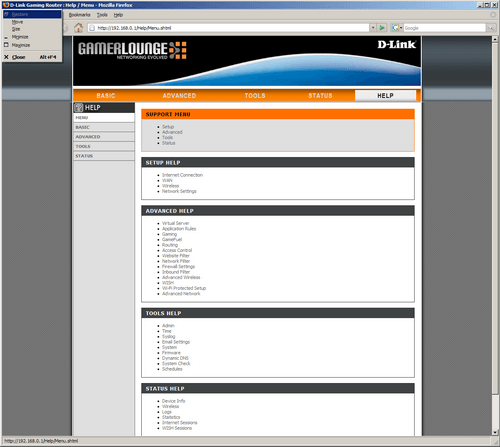- Qualcomm Launches Snapdragon 4 Gen 2 Mobile Platform
- AMD Launches Ryzen PRO 7000 Series Mobile & Desktop Platform
- Intel Launches Sleek Single-Slot Arc Pro A60 Workstation Graphics Card
- NVIDIA Announces Latest Ada Lovelace Additions: GeForce RTX 4060 Ti & RTX 4060
- Maxon Redshift With AMD Radeon GPU Rendering Support Now Available
D-Link DGL-4500 Xtreme N Gaming Router

D-Link’s DGL-4500 wireless router brings a lot to the table, including dual-band operation, 802.11n support, a killer built-in OLED screen, on top of features perfectly suited for online gamers. Of course, such a feature-packed router doesn’t come cheap, so is it worth your hard-earned $180?
Page 2 – Web-Based UI, Setup
As with any router available today… come to think of it, any network based product, the true functionality of usefulness of the router can be found in its user interface. Featuring a similar set of features as that of the 655 and TRENDnet TEW-633GR, the D-Link DGL-4500 offers everything the other two mentioned routers provide and adds a little bit more. The most notable of these extra features are oriented to the gaming community with an example being “gamefuel”.
Starting out, the 4500 has a default password of, well, nothing. The username is “admin” and can be selected from a drop down box. Leaving the password field blank will allow you past the login screen and into the main area of the router’s user interface. It is highly recommended that you change your password as soon as possible, especially if you live in a highly populated area such as an apartment complex or a housing addition as a default password is easy to guess and allows unwanted guests into your routers configuration.
The first screen we get to allows us to setup our network with the help of the built in wizard or manual if you prefer that route. This screen is found under the “Basic” tab and also includes wireless and wired network information.
By clicking on wireless in the left hand column, we are given the option to name our SSID, enable wireless, select our wireless band as well as select which protocol we wish to use. One limitation of the DGL-4500 is the lack of interoperability of devices connected on different frequency bands meaning a notebook connected to the router on the 5 GHz band cannot “see” another device connected via the standard 2.4 GHz band. This is clearly a limitation of the 4500 but one that shouldn’t affect many users as dual band adapters aren’t as prevalent as one would like. D-Link addresses this issue with their the DIR-855 which allows devices on both bands to communicate seamlessly.
Under the advanced tab we see a whole slew of options ranging from gaming options, routing paths and firewall settings. This is the section for advanced users who will find that the options available on the 4500 are more than enough for the average user. For those who like to host their own FTP, a virtual server rule can be setup allowing the hosting of such services.
Opening ports has been a huge part of network and online gaming since home routers first took the stage many years ago. While gamers use these features today, there are other applications that could need a port opened that gamers might not use on a daily basis. To address these users, D-Link has included pre-set apps with their respective settings. All that needs to be done to setup the router to allow these programs to move traffic in and out of the network is to select it from the drop down box. You can setup your own if your application isn’t listed in the box as well.
For you gamers out there, there is a similar page that allows the same settings to be applied for games. As with the special applications page, all that is needed by the user is to drop down the box and select their game of choice. Sadly, the list seems a bit dated (very dated) but undoubtedly D-Link can add to this list with future firmware upgrades.
The highly touted gamefuel feature is useful as well. It allows us to setup special rules for our network giving priority to gaming bandwidth over other sources of traffic such as FTP and media streaming. This is helpful for those who share multiple roommates as it allows you to game virtually uninterrupted. Digitally uninterrupted that is. I suppose your roommate can always unplug your PC but that wouldn’t be all that nice now would it?
Think of this feature as QoS geared specifically for gamers.
For those of you concerned with your networks safety, the 4500 offers a great deal of firewall tweaking. Offering NAT endpoint filtering and Anti-Spoof checking, D-Link has provided a considerable amount of features for those who love to micromanage their firewall. There are also options for disabling the SPI part of the firewall as some issues with Vista and stateful packet inspection capable routers.
In the advances wireless section, we can adjust our transmit power of the antennas if needed.
To enable UPnP support, simply navigate to the advanced network section. UPnP is a great technology for those who stream media to different devices in their homes. You can also adjust the port speed of your WAN jack if needed as well.
In the Tools section, we can enable a syslog, providing a great deal of information if a syslog server is setup.
If you’re constantly on the move and want to know when your home network takes a dive, you can setup email notification in the email settings area. This allows you to be updated on the system log files, router alerts and firmware updates.
Should you want to backup your router’s settings, you can save them to any attached storage device be it our PC’s hard drive or a NAS device on your network. You can also reboot and restore your router to its factory settings from the system section as well. If you happen to screw up your network with a setting and can’t get back to where you were, you can also restore your router’s settings from a previously saved setting file.
Dynamic DNS is a rather popular feature that makes connecting you your home network by entering in your host name, regardless of your IP address. This is useful for those that might not own their own domain or those that have an ISP that constantly issues a different IP to their subscribers.
Schedules can be setup as well. You can make a rule and define when it is to be in effect. This is handy if you want to keep your network users, for example your children, from access the Internet either before or after a certain time.
In the status tab, we can view current wireless connections. For those of you what might not setup a secure wireless network, you can at least view who is leaching off of your network by viewing the currently connected wireless clients and by looking at their connection signal strength, get a decent idea of where they might be located.
If you have setup a routing table (most of you won’t) you can view them in the routing section. This is useful for network admins that might be using this router in an environment outside of the home. Up to 32 static routes can be setup with the 4500 and viewed through this page.
Log files have long been a way to view current connections and aid in troubleshooting what caused an error by seeing what was happening around the time of the issue. The 4500 offers a good amount of log functionality and even allows sorting by type of event.
One thing we loved with the DIR-655, and even the TRENDnet routers we have reviewed, is the help page. Offered are files containing information of each and every setting found on the DGL-4500. This is helpful for those that might not know what a certain setting means and for the most part, the information provided is clear and easy to understand. Sometimes the good old Wikipedia needs to be referenced but for most everybody, the help provided by the D-Link firmware should be more than enough to get you where you want to be.
With the look at the admin system finally out of the way, let’s dive into testing.
|
|
Support our efforts! With ad revenue at an all-time low for written websites, we're relying more than ever on reader support to help us continue putting so much effort into this type of content. You can support us by becoming a Patron, or by using our Amazon shopping affiliate links listed through our articles. Thanks for your support!