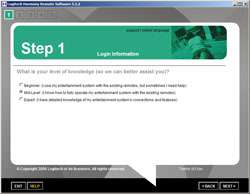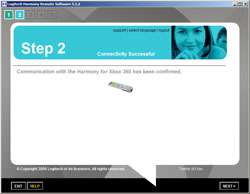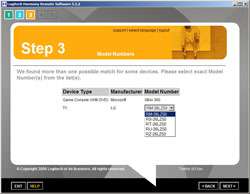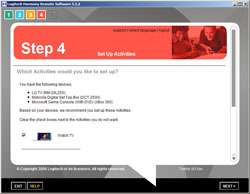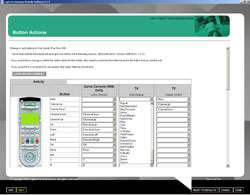- Qualcomm Launches Snapdragon 4 Gen 2 Mobile Platform
- AMD Launches Ryzen PRO 7000 Series Mobile & Desktop Platform
- Intel Launches Sleek Single-Slot Arc Pro A60 Workstation Graphics Card
- NVIDIA Announces Latest Ada Lovelace Additions: GeForce RTX 4060 Ti & RTX 4060
- Maxon Redshift With AMD Radeon GPU Rendering Support Now Available
Logitech Harmony Universal Remote for Xbox 360

Are you an Xbox 360 owner and want an all-in-one remote control? Logitech was on the ball and produced such a remote, and it can control probably every device in your gaming room. Let’s take a closer look to see how user friendly this thing is!
Page 2 – Setting Up The Remote
The first thing I did was install the included software. Up to now, I still had no idea how the remote worked, but it’s completely dependent on the software. The first step was a matter of downloading a newer version of the software, then installing that. Because the Harmony remote will contact an online database, they require you create a login to do so. This is somewhat foolish if you ask me, but they make very quick work of it. You must then choose your ‘difficulty’ level, depending on how well you know your equipment.
Step two is simple.. make sure you plug the USB connector into the top of the remote and then your PC. Step 3 is where it begins to get interesting. Here is where you add all of your devices, which amount to only two for me since the Xbox 360 is pre-configured. So first up was my LG 26LZ50. After selecting LG from the drop down and inputted the model number, it went online and see if it could find a match. In my case, there are 5 TV’s from LG with a similar model number, so I had to select the appropriate one from the list.
After you set that up, you can select another device. On the list, you can choose from another Television, Amplifier, Channel Decoder, Video Recorder, DVD, Music Player, Game Console, Mini System, Computer, Home Automation… etcetera. Yes, if you have the proper setup, you can even have this remote control the lights in the room! Seriously high-tech stuff here… .
Next up are a bunch of steps that require you to set up your activities. To make this a simple explanation, say for instance you want to set up the Play Xbox button. You would set it to turn your television on, put it to component 1 and turn on the Xbox. If you want to watch TV, you can have it switch back to channel 3 or what have you, and turn your cable box on. This was actually quite simple to pull off; the instructions were all very clear.
After finally finishing up the remote setup, you need to allow the software to update the remote itself. This takes around 4 minutes but may vary on the updates. I had figured that setting up the remote would be difficult, but it definitely wasn’t.
|
|
Support our efforts! With ad revenue at an all-time low for written websites, we're relying more than ever on reader support to help us continue putting so much effort into this type of content. You can support us by becoming a Patron, or by using our Amazon shopping affiliate links listed through our articles. Thanks for your support!