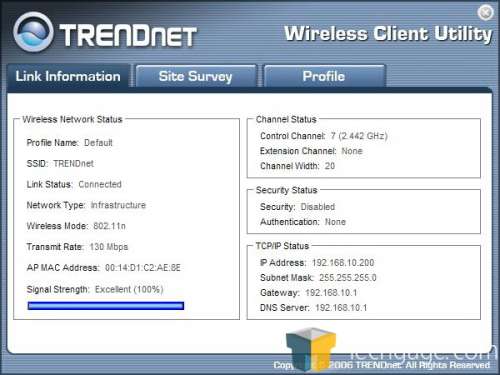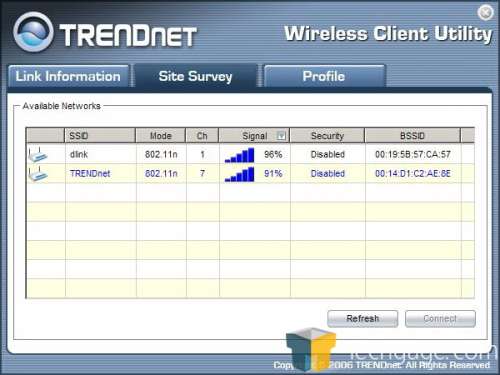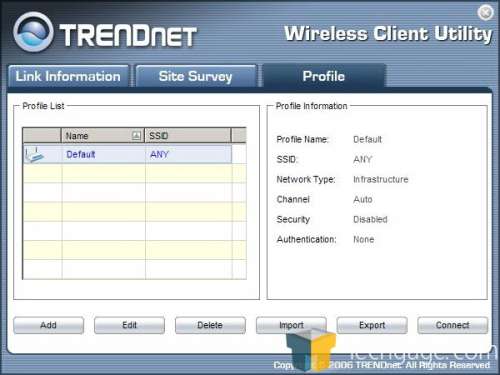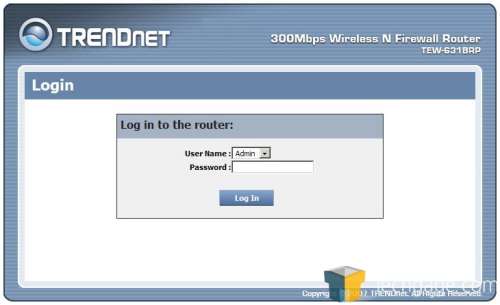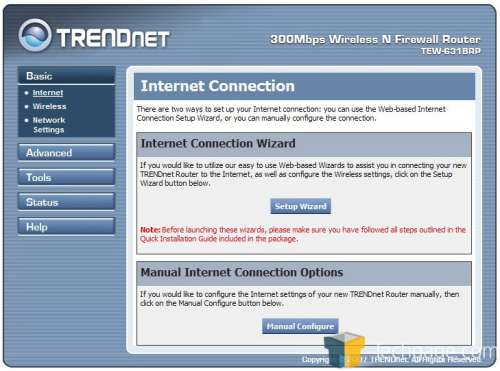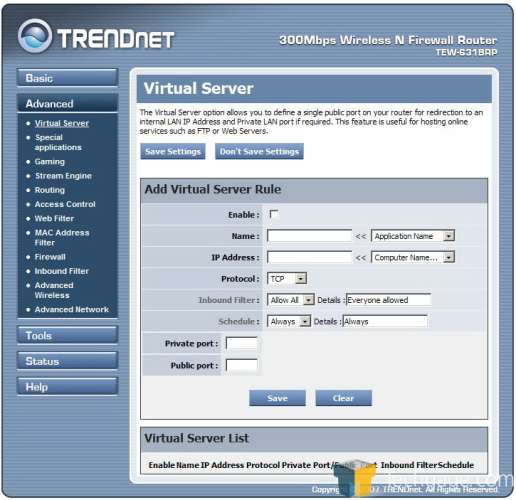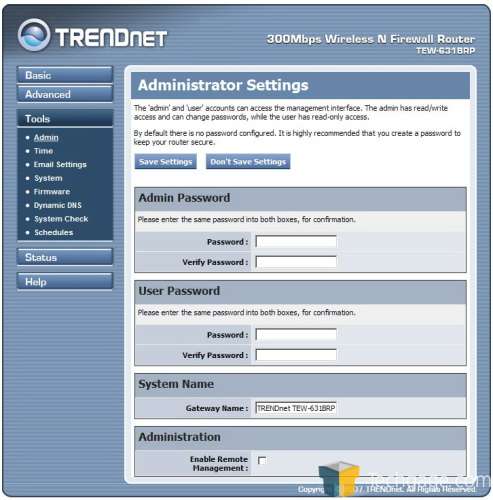- Qualcomm Launches Snapdragon 4 Gen 2 Mobile Platform
- AMD Launches Ryzen PRO 7000 Series Mobile & Desktop Platform
- Intel Launches Sleek Single-Slot Arc Pro A60 Workstation Graphics Card
- NVIDIA Announces Latest Ada Lovelace Additions: GeForce RTX 4060 Ti & RTX 4060
- Maxon Redshift With AMD Radeon GPU Rendering Support Now Available
TRENDnet TEW-631BRP Wireless N Router

Looking to move up to Draft N wireless but don’t want to spend a fortune? TRENDnet has a $70 solution for you, in the form of the TEW-631BRP. Despite it’s budget price and bright blue hue, the router turns out to be a great offering.
Page 2 – Setup and Options
Once connected, we installed the wireless utility found on the setup disk with the TEW-621PC. This simple program polls the area for wireless networks and allows you to connect to which ever network you see fit. The first tab is the “Link Information” page. This gives you information about your current connection including encryption methods, connection speed and IP information.
The second tab is the “Site Survey” tab. This allows you to scan your area for any available wireless networks as well as the connection strength and protocol type. As you see here, the TEW-621PC picked up on a pair of networks found in our test area and reported back the signal strength and security mode.
The final page is the “profile” page. This gives up information about the individual profiles.
Once we picked our wireless network, we got connected and signed into the router using its default 192.168.10.1. Very simple and very easy. As with all routers, the manufacturer has chosen their own default administration and in this case, it’s a simply admin/blank.
Once in, there are menus with a very similar feature set to that of the D-Link DIR-655 that we looked at last year. The first page is full of basic information that will walk you through a setup of an internet connection, wireless network and view your network settings. In the advanced tab, we get into far more interested features that include the ability to set your own routing tables, content control through simple IP banning, gaming QoS and many more.
In the tools page, you can setup your own administrator password, point the router to a time server online or sync it up with your own PC’s clock, setup the TEW-631BRP to email when settings are either carried out or changed, update your firmware as well as a simple system check that is comprised of simple ping checks. In the status page, we found the information of our network as well as connected devices.
This is a simple way to check for lechers as it will give you the IP address of any connected devices and allow you to change your settings should you find one of those damned dirty lechers. There is also a help section that will allow you to check the definition and read an explanation of each of the commands available in the router setup.
|
|
Support our efforts! With ad revenue at an all-time low for written websites, we're relying more than ever on reader support to help us continue putting so much effort into this type of content. You can support us by becoming a Patron, or by using our Amazon shopping affiliate links listed through our articles. Thanks for your support!