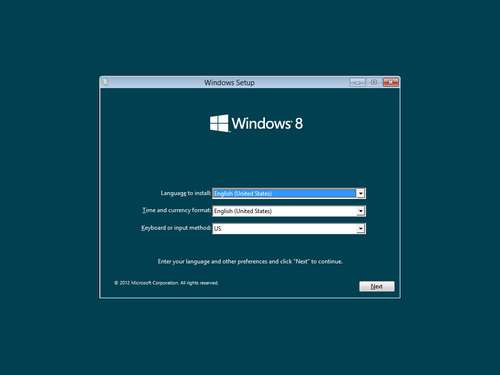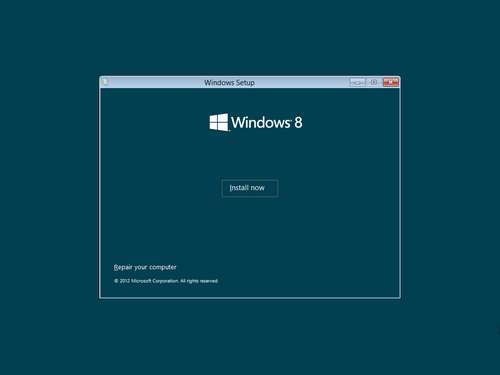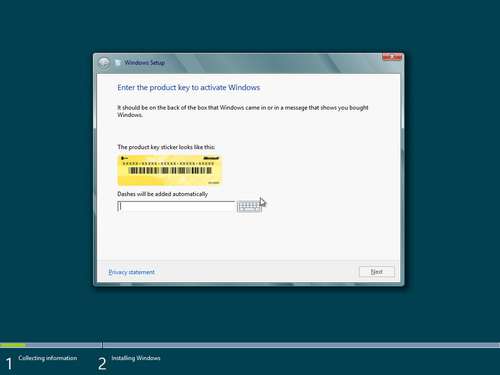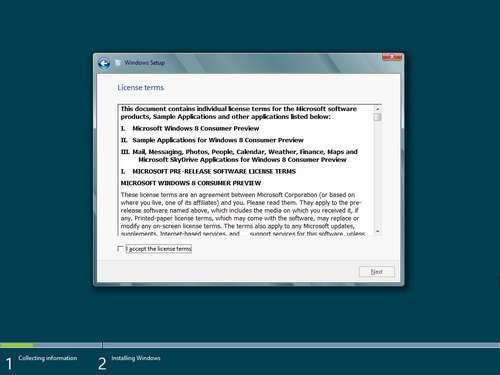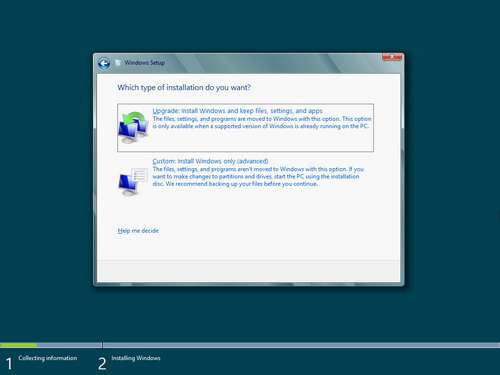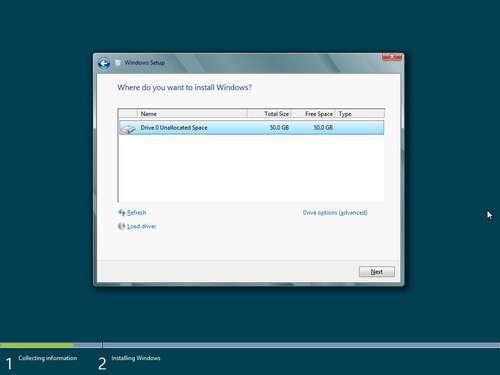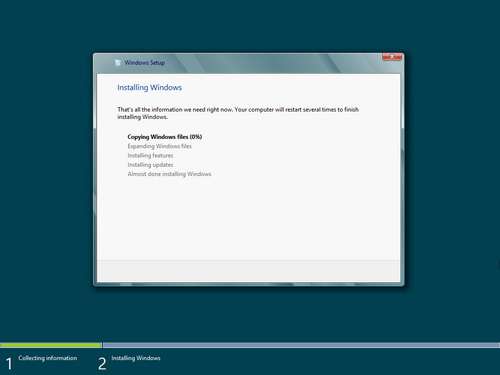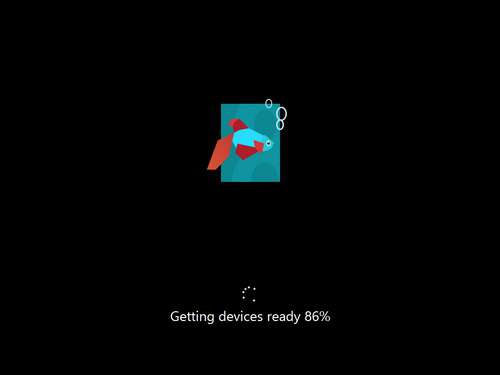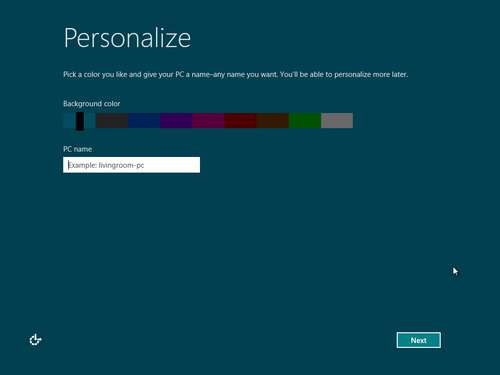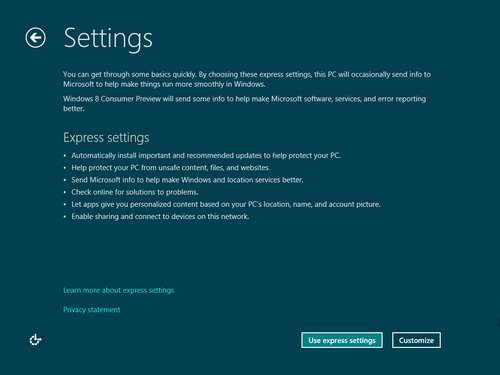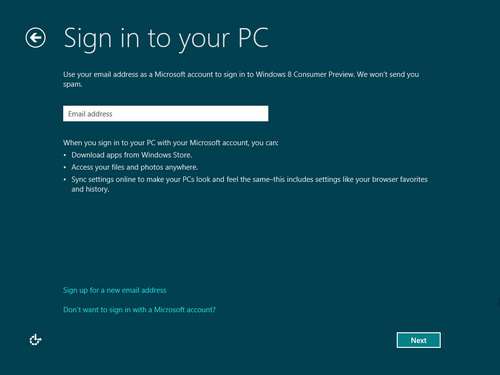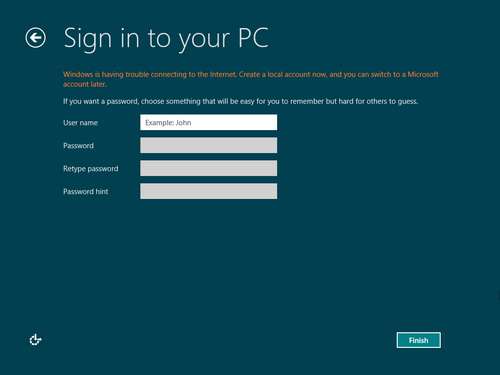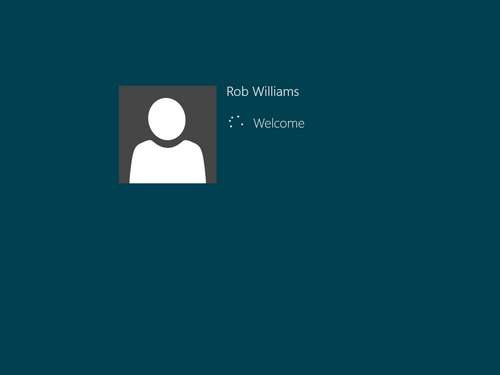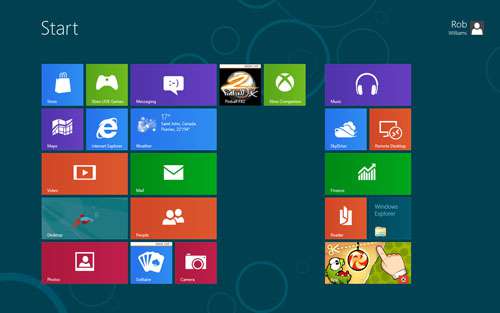- Qualcomm Launches Snapdragon 4 Gen 2 Mobile Platform
- AMD Launches Ryzen PRO 7000 Series Mobile & Desktop Platform
- Intel Launches Sleek Single-Slot Arc Pro A60 Workstation Graphics Card
- NVIDIA Announces Latest Ada Lovelace Additions: GeForce RTX 4060 Ti & RTX 4060
- Maxon Redshift With AMD Radeon GPU Rendering Support Now Available
A Quick Look at Windows 8 Consumer Preview
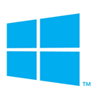
Microsoft this week released the first “Consumer Preview” of its upcoming Windows 8 OS, and despite being far from final launch, what’s been delivered here is quite impressive. Join us as we take a quick look at the installation, Metro interface and apps, along with a couple of other notable features tweaked for Windows 8.
Page 1 – Introduction & Installation
When Microsoft released its Windows 8 “Developer Preview” this past September, it became clear quick that “developer” is just who that build was designed for. While users could experience the Metro interface to a certain extent, the OS as a whole was lacking overall polish – to be expected. The “Consumer Preview” released just this week however is one worth looking at as a non-developer, as it’s about as feature-complete as you’d expect a release candidate to be.
Despite jumping to conclusions from the get-go, I have to say that in the little bit of time I’ve been able to spend with this build of Windows 8, I’m impressed. I’m still not sold on certain things (such as the lack of a proper Start menu), bit Microsoft seems to be on the right track here, and I might have to shelve my original thought that Windows 8 could become “the next Vista”.
In this brief article, I’m going to take a look at the installation process for the OS, which is sure to remain the same for the final launch, and afterwards take a look at some of the UI elements introduced along with some of the included apps. Wait – “apps”? That’s right… Windows 8 makes a desktop feel more like a mobile device than ever before.
For those who don’t mind getting their hands dirty and have the technical know-how to dual-boot, the Consumer Preview can be grabbed here, for free. Even after looking through this article, I’d recommend anyone who’s able to do so to go give this build a try and actually use it to get a feel for what’s on the way. Don’t like something? It sure wouldn’t hurt to post about it here.
Windows 8 Installation
A couple of months ago, Microsoft posted on its official Windows blog that Windows 8 would be the easiest version of the OS to install ever. That might be true, but after installing it into a virtual machine, the reduced number of required steps didn’t quite stand out to me – and this, despite having reinstalled Windows 7 on my personal PC just earlier this week. The reason? Post-install questions, more of them than ever before. But, I digress.
This build of Windows 8 is the first to feature the updated logo. Love it or hate it, it’s at least modern. At the first screen, the preferred language and keyboard layout can be chosen.
Like in 7 and Vista, the next screen will avail the option to install the OS, or repair it.
The serial code can be pasted or typed in next. If you download the preview yourself, Microsoft will e-mail you a working code.
Blah, blah, blah:
The next step allows you to customize where you want to install the OS, or choose to upgrade an older version already installed. If you are installing the Consumer Preview on your main PC, you do not want to upgrade your current Windows install but rather install a fresh copy.
So far, there’s nothing new here, just common fare. That’s not a bad thing though, as the Windows install has been made simple ever since Vista’s launch.
Once all the previous screens are dealt with, the OS will finally install itself. After a reboot or two, you’ll reach the Windows 8 environment.
As we’d expect, one of Microsoft’s most important goals with Windows 8 is to make it as efishient as possible.
As mentioned before, Microsoft touts Windows 8 as being the quickest Windows to install ever, but the speed in which it takes to get to your desktop is slowed down with the need to give the OS a lot of information for customization purposes. The first step – computer name and the color of the Metro background (the colors shown below are all there is at the moment).
One of the best experiences one could have in computing is opening Internet Explorer for the first time after a fresh Windows install. The number of questions the application asks you to answer is more than enough to make you feel important – and good news, that same experience can be had with Windows 8 before you even hit the desktop!
Windows 8 has the ability to tie with your official Microsoft account to help personalize the OS, so at this point in the setup process you’ll be asked to sign in or shut up. Err… sign up.
Finally, creating a user account is the last step to handle before landing at the Metro interface.
Welcome!
The setup process all over, we’re greeted by the feature most talked about in Windows 8: the Metro interface.
Much like Windows Phone, Windows 8’s Metro interface offers a tile-based menu, rather than a list one. This screen completely replaces the traditional Start menu, and as it stands, Microsoft is not going to allow you to revert to the old style. It’s likely that tweak tools will be released that re-enable the old menu, but Microsoft will not support it.
On the next and final page, we’ll take a tour of Metro, a couple of apps and other OS features.
Support our efforts! With ad revenue at an all-time low for written websites, we're relying more than ever on reader support to help us continue putting so much effort into this type of content. You can support us by becoming a Patron, or by using our Amazon shopping affiliate links listed through our articles. Thanks for your support!