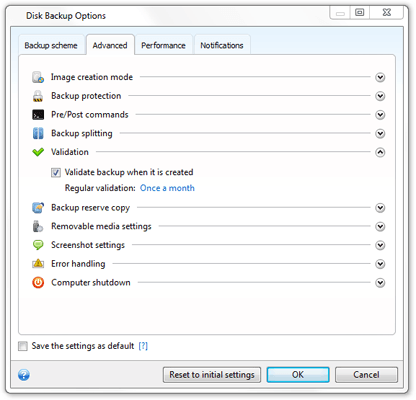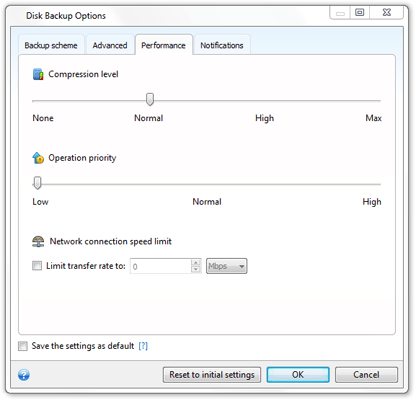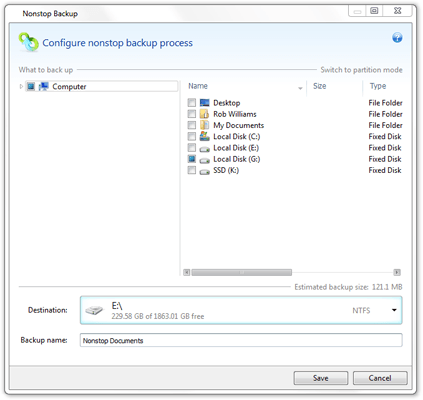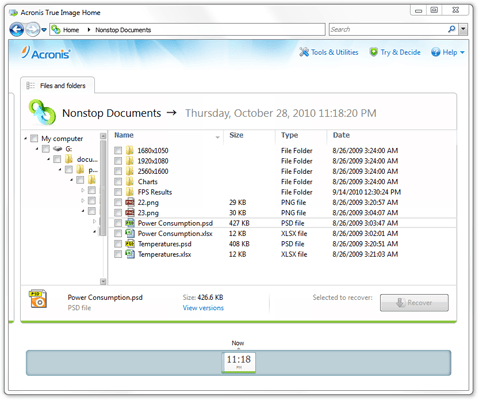- Qualcomm Launches Snapdragon 4 Gen 2 Mobile Platform
- AMD Launches Ryzen PRO 7000 Series Mobile & Desktop Platform
- Intel Launches Sleek Single-Slot Arc Pro A60 Workstation Graphics Card
- NVIDIA Announces Latest Ada Lovelace Additions: GeForce RTX 4060 Ti & RTX 4060
- Maxon Redshift With AMD Radeon GPU Rendering Support Now Available
Acronis True Image Home 2011
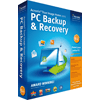
Of all the things we can do with our PCs, an often ignored task is keeping our personal data safe. Past that, there’s also a general lack of planning of what to do in the event of an OS crash. Acronis’ True Image Home 2011 tackles both of these scenarios plus many more, and as we’ve found out, it shouldn’t be overlooked.
Page 2 – Backing Up Your PC Continued, Nonstop Backup
After choosing a backup location, you’ll want to click on “Disk backup options”, as there is a plethora of tweaks available. If you insist on keeping 1:1 backups, you can choose to backup a partition on a sector-by-sector basis, but it’s not generally recommended since it even backs up empty sectors. If you don’t want others to access your backups without permission, you have the option to password-protect and encrypt them.
Other options to take note of include backup splitting, which will allow you to create individual files rather than one monolithic one (perfect if you need to backup to DVDs, for example). For added protection, you can have the program create a reserved copy of each backup, so that if for some reason your original backup becomes unusable (due to a hard drive crash), you’ll still have the option to use the backup.
The most important option to take advantage of here is validation. I couldn’t encourage using this enough, because what it does is verify your backup after it’s created to make sure that it’s perfect. If you create a backup and for some reason something goes wrong in the process, you might be left with a broken backup down the road. That said, even if the backup isn’t restorable in the traditional way, you can almost always still gain access to the actual data. Either way, validation helps avoid the chances of this ever happening.
Before exiting this screen, there are more options up top worth looking at. The first, “Backup scheme”, allows you to configure how the backup will be created and if it will be incrementally updated. By default, the program will keep multiple copies of the entire backup, and also differential backups, which contain only the differing bytes as the name suggests. If you don’t like this idea, you can have the program keep only one full backup at a time, or you can customize the procedure to your liking. If you are not that limited on disk space, the default option is best.
Finally, you may wish to increase the level of compression for your backup if you have a fast computer. The option is found under the “Performance” tab and its options include none, normal, high and max. The higher the compression, the longer the process takes.
Back at the main screen, you can schedule how often you want the backup process to run, and also exclude entire folders that might not be that important to you. In a personal example, I have about 200GB worth of games installed through Steam, and because all of them are installed into the same overall folder, I can exclude it from being backed-up since I could easily re-download them again later. If you can exclude any heavy folder like that, it can save a lot of disk space.
After choosing to create the backup with your personal settings, the program will get right to work. Back at the main screen, you’ll see the progress of the backup, which depending on the amount of data you are backing up, could take tens of minutes or hours. Once done, the backup folder that you chose will have all of the backup’s related files.
Nonstop Backup
Similar to Apple’s Time Machine feature in Mac OS X, True Image’s “Nonstop Backup” allows you to keep up-to-the-minute backups of important files on your PC, either of entire drives, or individual folders. Once set up, Acronis will create incremental backups every 5 minutes for changed files, so that even 10 hours after you delete one, you’ll be able to go back and get it.
So that your hard drive doesn’t fill itself up with file backups, True Image will only backup a file if it has changed. After the 24 hour mark, daily backups of each file are kept as well, and after 30 days, any file that no longer exists on your PC will be deleted from the backup.
After choosing the nonstop backup option, you’ll see this:
By default, the “My Documents” folder will be selected, but because I keep all of my documents on a separate drive, I changed the selection as reflected in the screenshot. After selecting the save location for the backup and also naming it, you can hit “Save” and let True Image work its magic.
Backups created with this mode are designed to be accessed only through the application itself. On the drive you selected to store the backups, a folder called “Time Explorer Storage” will be created, although it’s hidden. This is fine, since the files are stored in a proprietary way and are categorized with the help of XML files.
How do you get old files back, you ask? Back at the main screen for the application, you can click “Explore and recover” under your nonstop backup, and from there, you can browse your entire backup as normal. It’s no different than simply browsing your PC through Explorer.
In the screenshot, you’ll notice a “View versions” option, which will automatically load up a list of all the available versions in the history, and once you find the one you need, you can click it and restore it to your PC. For those who work with documents a lot, this feature is beyond useful.
Support our efforts! With ad revenue at an all-time low for written websites, we're relying more than ever on reader support to help us continue putting so much effort into this type of content. You can support us by becoming a Patron, or by using our Amazon shopping affiliate links listed through our articles. Thanks for your support!