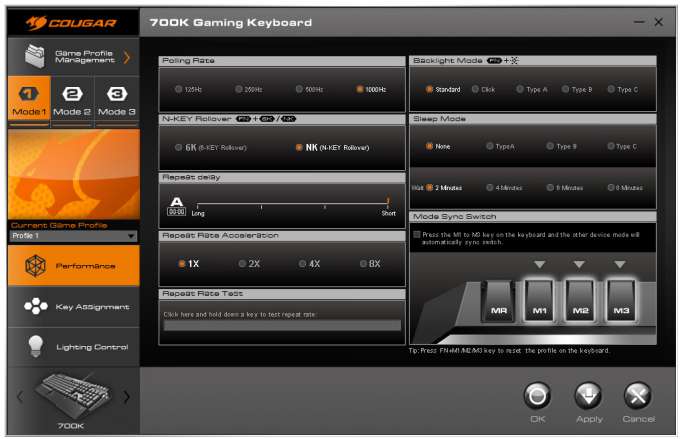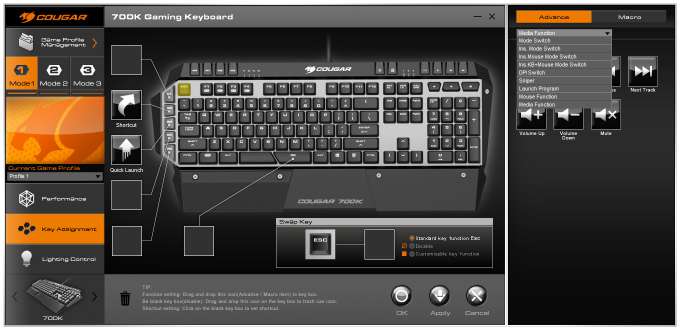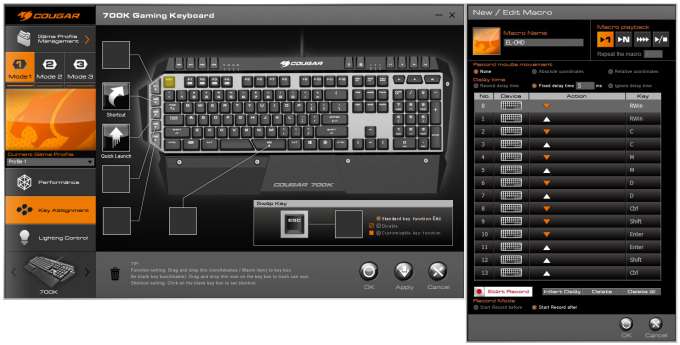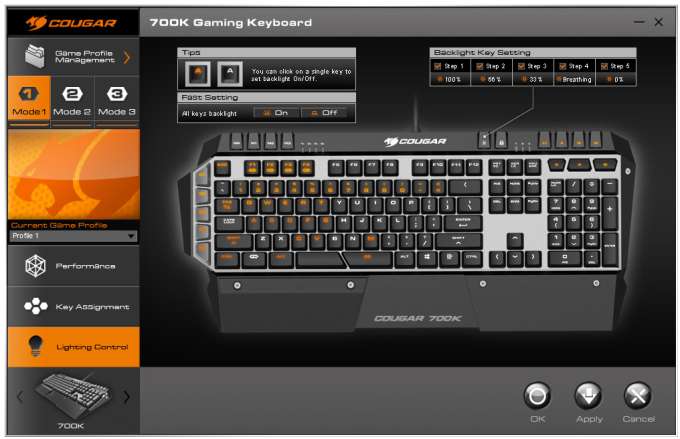- Qualcomm Launches Snapdragon 4 Gen 2 Mobile Platform
- AMD Launches Ryzen PRO 7000 Series Mobile & Desktop Platform
- Intel Launches Sleek Single-Slot Arc Pro A60 Workstation Graphics Card
- NVIDIA Announces Latest Ada Lovelace Additions: GeForce RTX 4060 Ti & RTX 4060
- Maxon Redshift With AMD Radeon GPU Rendering Support Now Available
COUGAR 700K Mechanical Gaming Keyboard Review

In the market for a new mechanical keyboard, but want all the bells and whistles to go with it? COUGAR may have you covered with its 700K, a gaming-focused mechanical with a selection of CHERRY MX keys and a comprehensive list of extras, including a turbo function. The real question is, how does the software hold up?
Mechanical keyboards at this point shouldn’t really need an introduction, thanks in part to their growing availability and lowering prices. The majority of such keyboards are modified typist keyboards, offering very few of the expected features that gamers demand, such as backlighting and customization in the form of macros. As mechanical keys have become cheaper, the savings can be put into more features, sparking new generations of mechanical keyboards with all the bells and whistles of a gaming keyboard. The COUGAR 700K is such a keyboard.
Offering the usual assortment of features of a gaming keyboard such as full independent key backlighting, aggressive styling and N-Key rollover, there are now dedicated macro buttons, profile modes, on-the-fly profile switching, and an assortment of media keys for audio control. There are also one or two unique software features we’ll get into a little later.
The four main types of CHERRY MX keys that are available are Blue, Brown, Red and Black – the sample under review makes use of the Red keys, i.e. linear, low actuation force with no feedback. All keys, bar the media and special feature keys, are mechanical, so the entire F row and even the G keys on the left are mechanical. The keys that are not mechanical come in two varieties. The profile and macro selector set, media control, backlight and win-key lock selectors all use low actuation tactile push-buttons, the kind found on mice. The volume control set uses rubber dome keys.
The 700K is an intimidating beast at first glance, combining the edgy gaming style with the wonderful aesthetics of an aluminum backplate, much like the Corsair K90. Brass screws provide an additional touch. Also notice the split spacebar, which we’ll get into a little later.
On the left side of the board are five G keys, used for macro activation or as additional modifiers. What is also visible is that the keys are floating, rather than recessed into the board, much again like the Corsair K90. What may be a godsend to some, is the removal of the left-side Win key, replaced instead with a function key modifier. There is still a Win key on the right side though, with a lock toggle available.
Across the top lies the profile selectors, macro record, and media keys. Notice next to the M1-M3 keys, is a selection of LEDs, labeled 1x, 2x, 4x and 8x, these are one of the more unique features of the board that ties in with the software suite, which we’ll talk about in the software section.
On the right side is nothing too special, just the numpad, as well as a better shot of the floating keys.
Around the back and on the right side is the audio and USB pass-through connections.
Just so that you can see the keys themselves, these are genuine CHERRY MX keys with LEDs. With the volume control cap removed, you can see the rubber dome. These dome keys are very hard and spongy, perhaps to resist accidental pushing, but otherwise not very in-keeping with the design choices of the rest of the keyboard.
The key caps themselves use the standard + shape, common to most MX keys. The volume keys use the old-fashioned box key with tabs to hold it in place.
The wrist rest is a single piece of plastic, but with an elevated, textured rubber support. The rubber pad can be swapped over to the right-side, as it has two recesses that line up with the brass screws. This particular shot also brings us onto the last oddity, the split space bar.
If it’s not obvious, this single feature alone may cause a number of interested readers to back off from purchasing this board, and in all honestly, I wouldn’t blame you. Having macro keys on the left side next to the Ctrl, and Shift keys is bad enough for some, but to have a half-size space bar with an additional macro key in its place will probably be a bit too much. While it’s possible to get used to the split design, unfortunately, my larger than average hands places my natural thumb position more towards the macro key than the space bar. Needless to say, I have hit the macro key frequently while gaming, as well as typing.
Of course, what good is a gaming keyboard without full, individual key, backlighting, and in a very striking orange no less (rather nice in my opinion, instead of the usual blue); however, it’s a fixed color. The software available for this keyboard does provide some unusual control over the lights, including a sleep-mode.
With the hardware side of things covered, it’s time to get into what will ultimately make or break any peripheral these days, that of the software.
Software
After reviewing dozens of peripherals over the years, one thing quickly became apparent; with all the attention that manufacturers put into the hardware, it was ultimately the software that would determine whether it was worth purchasing or not. I have seen some real monstrosities (sorry, GIGABYTE), but also seen and used some very innovative suites as well (various Logitech versions). COUGAR’s solution is somewhat in between the two.
First of all, like with all modern peripherals, you’ll need to head on over to the manufacturer’s website to download the latest drivers, firmware update and software suite, as there is no included media within the package. After performing a firmware update as recommended by the website, the software suite was installed and we were ready to start doing all of the crazy stuff that any gaming keyboard should be capable of.
The interface is rather clean, without too much flash and fancy effects going on. It is not the most intuitive software suite I’ve come across, but it’s certainly not the worst either.
The first screen details the various lighting modes, poll rate, N-Key rollover settings and one of the keyboard’s more unique features; Repeat Rate Acceleration. In effect, this is a turbo option for the standard keys and works by repeatedly sending the key signal at, well, an accelerated rate. Ever come across a game that wants you to mindlessly bash the same key over and over as part of a quick-time-event? That’s where this turbo feature comes in; hold the key down like normal and it’ll act as if you are pressing the key up and down extremely fast. For some games, this is a no-brainer and becomes invaluable; there have been plenty of circumstances where this feature would have saved me from the dreaded clutches of RSI, so why isn’t it a standard feature by now?
Unfortunately, the same feature will hinder just as much as it helps. Does double tapping in a direction cause you to dodge/roll? Yeah, you’ll be dodging everywhere, incapable of running normally. If a game is particularly sensitive to rapid input, you’ll find yourself behaving in rather odd ways. In various FPS games, I found myself running with a stutter, sprinting would never stay active, even skipping conversations by accident due to the rapid pressing of E or F. What was supposed to help in those few moments resulted in very unpredictable behavior everywhere else. It’s possible to just switch the turbo off by switching back to the 1x mode, but then I found myself forgetting about the function.
After looking through the various software features, I couldn’t find a modifier function that would let me hold down, for example, the G6 key, and have the turbo only active when I hold that key down, but no such function was available. This is not about poor implementation, but just a limitation of the function itself – and game developers insisting on inflicting RSI to an unsuspecting population. Seriously devs, stop it.
Moving on to the next tab, we have the key assignments, and this is pretty generic for a lot of keyboard suites. Select the key to assign shortcut functions, drag and drop more specialised functions from the panel on the right, or go into the macro suite and start recording more advanced sequences. I’ll point out now that I did not run into any issues of software rejecting macro functions, so this appears to be a hardware based macro suite, i.e. the macros are played back from the keyboard, rather than emulated in software.
As well as the six gaming keys, individual keys can be assigned functions too, so the whole keyboard is programmable. There are minor annoyances that creep in, such as assigning a shortcut, and then wanting to change it; you have to delete the existing function by dragging it to the bin icon and then assign it again, rather than simply edit the existing function.
Macros are recorded in an isolated mode, meaning that while macros are recorded, the PC will ignore all inputs. Whether this is a good or bad thing depends on the situation. On the brighter side, the keyboard can record mouse inputs too.
Finally, we have the second set of lighting options. On the performance tab you can control the type of lighting patterns and sleep state, and under the lighting tab, you can control individual key backlighting. If you wish to only partially light the keyboard, it’s possible to turn individual lights off.
Final Thoughts
One thing became very apparent with this keyboard quite early on while testing – it’s not meant for typing. CHERRY MX red keys, with their very sensitive nature, means that sloppy typing habits tend to get punished; on the other hand, they are very useful for twitch reflex gaming. Other key types are available if you look around, so this isn’t such a major concern.
The next issue is definitely something that will take a while to become accustomed to, that of the split space bar and the placement of the gaming keys. If you have ever used a keyboard with extra keys on the left side, you’ll immediately understand the problem; when you instinctively plop your hand on the top-left for the ESC key or bottom-left for CTRL, you’ll hit the gaming keys instead. While COUGAR have tried to mitigate this issue by shaping them with cut-corners, I still ended up hitting the keys frequently.
The space bar is definitely something that will put a lot of people off, as stated earlier in the review. It took a solid two weeks to stop hitting the G6 key when I wanted to jump in games and a third week for typing. If the space bar was slightly longer, then this wouldn’t be such a major issue. Left handers that play via IJKL rather than WASD will likely be tearing out their hair unless they just turn the G6 key into an extra space bar, which negates the point of having the key there in the first place.

If these are not flaws for you, or the advantage of the turbo functionality has you drooling at the mouth, then this is quite a fine keyboard. It’s not the heaviest keyboard out there, but it never slipped or slid around my desk. The aluminum plate is very attractive and the floating keys means it’s incredibly easy to clean. The media keys responded well, but the volume controls are just too stiff and feel incredibly bizarre compared to the clean Reds.
The replacement of the left-Win key with a Fn key means that you won’t be swearing mid-game as you fumble over the Ctrl and Alt keys. There is a Win key on the right side, but this can be disabled as well via a dedicated toggle switch on the top row of the keyboard.
For gaming, this is a fine keyboard; for typing, it takes a fair amount of time to adapt to, so it’ll be up to you as to where your priorities lie. The software is functional, if a little idiosyncratic, certainly not the worst out there. If you purchase COUGAR’s 700M mouse to go with the 700K, there are additional software features available that allow you to share functionality across them (use the keyboard to trigger mouse functions such as sniper aim or DPI adjust – which if tied with the accessible G6 key would be brutal).
As always, try before you buy with peripherals, just be sure to know where your priorities lie with regard to gaming or typing.
Pros:
- Solid construction.
- Mechanical keyboard with media and macro keys.
- Versatile software suite.
Cons:
- Split space bar.
- Macro key placement may result in accidental key presses.
- Software has some intuitive issues.
Support our efforts! With ad revenue at an all-time low for written websites, we're relying more than ever on reader support to help us continue putting so much effort into this type of content. You can support us by becoming a Patron, or by using our Amazon shopping affiliate links listed through our articles. Thanks for your support!