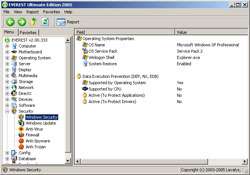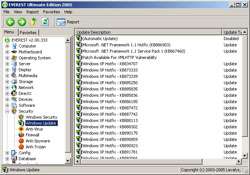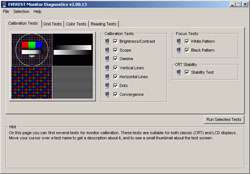- Qualcomm Launches Snapdragon 4 Gen 2 Mobile Platform
- AMD Launches Ryzen PRO 7000 Series Mobile & Desktop Platform
- Intel Launches Sleek Single-Slot Arc Pro A60 Workstation Graphics Card
- NVIDIA Announces Latest Ada Lovelace Additions: GeForce RTX 4060 Ti & RTX 4060
- Maxon Redshift With AMD Radeon GPU Rendering Support Now Available
Everest Ultimate Edition First-Look

Lavalys just released two new versions of their EVEREST program, Ultimate and Corporate. Each new version proves to be even more useful than the last. These being major version releases, they have launched with four new features. Today, we are taking a look at the Ultimate version.
Page 2 – Features
The entire program has been improved in various areas, but there are a couple brand spanking new features as well. New features in the Ultimate Edition include Security information, CRT & LCD monitor diagnostics, CPU & FPU benchmarks and Advanced Hardware Monitor.
Security Information:
This feature was added, so that you could easily keep track of your security related programs, their versions, as well as updates you have installed through Windows Update. The Windows Security section tells you the basic info about your installation, but also whether you have Data Execution Prevention (DEP) enabled on your system. DEP was introduced in Service Pack 2, and that’s why it’s enabled on my system.
Occasionally using Windows Update may not work out for the best, and some hotfixes may hang your computer. In the Windows Update tab, you can view all the current installed updates, as well as the day you installed them, helping track down the culprit.
Also available is information on your Virus Scanner, Firewall, Anti-Spyware and Anti-Trojan. The reason for all of these, are to keep track of the versions and the definitions. You can quickly check to see when the last time your programs were updated to know whether now is a good time to update them. Of course, most virus scanner programs update themselves, but it’s a feature that’s here anyway.
CRT & LCD monitor diagnostics:
Here is a great addition to the program, and will be quite useful to people who need to make sure their monitors calibrated properly, or people who believe they are having problems with their monitor, especially LCD’s.
There’s a total of 40 various screen tests, and they range from brightness, gamma, alignment and others. Running these tests are meant to help you calibrate your monitor the way it should be. A well known example of why this is a good thing to have, is because imagine being on an online clothing retailer. You buy a Red jacket, and it get’s to your door. You open it, to find out it’s Maroon, and not Red. Should have calibrated your monitor!
You can even choose to select all the options related to LCD monitor by choosing that option. This will select only the options and tests that apply. Some of these vary from helping you set the controls properly, to finding dead pixels.
Support our efforts! With ad revenue at an all-time low for written websites, we're relying more than ever on reader support to help us continue putting so much effort into this type of content. You can support us by becoming a Patron, or by using our Amazon shopping affiliate links listed through our articles. Thanks for your support!