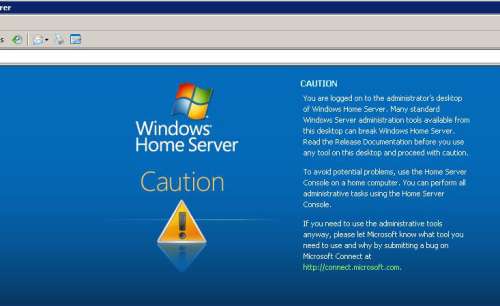- Qualcomm Launches Snapdragon 4 Gen 2 Mobile Platform
- AMD Launches Ryzen PRO 7000 Series Mobile & Desktop Platform
- Intel Launches Sleek Single-Slot Arc Pro A60 Workstation Graphics Card
- NVIDIA Announces Latest Ada Lovelace Additions: GeForce RTX 4060 Ti & RTX 4060
- Maxon Redshift With AMD Radeon GPU Rendering Support Now Available
Windows Home Server Preview

We have a look at the beta version of the Home Server software, which you’ll be able to purchase separately or as part of a Home Server bundle from PC makers like HP. With its combination of features and simplicity, this is one future home networking product that’s worth looking forward to.
Page 2 – Installation
|
|
The installation process for Windows Home Server is fairly simple. I did have a small hiccup with the first installation attempt. Dell has a setting in the BIOS called OS Installation Mode, which limits the available memory to 256MB. I received an error message stating that I did not meet the minimum system requirements for installation. If you’re configuring WHS on a Dell machine, be on the lookout for this as a potential hang-up, but the fix is a simple change to your BIOS settings.
If you’ve ever installed Windows XP, the Windows Home Server installer will look very familiar, though it is really more of a hybrid of the XP and Vista installers. The OS hard drive selection is done via a Windows style GUI similar to the Vista installer instead of the blue and gray text screens of the XP Installer. You select which drive you want to install on — in my case, there is only the single 80GB drive installed in my system. Then you are presented with a message stating that all information on the drive will be erased, and “Are you really sure you want to do this?†The remainder of the installation was very similar to installing Windows XP. If you’ve ever installed Windows, or even software on Windows, then you can install Windows Home Server. There’s no rocket-science here.
I did run into a minor problem: while trying to name the server, WHS told me that any name I entered was already a server on my network. Again, since this is beta software, I expected there to be a few bugs. Working around this issue required some clever trickery. I entered the number 1 as the server name, and it accepted that. Later in the install process, WHS told me that my server name was an invalid format, and at that point I was able to enter my desired server name, along with the administrator password. After checking the bug reports, I found that if you remove the network cable it will accept any name you put in. My solution was also already listed as an option as well.
After stepping through the wizard screens, which consisted basically of selecting a server name, selecting the install drive, and entering an administrator password, you can go grab a drink, use the bathroom or whatever — because you can expect WHS to take about 20 minutes to install. The install process restarts the computer several times (pretty much after every step of the install process), downloads any updates to the system and eventually dumps you at a desktop with a Finish button. At the next login it asks you to change your password. I have a feeling that had I not run into the server naming issue there would have been a blank password that I would be asked to change.
My graphics drivers weren’t installed automatically, but I expected this. WHS is based off of Windows Server 2003, and Server 2003 never automatically installs the graphics on this particular machine. A quick stop by the Dell support site fixed this and I was ready to go.
I’m a power user; I like to set up my own partitions, and keep things on my Hard Drive nice and orderly. That said, I was a bit skittish about what WHS had done to my hard drive through all of this set up process. Here are the resulting drive configurations.
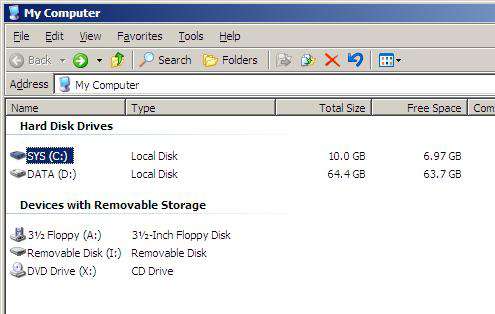
Strangely enough, it used a partition scheme nearly identical to what I had already put on the drive. Under my Server 2003 install, I had a 9GB partition for my system drive and a 65GB partition for my Data Storage drive. I was quite pleasantly surprised as I rarely agree with anybody’s default configurations.
I wasn’t expecting much of a desktop, if any at all, to be available from a user standpoint. When I originally heard about WHS it was described as a “headless†box for content storage. From what I can tell though, it has a fully functioning desktop environment, all the way down to an installation of Outlook Express and Windows Desktop Search. I checked, and it seems that it’s also possible to join it to a Windows Domain if so desired. In fact, as WHS stands right now, it can be a domain controller. I verified this rumor myself by running dcpromo from a command prompt.
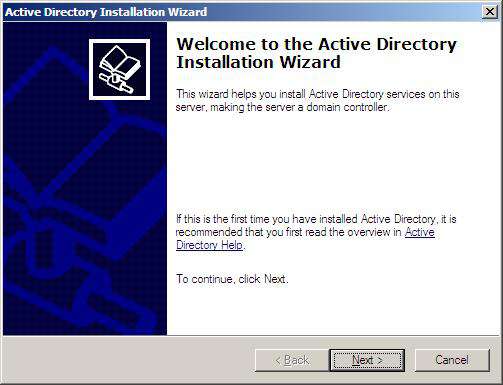
As WHS is designed for home use, it wouldn’t be terribly effective to run this as a Domain Controller, as XP and Vista Home editions do not support joining a domain. The additional overhead of running Active Directory would cause a significant performance hit to the server. It will be interesting to see if this makes it into the final version.
From what I can tell if you wanted to use WHS as the OS for a permanently connected computer in your home, there is no reason why you couldn’t install it on a existing desktop computer. It only uses about 4GB of the allotted 10GB system partition it creates during install, allowing for plenty of room to install a few other programs, such as MS Office. I would do this with caution though; the message below appears when you log in as administrator on WHS.
On my Windows 2003 Server I ran Cobain Backup 8. I used the program to do backups via FTP to my webspace. I have a ridiculous amount of storage and bandwidth through them and they are located several states away, so it’s a wonderful solution for offsite backup. I’m quite happy to see that I still have the option to install this on WHS — I can move all of those local backups done through WHS offsite once a week.
|
|
Support our efforts! With ad revenue at an all-time low for written websites, we're relying more than ever on reader support to help us continue putting so much effort into this type of content. You can support us by becoming a Patron, or by using our Amazon shopping affiliate links listed through our articles. Thanks for your support!