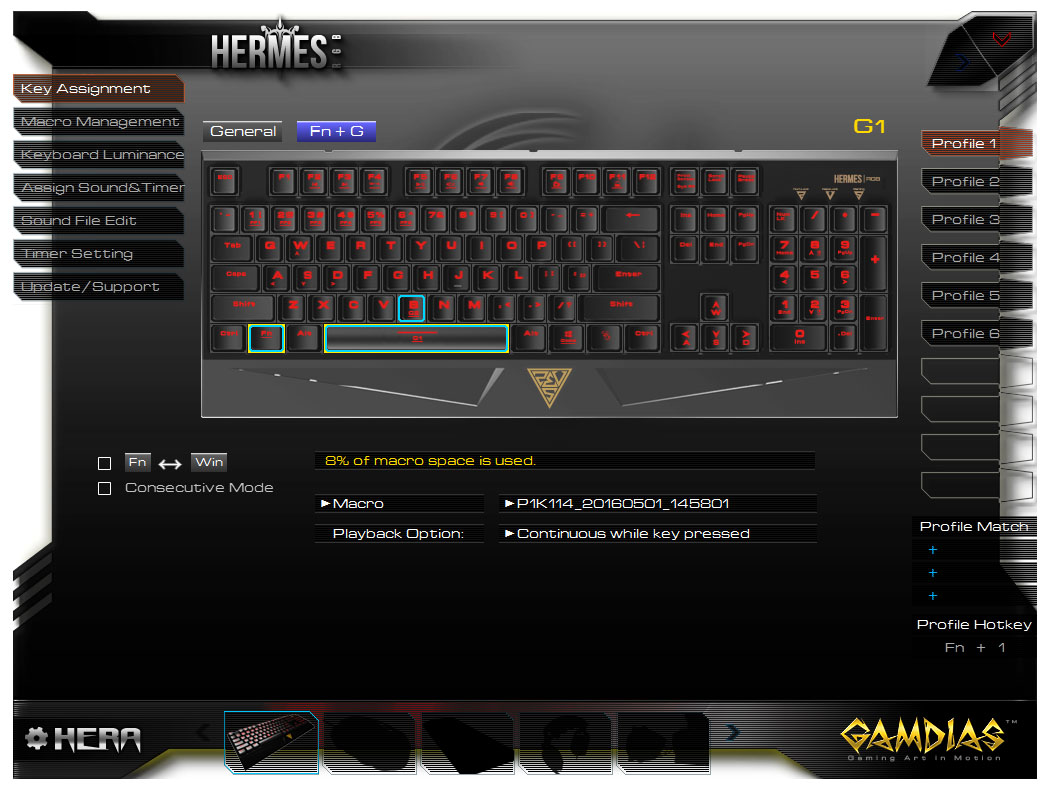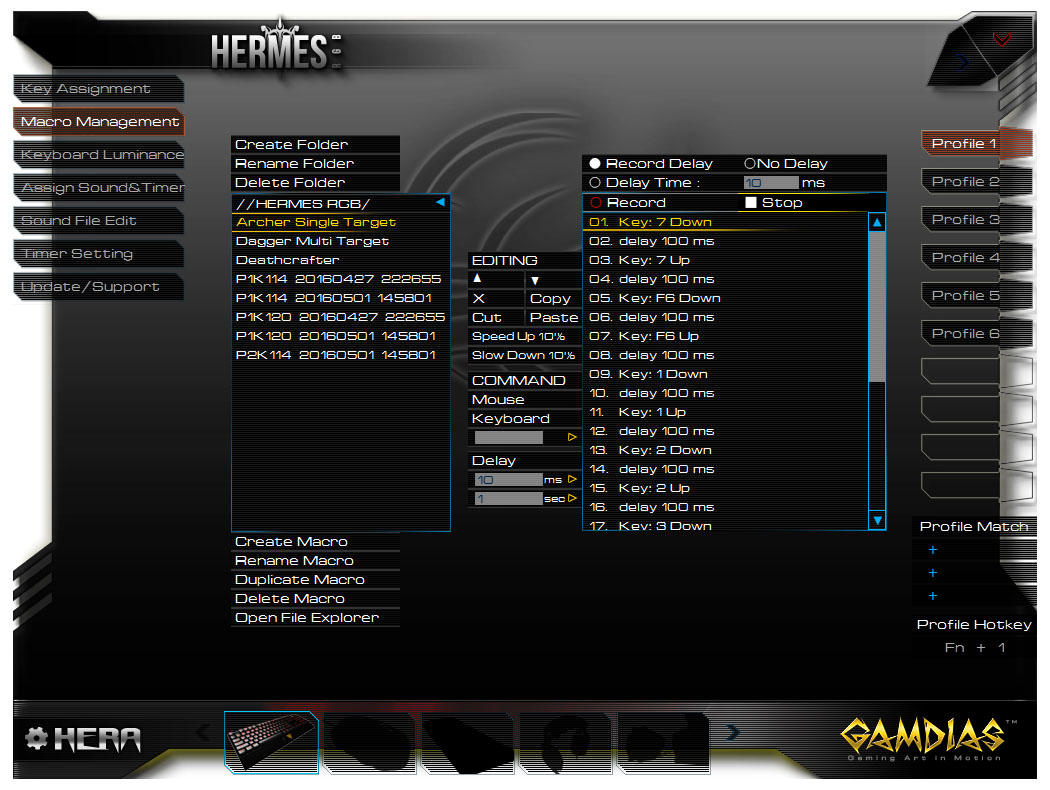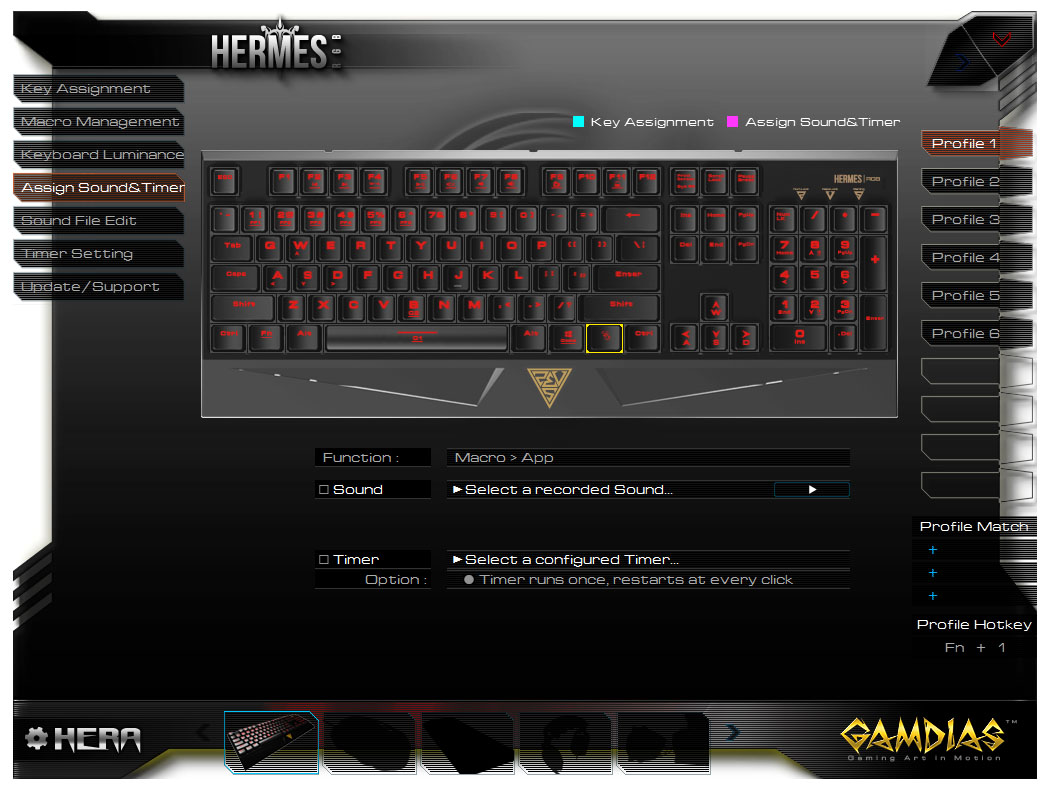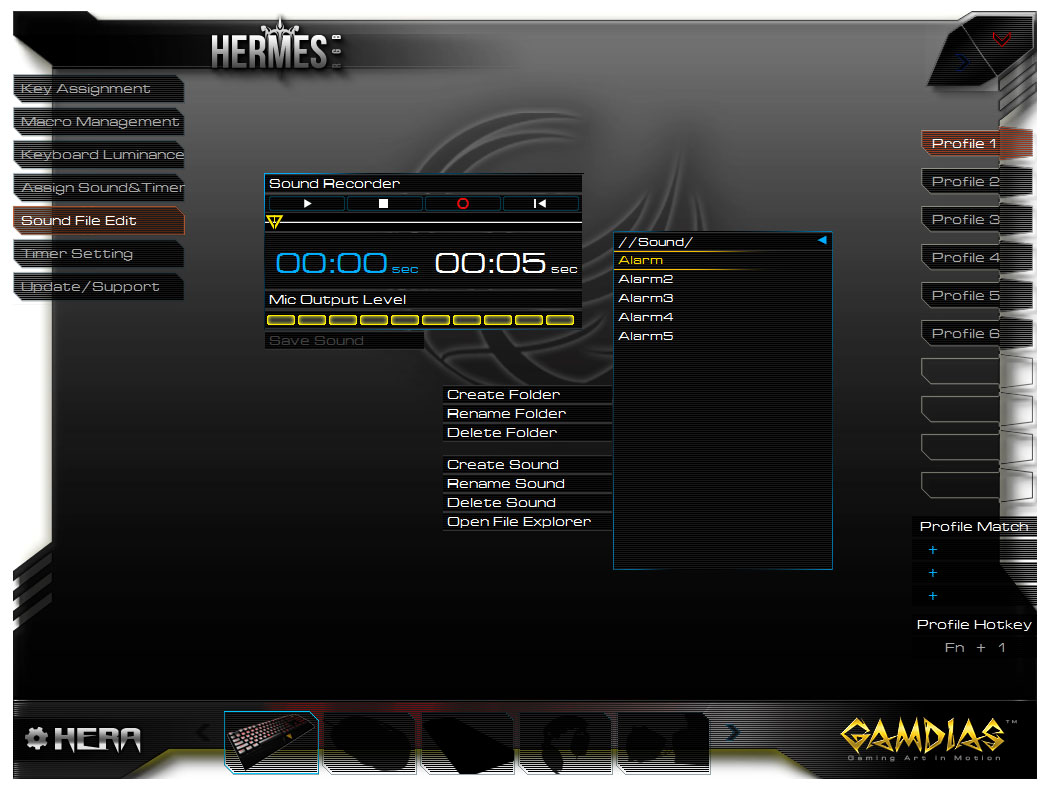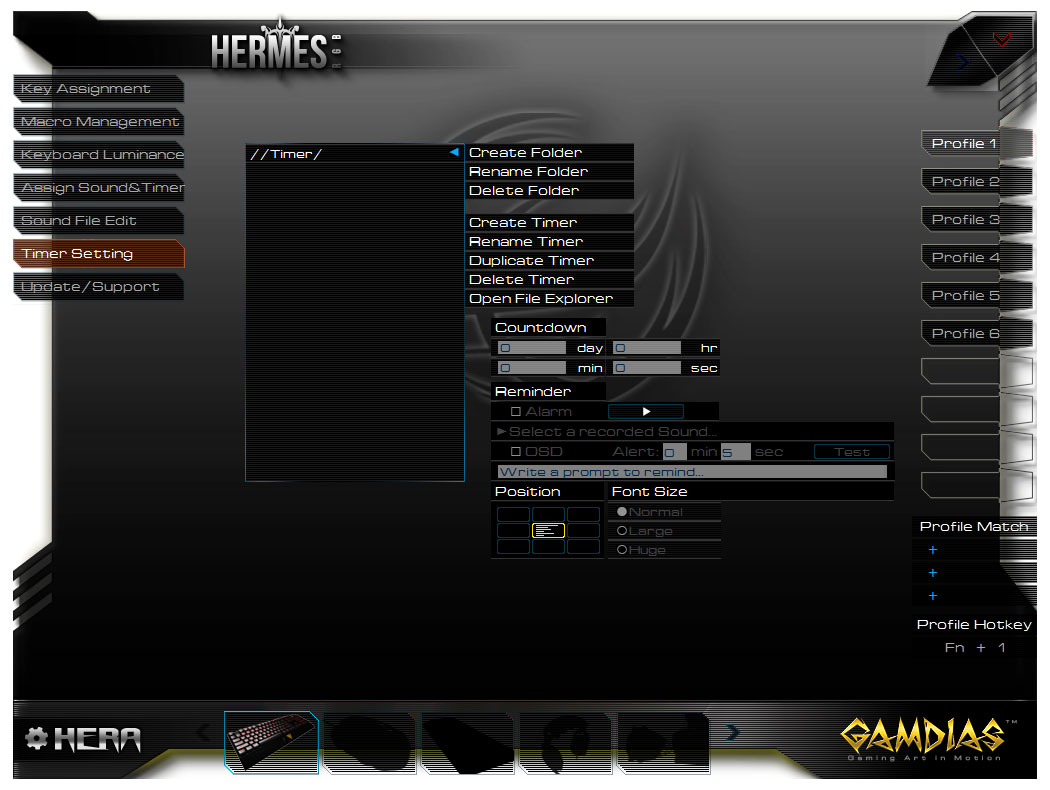- Qualcomm Launches Snapdragon 4 Gen 2 Mobile Platform
- AMD Launches Ryzen PRO 7000 Series Mobile & Desktop Platform
- Intel Launches Sleek Single-Slot Arc Pro A60 Workstation Graphics Card
- NVIDIA Announces Latest Ada Lovelace Additions: GeForce RTX 4060 Ti & RTX 4060
- Maxon Redshift With AMD Radeon GPU Rendering Support Now Available
A Look At GAMDIAS’ Hermes RGB Mechanical Gaming Keyboard

When RGB mechs first hit the market, they were priced as if they were the first RGB mechs to hit the market. Since then, some vendors have been releasing more affordable options for those who love both RGB LEDs and mechanical switches. GAMDIAS is one of those, and with its $100 Hermes RGB, it’s no longer that expensive to add color to your typing or gaming.
GAMDIAS might not be a household name for peripherals quite yet, but as some of our recent looks at the company’s products have shown, it seems to be going about things the right way. While some vendors are content with purchasing a keyboard or mouse model en masse and attempt to make it seem unique, GAMDIAS is trying to go the extra mile to get gamers to consider its products over the myriad competitor models out there.
In March, we took both GAMDIAS’ ARES keyboard and OUREA mouse for a spin, and were left impressed overall. We were also left impressed with the value proposition offered by the company’s ZEUS gaming mouse, which we took a look at last month.
The product on the table today isn’t brand spanking new, but rather an update to a tried-and-true design the company released a couple of years ago. The Hermes RGB is a mechanical plank that’s designed through and through for gamers – gamers who happen to like a bit of bling with their peripherals.
As with most RGB keyboards out there right now, GAMDIAS’ Hermes RGB offers an almost mind-numbing amount of customization. Should you fancy it, you could make every single key a different color, play it cool by making all keys the same color, or become entranced with a light show that will cause your friends and family to want to buy the keyboard off of you.
Beyond the bling factor of this keyboard, the Hermes RGB has a huge number of gamer-related features – some of which are not even obvious at first. One example would be with the arrow key switcher, which replaces the function of WASD with arrow keys. How is that useful? If a game only supports arrow keys, and you happen to hate them, the fix is just a toggle away. Other perks include 2 programmable macro keys, on-the-fly macro recording, multi-media control, Windows key disable, key lock mode, and support for up to 6 profiles.
For its Hermes RGB, GAMDIAS has decided to stick with just one switch: Kailh Blue. Similar to its CHERRY counterpart, Kailh’s blue switch isn’t linear in design; instead, it has a slight bump in the middle of its travel. Versus other switches, this means that the blues on this keyboard are going to be louder than red, which are completely linear, and even louder than brown, which like blue features a bump. While I personally love red switches, many who are not that hardcore when it comes to gaming tend to prefer brown or blue as keys are not pressed by accident quite as often. Some might even find the increased noise to be more satisfying than the noise from linear switches.
As you can see in the first shot in the slider above, the LEDs on this keyboard are not part of the switch, but are instead situated above each switch, aligning to the part of the keycap where the character is. Don’t worry about the LEDs being too high for the keys that have writing on the middle or bottom, though, as they are bright enough to provide an even glow across the entire plank.
For the most part, the Hermes RGB sticks to a standard keyboard layout, but there is one notable exception: there is no Windows key at the left side of the keyboard:
As someone who uses the Win + E shortcut like there’s no tomorrow, this omission did bug me at first. Reaching over to the Win key on the right side of the keyboard and then hitting E is not convenient, but it works. There is an upside, though: you can disable the Fn key and have it act as a Windows key, completely negating this issue. However, if you do that, it means that you lose the ability to adjust the keyboard’s settings on-the-fly, or execute macros.
As seen in the top-most shot, the reason there’s no Windows key on the left is because GAMDIAS put a special “Game” key on the right. With this key, you effectively trigger a contextual menu in the given app you’re in. For example, if I hit it while inside of Chrome, I can choose to go back a page, save the webpage, inspect it, et cetera. Should that function strike you as being as pointless as it does for me, you can configure it to instead launch a webpage or application, act as a media key (pause, for example), show and hide the desktop, and so forth. One thing it can’t do? Act as a macro – something I find a little baffling.
On the Hermes RGB, there are only two macros available per profile. For most, this should suffice, but 2 is useless to someone who uses a handful or more of macros in their favorite MMO or other games. If you do have need for more than 2 macros, you could configure each profile manually and then switch between them on-the-fly, in effect giving you a different set of macros to work with. If the “Game” key could be configured as a macro key, its usefulness would greatly improve, in my opinion.
This would be a perfect time to talk about the software that makes most of the keyboard’s magic happen.
In his review of GAMDIAS’ ZEUS laser gaming mouse, Jamie said that the included software was quite easy to use, especially once you look past its over-the-top graphics. After using the software for this Hermes RGB, I am finding myself thinking the exact same. I’m not sure why gaming peripheral vendors feel it so important to splash as much color, transparency, and crazy angles to their software as possible, but I am at least pleased that this particular solution isn’t quite so over-the-top. I’d prefer it to be simpler, but there’s actually quite little to whine about here.
Overall, macros are very easy to create, and it seems very unlikely that you’re going to run into a situation where you can’t create the exact macro you’re hoping to. GAMDIAS even lets you inject mouse clicks into your macros, which is something I don’t see done all too often. On this particular keyboard, you’ll be able to execute a macro a set number of times or for as long as you’re holding down one of the macro keys.
Some GAMDIAS peripherals have a macro feature that lets you infinitely loop a macro until you hit the key again, but unfortunately, it isn’t available on the Hermes RGB. I don’t get the omission, but the company has told me that it’s looking into it.
While I’d love more keys on the keyboard to double as macro options, I am at least very pleased with how well the macros are to create and how they execute. I’ve been using my created macros in one of my MMOs, and they haven’t let me down. There is a caveat to be aware of, though: when either one of the G keys are being held down, the keyboard thinks that the Fn key is still being pressed. That means that if you are holding the G1 button (spacebar) and hit F5, the macro will continue, but it pause or unpause your music. This is the case because Fn + G1/G2 is the combination to start the macro, so as far as the keyboard is concerned, you’re still holding down the Fn key as long as a macro is being executed.
Another caveat comes to us in the form of a bug. As seen in one of the shots above, GAMDIAS’ software has the tendency to duplicate your macros and name them something else. In this shot, you can see 8 macros created in total, although the only ones I actually created are the 3 with real names. I am not sure why the software does this, but I believe it’s because it doesn’t shut down cleanly when you reboot your PC. Fortunately, this bug didn’t ever affect the macros I made.
Final Thoughts
As of the time of posting, I’ve been using GAMDIAS’ Hermes RGB full-time for two weeks. When I first received the sample, I had no idea what it was priced at. If I had to guess, I would have hovered around $125~$140. To find out that it is actually ~$100 struck me as quite a surprise, as the quality of this keyboard is quite high for the price.
The ultimate test will play through over time as I use the keyboard more and more, and at the moment, I don’t intend on replacing this unit with another anytime soon, as the Hermes RGB suits me quite well. I do wish a “Loop” macro option existed, and that the left Windows key wasn’t removed, but I can live with both of these niggles.
Lighting options for the Hermes RGB – pardon my phone’s overzealous focusing
I have no complaints about the choice of switch used, but will say this keyboard is not going to be for you if you want silence. Installing rubber O-rings might help, but you can just make life easier by going for an option that’s deliberately made to be quieter. My other complaints have been detailed above, so let’s sum up what makes the Hermes RGB worth your time.
Build quality wise, the Hermes RGB feels solid. If you grip each side and twist, there will be slight give, but not enough to give any worry. While this might not apply to everyone, I am personally very glad that the keyboard’s wrist rest is built-in. The number of wrist-rest plastic hooks I’ve damaged is too great to count, so I appreciate this design. I also appreciate that the wrist-rest isn’t enormous; it’s just enough to allow for comfortable typing without your wrists touching your desk.
One thing that might not be obvious until you look close at the keyboard is the fact that most keys have an alternative function. The set of two rows of keys in the Home/End area can be used to manipulate the backlighting on-the-fly, while media keys dominate most of the F row. 1 – 6 in the number row can be used with Fn to change the profile, and as mentioned before, you can hit Fn + F4 to swap the functions of WASD and the arrow keys – something that really stumped me the first time I hit the key combination by mistake.
Overall, GAMDIAS’ Hermes RGB mechanical keyboard has impressed me. It’s priced well, and offers a ton of functionality. With some fine-tuning, all of my “Cons” below could be wiped right out. For $100, I don’t think you can go wrong with this keyboard.
Pros
- At ~$100, the Hermes RGB offers a ton of value.
- RGB LEDs are completely customizable. Subtle or flashy – it’s your choice.
- Blue Kailh switches offer good feedback (but are much louder than reds or blacks).
- The software is easy-to-use; likewise, creating robust macros is easy as well.
- Huge amount of extra functionality controlled through the Fn key.
- Can swap functionality of WASD with the arrow keys – a nice touch in case you need it.
Cons
- No Windows key on the left side of the keyboard…
- … and the ‘Game’ key replacing it has limited use.
- A bug causes duplicate macros to appear.
- Only two macros per profile can be configured at once.
Support our efforts! With ad revenue at an all-time low for written websites, we're relying more than ever on reader support to help us continue putting so much effort into this type of content. You can support us by becoming a Patron, or by using our Amazon shopping affiliate links listed through our articles. Thanks for your support!