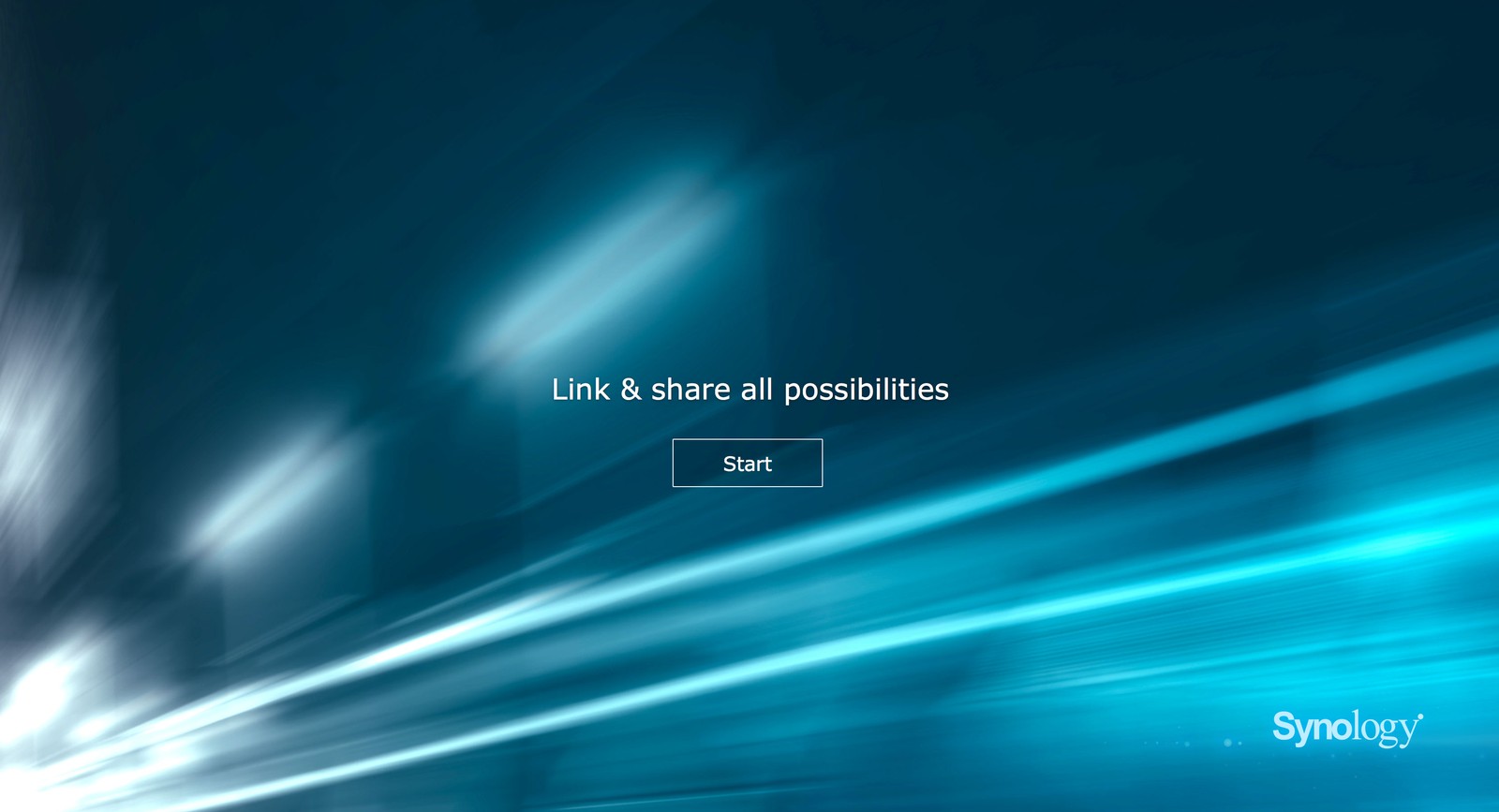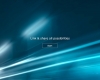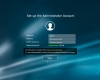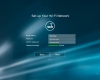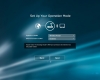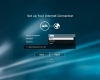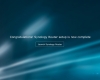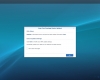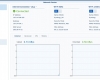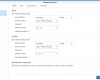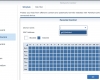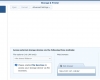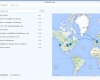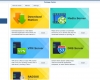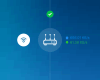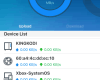- Qualcomm Launches Snapdragon 4 Gen 2 Mobile Platform
- AMD Launches Ryzen PRO 7000 Series Mobile & Desktop Platform
- Intel Launches Sleek Single-Slot Arc Pro A60 Workstation Graphics Card
- NVIDIA Announces Latest Ada Lovelace Additions: GeForce RTX 4060 Ti & RTX 4060
- Maxon Redshift With AMD Radeon GPU Rendering Support Now Available
A Wireless Router That Means Business: Synology RT1900ac Review

Having designed some of the highest-quality NASes we’ve come across in recent years, Synology is no stranger to the networked storage market. It’s interesting, then, that with as many NAS appliances that the Taiwanese company has released, it’s only just now released a router. As we find out, it’s quite good, too – ideal for the home and business user. In need of a router? You’ll want to check this one out.
Page 2 – Setup & Testing
Assuming the performance of the RT1900ac will keep pace with that of its competitors, the most revolutionary aspect of the router is clearly the SRM operating system that drives the user experience. When we first connect the RT1900ac and power it on, we must go through an initial setup procedure.
All will be happy to know that this is a simple process and can be done in under a minute or two. By setting up a username, password, SSID and wireless password, you can have your RT1900ac up and running in no time. The setup procedure also provides the opportunity to setup the router in wireless router, wireless AP, or wireless client modes. That’s it.
With the RT1900ac configured with an administrative password and SSID, we can log into the router and begin the actual configuration. This is where the user interface experience that Synology has gained over the past handful of years becomes clear. The Taiwanese company threw its entire developmental might behind the development of the UI and for anyone with the smallest amount of experience with its superb NAS OS, DSM, the similarities leave nothing to question.
Organized in the same fashion as its DSM, Synology has made the home screen of the RT1900ac as desktop-like as possible. With the ability to add and remove icons from the home screen, there’s even a semblance of customization. Like with DSM, there are applications that can be installed to the RT1900ac. While currently there are only five, we expect that number to increase as the product matures. These are obviously geared towards functionality that a router might be expected to provide… and a few that are not. The three obvious packages that are provided are DNS, VPN, and Radius servers, while the other two deal with how physically-connected media is shared across the network. All of these packages are available for devices running DSM and a few make perfect sense to have on the router as opposed to a NAS.
Beyond configuration, there is a good amount of diagnostic and sysadmin-focused functionalities as well. If desired, the RT1900ac can be setup as a syslog server (in my opinion this is best left to a NAS). For parents of children who are old enough to use a computer, detailed parental controls can be enforced through the RT1900ac’s interface. As with any device on the edge of your home network, security functionality is baked into SRM as well. With the ability to set detailed firewall rules, open or block certain ports, and even create your own internal security certificate, the RT1900ac likely has more functionality than most users could possibly use.
In our time with the RT1900ac, there was one released update. That update, from beginning of the download to logging back in, took a little over 3 minutes. While downtime for any upgrade should be planned to be the least impactful, it’s good to know that the process of updating to the latest version of SRM won’t take too terribly long. If Synology treats SRM the same way as DSM, updates should be regular and only released with necessary.
A wireless router facilitates one primary function in the home: mobile access to the Internet and other devices on your home network. With all mobile phones having wireless capabilities, one area that Synology and other router vendors have been quick to embrace is mobile apps. For example, I have an iPhone; Synology has an entire suite of apps that I can run on my phone to interact with its NAS boxes. The RT1900ac is no different.
Introduced alongside the company’s new router is the DS Router app. In it, configuration and management of the RT1900ac is possible. One of the more useful abilities made possible through the DS Router app is the quick opening and closing of ports that have been forwarded. For instance, I have a handful of ports opened on my network for remote access while I’m traveling for work; one being RDP. If, for whatever reason, I need to quickly close port 3389 to prevent remote access to my home network, it’s as simple as moving a slider from on to off. Remote management of the RT1900ac is something that Synology has done right with its iOS, Windows and Android mobile apps.
Overall, the software solution is top-notch, both on the router itself, and on mobile.
Performance Testing
Testing the RT1900ac is a fairly straightforward process. We look at four separate metrics: LAN speed, 2.4 GHz speed, 5 GHz speed, and attached storage speed. For the attached storage tests, we tested both a USB 3.0 connected SSD drive and an SDXC card. The firmware that the RT1900ac is running throughout testing is SRM 1.0.1-6007 Update 2.
Testing hardware consists of:
Late 2013 MacBook Pro
- 3 GHz Intel Core i7
- 16GB 1600 MHz DDR3
- NVIDIA GeForce GT 750M
- AirPort Extreme Dual-Band Wireless Adapter
Desktop
- ASUS X99-Deluxe
- Intel 5960X i7
- 16 GB Crucial 1066 MHz DDR4
- Intel PRO/1000 PT Dual Port NIC
SSD
- ADATA DashDrive Elite HE720 128GB – USB 3.0
SDXC
- G.SKILL Micro SDXC Class 10 64GB
To test the wireless speeds, we run file transfers both upstream and down between the desktop and notebook. Each test is run three times, with the average speed recorded. We do this from three different locations in the house. The first location is in the same room as the RT1900ac. The second is on the same floor, approximately 30 feet away. The third spot is on the opposite end of the house, on the bottom floor and approximately 60 feet away.
For LAN speed test, we run those same file copies between our test desktop and a Synology NAS on the same network, both connected directly to the RT 1900ac.
Finally, for the attached storage tests, the same copies are done, but from the desktop to the storage connected to the router itself.
| Upload | Download | |
| Wireless 2.4GHz | ||
| – 5 Feet | 83 Mbps | 115 Mbps |
| – 30 Feet | 77 Mbps | 92 Mbps |
| – 60 Feet | 49 Mbps | 74 Mbps |
| Wireless 5GHz | ||
| – 5 Feet | 153 Mbps | 242 Mbps |
| – 30 Feet | 128 Mbps | 219 Mbps |
| – 60 Feet | 81 Mbps | 102 Mbps |
| Wired | 867 Mbps | 859 Mbps |
| USB 3.0 | 291 Mbps | 350 Mbps |
| SD | 65 Mbps | 150 Mbps |
For the best wireless performance, 5GHz is undoubtedly the mode you want to connect to the router at – the performance is almost double in some cases.
Support our efforts! With ad revenue at an all-time low for written websites, we're relying more than ever on reader support to help us continue putting so much effort into this type of content. You can support us by becoming a Patron, or by using our Amazon shopping affiliate links listed through our articles. Thanks for your support!