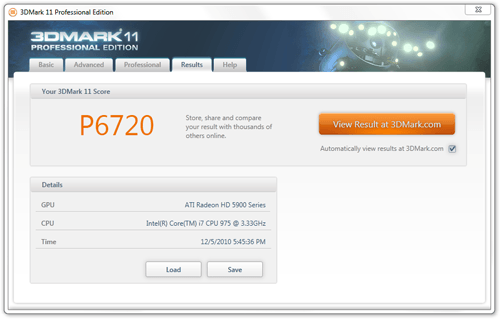- Qualcomm Launches Snapdragon 4 Gen 2 Mobile Platform
- AMD Launches Ryzen PRO 7000 Series Mobile & Desktop Platform
- Intel Launches Sleek Single-Slot Arc Pro A60 Workstation Graphics Card
- NVIDIA Announces Latest Ada Lovelace Additions: GeForce RTX 4060 Ti & RTX 4060
- Maxon Redshift With AMD Radeon GPU Rendering Support Now Available
A Look at Futuremark’s 3DMark 11
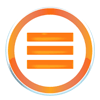
The time has come for another one of Futuremark’s benchmarks to help us realize that our current PCs are lacking in performance. We’re taking a look at 3DMark 11, which utilizes all of DirectX 11’s goodies, and as expected, the result looks good. Read on to learn more, and also see our benchmark results from 12 current graphics cards.
Page 1 – Introduction
Every so often, usually at around the same time we all begin to appreciate the performance from our PCs, a benchmark comes along that turns us against them. We have Futuremark to thank for that, as it has been putting out some of the best PC-busting benchmarks for over ten years. During that time, the company has worked hard to make sure that its products remain in the virtual toolboxes of enthusiasts.
So far, the company has done a great job of that, as its products are used by novice to enthusiast PC users alike, and are also used as a baseline for overclocking competitions. To make sure that this never changes, the company has consistently released an updated version of its flagship 3DMark tool every couple of years. Its latest release, and eighth for the series, is 3DMark 11.
Like the previous releases in the series, 3DMark 11 has one sole purpose in mind… to give some worth to your PC in the form of a score. The tool uses the latest DirectX 11 techniques to help push even the latest graphics hardware to its limit, and as is typical of all 3DMark products, we’re likely to see this latest version heavily used for the next couple of years.
This article is meant to be a quick-look into the latest version, so I’m not going to discuss the individual tests at great length, but rather get to the heart of the details. If you are interested in delving deep into the an in-depth explanation of Futuremark’s methodology, or the individual tests, I’d recommend you download the reviewer’s guide and also the whitepaper.
3DMark 11 Versions
A common complaint regarding 3DMark Vantage was that the “Basic” version was indeed a little too basic, and didn’t really give anyone a solid feel for the program. Futuremark remedies that quite a bit with 11, allowing all free users 1 score upload (that can be overwritten), unlimited Performance runs, and access to the demo mode (limited to 720p).
The Basic edition can be seen below, and it’s definitely in all regards “basic”. You are limited to a single resolution, and that’s about as far as the functionality will get you. You might notice an “Advanced” tab up top. In the Basic edition, all of the options there are wiped out, but a button is added to encourage an upgrade.
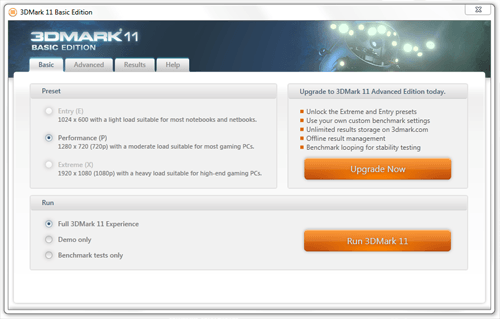
Futuremark 3DMark 11 – Basic Edition
The Advanced edition once again sells for $19.95 USD, and as you can see, it opens up a lot of tweaking capability. Altering anything here will rid the possibility of achieving a “3DMark Score”, but you can still get scores for other sub-tests just fine, including a “GPU Score”. Unlike the Basic edition, Advanced allows you to upload an unlimited number of run results, handle result files offline, loop the benchmark (for stress-testing) and it’s also advertisement free.
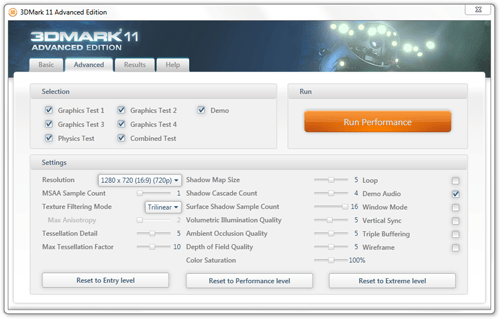
Futuremark 3DMark 11 – Advanced Edition
The Professional edition, which also retains its previous pricing of $995.00, is designed for business use. It opens up some functionality that’s not going to be so important for the enthusiast, such as image quality testing, demo looping, the ability to export a saved result as XML, command-line automation and also priority support.
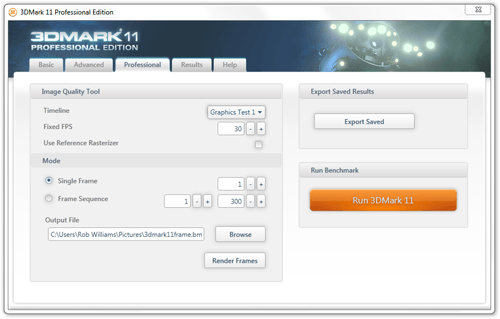
Futuremark 3DMark 11 – Professional Edition
Compared to Vantage, the results page for 3DMark 11 is about as simple as it could get. Instead of including the GPU and CPU score on the same page, the program instead lists only the overall 3DMark Score. I consider this to be rather unfortunate, as the GPU score, to me, is just as important as the overall score, if not more so. After all, when we pit ten or more graphics cards against each other, it’s the raw GPU power we want to measure, not a grouped result.
This is one area where I feel the latest 3DMark makes things a little more difficult than they need to be. In order to see the GPU score result as an Advanced user, you must first upload the score to 3DMark.com first, and if you are benchmarking offline, that’s not exactly convenient.
In order for us to gather our GPU scores, we had to first save the result to our desktop, then use a feature in the Professional edition that enables us to convert that into an XML, where all of the sub-scores are listed. We benchmarked 12 GPUs twice over on three different settings for this article, and had to go through this process for each one. That’s tedious.
Support our efforts! With ad revenue at an all-time low for written websites, we're relying more than ever on reader support to help us continue putting so much effort into this type of content. You can support us by becoming a Patron, or by using our Amazon shopping affiliate links listed through our articles. Thanks for your support!