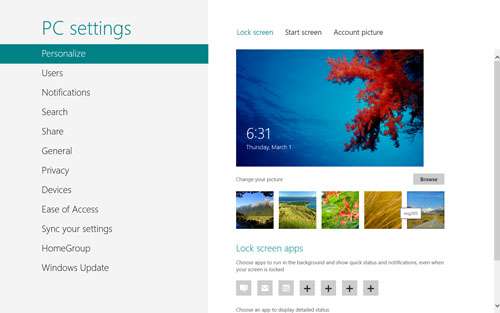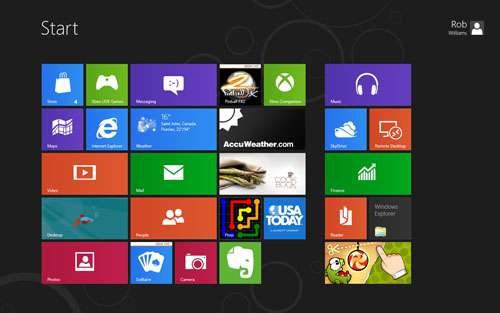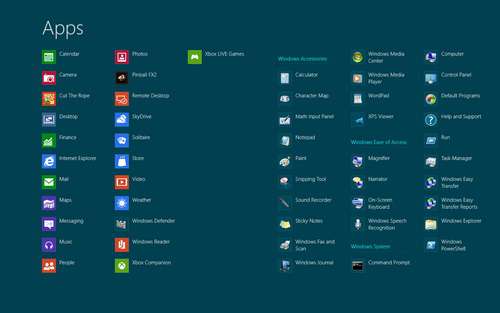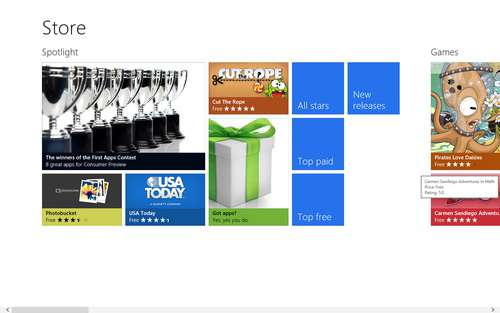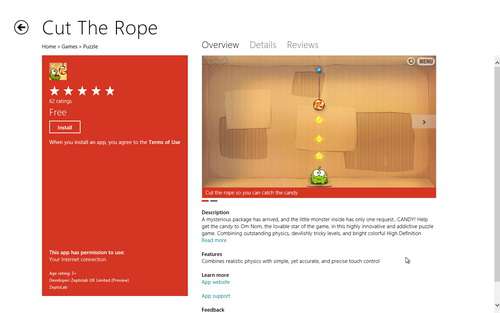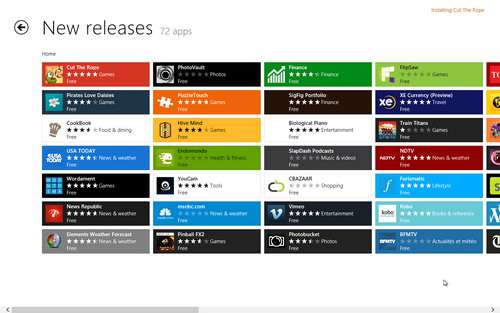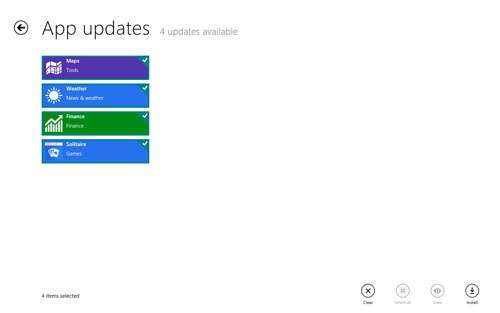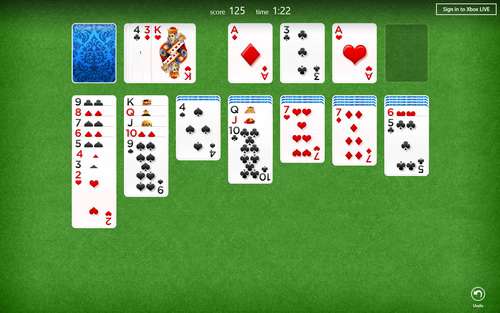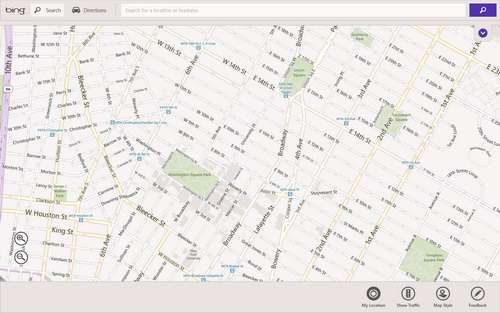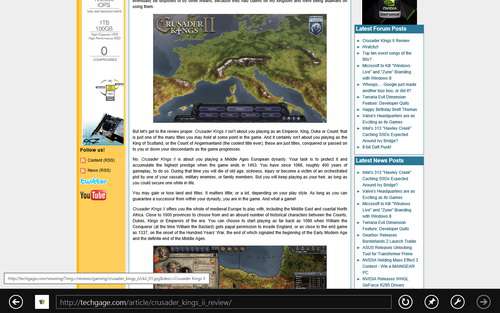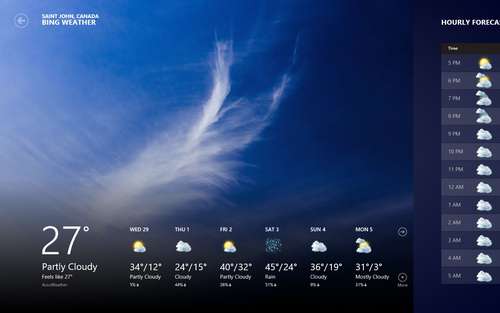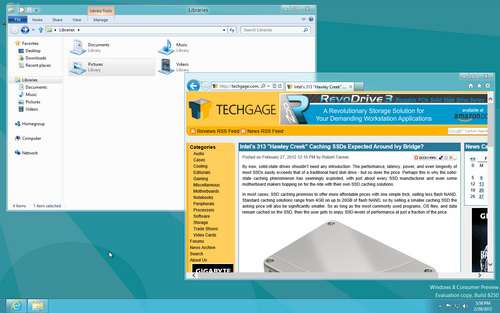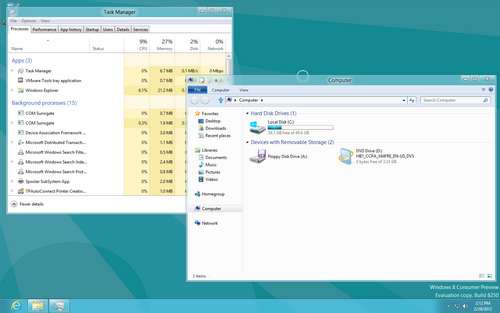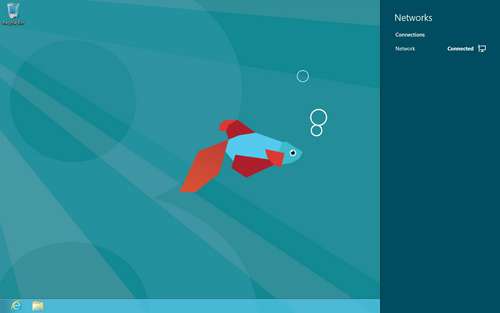- Qualcomm Launches Snapdragon 4 Gen 2 Mobile Platform
- AMD Launches Ryzen PRO 7000 Series Mobile & Desktop Platform
- Intel Launches Sleek Single-Slot Arc Pro A60 Workstation Graphics Card
- NVIDIA Announces Latest Ada Lovelace Additions: GeForce RTX 4060 Ti & RTX 4060
- Maxon Redshift With AMD Radeon GPU Rendering Support Now Available
A Quick Look at Windows 8 Consumer Preview
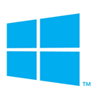
Microsoft this week released the first “Consumer Preview” of its upcoming Windows 8 OS, and despite being far from final launch, what’s been delivered here is quite impressive. Join us as we take a quick look at the installation, Metro interface and apps, along with a couple of other notable features tweaked for Windows 8.
Page 2 – A Look at Metro, Features and Apps & Final Thoughts
After Windows 8 boots up, you’ll be greeted to a background image and the time. To login, you must flick the image upwards (with your finger on a tablet or your mouse on a PC), select the user, enter the password, and you’re good to go.
Once logged in, the first place worth checking out is the PC settings section. Here, you can customize the new interface and adjust many other options. It’s in this area where you can change how you login, either with a picture password or PIN code.
Tired of the teal blue background color in Metro? Using one of the color options mentioned on the last page, you can customize it to suit your mood or style. The black theme looks quite nice:
Before we dive into apps and other features, here’s a quick look at the overall app view inside of the Metro interface:
At any time while in the Metro interface, you can simply start typing to bring up an automatic search that will help you find what you need, be it files, apps or settings.
One feature that was non-functioning in the Developer Preview was the Store, so that’s the first thing I wanted to test out with this build. And whew, does it look sharp. It’s clean, just like the rest of Metro, fast and simple to navigate. It doesn’t appear at the current time that you have the ability to search, but this is likely due to the fact that the number of apps in the store at the moment is limited. Still, what is available here is good enough to whet your appetite.
Installing an app through the Store is simple. You click “Install”, and that’s it. No pop-ups asking for verification… nothing (paid apps will of course ask for that). All apps get installed in the background, so you are able to continue browsing. It’s worth noting that apps installed through Metro are all-inclusive… they do not get added to the normal Add/Remove programs section of the Control Panel.
One word to describe the description page? Gorgeous.
Keeping away from traditional lists, when browsing a category in the Store you can see many different offerings all at once.
As a Linux user, I’ve always thought that Microsoft should offer its own software repository, complete with automatic updates and the like, and with Windows 8, that’s essentially what we’re getting. Despite this Windows build being released only a few days ago, there were already a couple of apps ready to be updated during our testing:
What does it take for Microsoft to update its Solitaire game? Metro to come out, of course.
As a bit of a Solitaire freak, I’m willing to give this iteration one thumbs up. It’s not feature-packed whatsoever, but it looks nice and would work great with a touch screen.
There are many apps included with the basic Windows install, but I’ll just touch on a couple I like. First is “Maps”… a clean app that makes it easy to go to any location and zoom in and out to your heart’s content. Vector graphics are used here so the view is as crisp as it can get. At the current time, it doesn’t seem that the search function is working, so the places I checked out were manual.
Unless I’m on a tablet, I’d never, ever, ever use a Web browser built into Metro, but the version of Internet Explorer found here is quite nice and fluid.
I’m a sucker for weather apps, and I have to give kudos to Microsoft for the one found here. This isn’t just a singular page, but rather can be scrolled to the right to view a lot more information, such as hourly forecasts, maps and even historical data.
Time to take a quick look at a couple of the other features that Windows 8 offers. First off, the Aero theme has been updated to continue the theme of squares and blocks. In Vista and 7, window frames were curved at the top and bottom, but in Windows 8, they’re perfectly flat on all sides. This really isn’t to my taste, but the theme overall still looks good.
Here’s a look at the “Computer” and also the updated Task Manager. The latter feature is one of the best things to come to Windows in a long while, in my opinion. It seems simple, but a robust, simple-to-use task manager makes admining a computer a lot easier.
The copy dialog has also got a nice overhaul. Now, you can monitor the real-time transfer speed and even pause the transfer if need be.
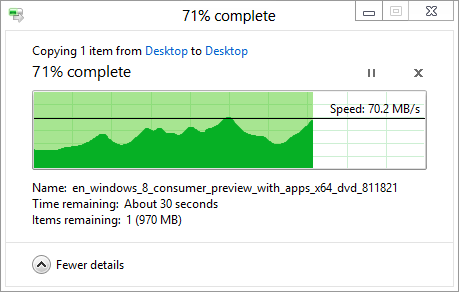
In the intro, I mentioned that Windows 8 will be the most mobile-like desktop OS ever released, and the shot below helps showcase that. While most of the admin tools (like Control Panel) exist in Windows 8, there have been a lot of tweaks to meld the traditional desktop into Metro. Right-clicking the networking icon in the systray yields the expected menu, but left-clicking on it brings up an overlay showing the current networks (wireless networks would be seen here also). This really isn’t something I like to see when left-clicking something in the systray, but it seems like it’s going to be something we have to get used to seeing. Who knows – in a year or so after the release we might not even mind it, or better yet, we might even like it.
In the limited amount of time I’ve had to spend with the Windows 8 CP, I admit that I’ve come to like the OS a lot more than I did before. I still have some major gripes about certain things, but what’s here right now is very, very polished. Still, I can’t help but think of “tablet” while using the OS, and that’s just not something that should come to mind when I’m using my desktop or notebook. Microsoft is taking a huge risk here with Metro, so it’ll be interesting to see how the market as a whole handles it when the OS launches in final form.
If you have a spare partition on your machine or have a test rig to use, I highly recommend giving this build of Windows 8 a try and see what you think of it. And of course – whatever your opinions are, feel free to share them in our forums, linked-to below.
Discuss this article in our forums!
Have a comment you wish to make on this article? Recommendations? Criticism? Feel free to head over to our related thread and put your words to our virtual paper! There is no requirement to register in order to respond to these threads, but it sure doesn’t hurt!
Support our efforts! With ad revenue at an all-time low for written websites, we're relying more than ever on reader support to help us continue putting so much effort into this type of content. You can support us by becoming a Patron, or by using our Amazon shopping affiliate links listed through our articles. Thanks for your support!