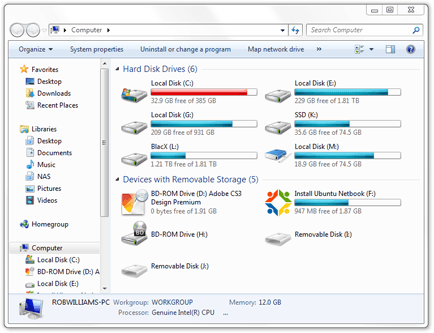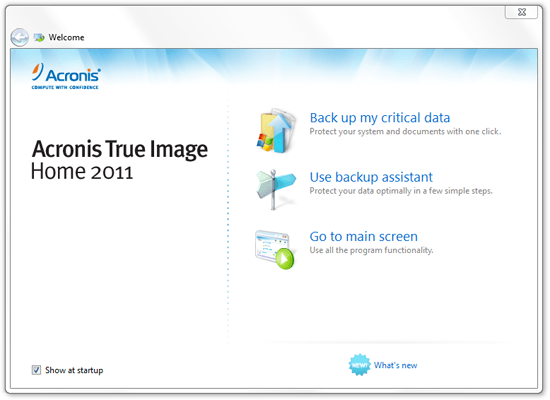- Qualcomm Launches Snapdragon 4 Gen 2 Mobile Platform
- AMD Launches Ryzen PRO 7000 Series Mobile & Desktop Platform
- Intel Launches Sleek Single-Slot Arc Pro A60 Workstation Graphics Card
- NVIDIA Announces Latest Ada Lovelace Additions: GeForce RTX 4060 Ti & RTX 4060
- Maxon Redshift With AMD Radeon GPU Rendering Support Now Available
Acronis True Image Home 2011
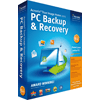
Of all the things we can do with our PCs, an often ignored task is keeping our personal data safe. Past that, there’s also a general lack of planning of what to do in the event of an OS crash. Acronis’ True Image Home 2011 tackles both of these scenarios plus many more, and as we’ve found out, it shouldn’t be overlooked.
Page 4 – Other Features Continued, Final Thoughts
Backup Conversion
One of the niche features of True Image is also one of the more interesting… the ability to convert an Acronis backup to a Windows VHD backup, and vice versa. For those unaware, VHD is “Virtual Hard Disk”, and it’s the format used by Windows Virtual PC, Microsoft’s free virtualization software. Thanks to this tool, you could take your already-created Acronis backup, convert it to VHD, and then boot it up in a virtual machine and use it.
Why would you ever do this? Well, Acronis gave me one really good example, which I’ll relay verbatim:
“Let’s say now that you have a laptop and a desktop (or a server). You’ve made an image of your laptop, but your laptop dies. You don’t have time right now to go buy a new one, so you fire up Virtual PC in Windows 7. You then restore the image to the Virtual Machine (Virtual PC uses files in a VHD format.) Now you have your laptop running on your desktop. It’s all there and will react exactly as it would on your laptop. When you get your new laptop, you just restore that VM to the physical machine and you’re ready to go.“
In addition to this, our rep with the company mentioned that True Image can restore in four different ways: physical to physical, virtual to virtual, physical to virtual and virtual to physical. That’s what I call lenience! Now if only there was an option to convert an Acronis image to a VMware or VirtualBox file…
Mount Image
Have a bunch of backups that have different things in them? Accessing that data is simple, and only requires you to right-click the image file and choose to mount it. When you do, it will appear in your computer drive overview as a normal drive, but with a special icon (M: is our Acronis image).
There’s a minor caveat, though, and that’s the inability to write anything into the backup. So while it appears to act as a normal drive, you’re not going to be able to add anything to it, and at the end of the day, that’s a good thing. Given that these backups include things like your master boot record, you don’t want to risk destroying anything by accident.
Other Features & Plus Pack
There are a couple of other features that are quite useful that I’ll rattle off here quickly. The first is “Secure Zone”, which will allow you to create a hidden partition on any one of your drives that will be used exclusively for your backups. There’s also Boot Sequence Manager which allows you boot into a VHD file by adding it as a choice to Windows boot manager. Your success here will vary, since not all Windows installs are going to boot up without issue on an entirely different PC.
There’s also the option to perform a couple of disk actions, such as clone one to another, and shred the data to your liking. There are a variety of file deleting algorithms ready to be executed – yes, even Gutmann – so if you are worried about “something” on your PC, this can help get rid of it for good.
An add on for True Image Home, called “Plus Pack”, retails for $30 and give advanced users some additional control. Most notably, it allows the restoration of an image to a PC with dissimilar hardware. What does that mean, you ask? On the OEM side of things, if you purchase a machine with Windows pre-loaded, that license is not meant to be used on another machine. This feature changes that.
If you have a Dell PC, for example, and it dies, with the Plus Pack you can take your Acronis backup and restore it any other PC, and you won’t run into an issue where Windows refuses to run. Instead, it will remain activated and perform as normal. How Acronis gets around this OEM limitation is a bit complicated, but it’s certainly useful.
Final Thoughts
It’s obvious that keeping your data backed up is important, but as far as I’m concerned, that’s just the start. Losing data is one of biggest mood-killers around, but so is booting up to a broken OS. True Image tackles more than one problem, and from all of my experience, it tackles them like nothing else. I’ve had nothing but great experiences with True Image since I began using it. Yes, this is Editor’s Choice material.
No application out there is perfect, but as I’ve never run into a major problem with True Image in all the time I’ve used it, I can’t help but recommend it to anyone who is looking for a reliable, full-featured PC backup system. And though I can’t speak for Acronis’ online service, for 250GB worth of space at $50 a year, it’s priced well compared to the competition (namely, Google), and allows backups for multiple PCs, not just one.
At $50 USD, True Image Home is well-priced, and if you’re still not sure whether it’s for you, there’s a free trial available, which I believe lasts for thirty days.

Acronis True Image Home 2011
Discuss this article in our forums!
Have a comment you wish to make on this article? Recommendations? Criticism? Feel free to head over to our related thread and put your words to our virtual paper! There is no requirement to register in order to respond to these threads, but it sure doesn’t hurt!
Support our efforts! With ad revenue at an all-time low for written websites, we're relying more than ever on reader support to help us continue putting so much effort into this type of content. You can support us by becoming a Patron, or by using our Amazon shopping affiliate links listed through our articles. Thanks for your support!