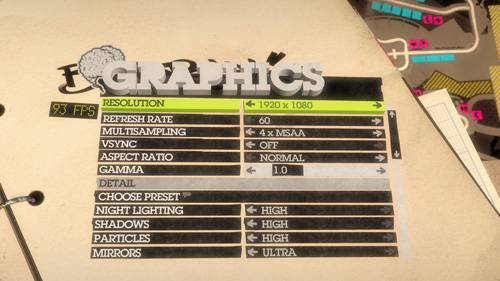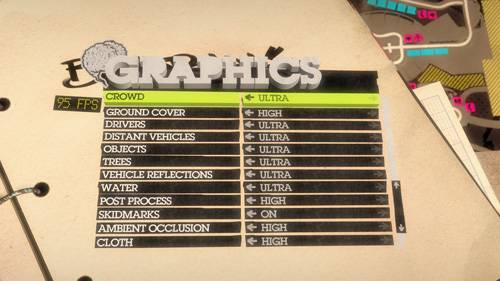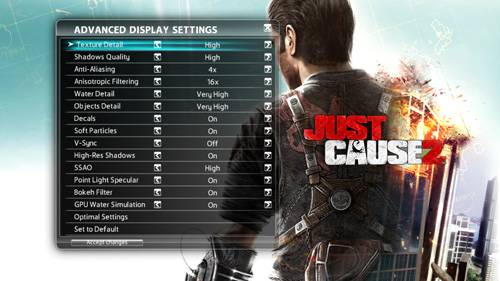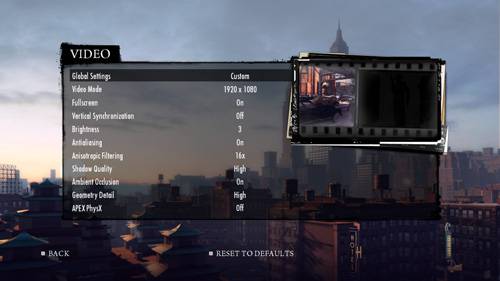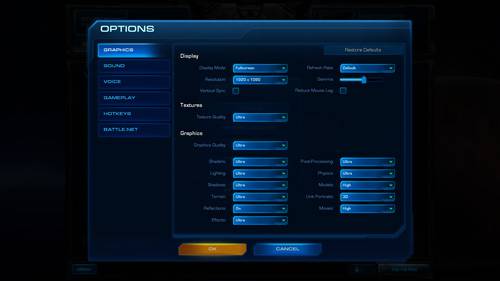- Qualcomm Launches Snapdragon 4 Gen 2 Mobile Platform
- AMD Launches Ryzen PRO 7000 Series Mobile & Desktop Platform
- Intel Launches Sleek Single-Slot Arc Pro A60 Workstation Graphics Card
- NVIDIA Announces Latest Ada Lovelace Additions: GeForce RTX 4060 Ti & RTX 4060
- Maxon Redshift With AMD Radeon GPU Rendering Support Now Available
AMD Radeon HD 6870 & HD 6850

It’s been a long time coming, but gamers can finally relax… AMD’s Radeon HD 6800 graphics cards are finally here. They may still be built upon a 40nm process, but AMD has brought a lot to the table here. We set out to see how the HD 6850 and HD 6870 compare to their closest competition, NVIDIA’s GeForce GTX 460 and GTX 470.
Page 3 – Test System & Methodology
At Techgage, we strive to make sure our results are as accurate as possible. Our testing is rigorous and time-consuming, but we feel the effort is worth it. In an attempt to leave no question unanswered, this page contains not only our testbed specifications, but also a detailed look at how we conduct our testing.
Test Machine
The below table lists our testing machine’s hardware, which remains unchanged throughout all GPU testing, minus the graphics card. Each card used for comparison is also listed here, along with the driver version used. Each one of the URLs in this table can be clicked to view the respective category on our site for that product.
|
Component
|
Model
|
| Processor |
Intel Core i7-975 Extreme Edition – Quad-Core @ 4.05GHz – 1.40v
|
| Motherboard |
Gigabyte GA-EX58-EXTREME – F13j BIOS (08/02/2010)
|
| Memory |
Corsair DOMINATOR – 12GB DDR3-1333 7-7-7-24-1T, 1.60v
|
| ATI Graphics |
Radeon HD 6870 1GB (Reference) – Catalyst Oct 5, 2010 Beta Radeon HD 6850 1GB (Reference) – Catalyst Oct 5, 2010 Beta Radeon HD 5870 1GB (Sapphire) – Catalyst 10.8 Radeon HD 5850 1GB (ASUS) – Catalyst 10.8 Radeon HD 5830 1GB (Reference) – Catalyst 10.8 Radeon HD 5770 1GB (Sapphire FleX) – Catalyst 10.9 Radeon HD 5770 1GB (Reference) – Catalyst 10.8 Radeon HD 5750 1GB (Sapphire) – Catalyst 10.8 |
| NVIDIA Graphics |
GeForce GTX 480 1536MB (Reference) – GeForce 260.63 GeForce GTX 470 1280MB (EVGA) – GeForce 260.63 GeForce GTX 460 1GB (EVGA) – GeForce 260.63 GeForce GTX 450 1GB (ASUS) – GeForce 260.63 |
| Audio | |
| Storage | |
| Power Supply | |
| Chassis | |
| Display |
Gateway XHD3000 30″
|
| Cooling | |
| Et cetera |
When preparing our testbeds for any type of performance testing, we follow these guidelines:
- General Guidelines
- No power-saving options are enabled in the motherboard’s BIOS.
- Internet is disabled.
- No virus scanner or firewall is installed.
- The OS is kept clean; no scrap files are left in between runs.
- Hard drives affected are defragged with Diskeeper 2010 prior to a fresh benchmarking run.
- Machine has proper airflow and the room temperature is 80°F (27°C) or less.
To aide with the goal of keeping accurate and repeatable results, we alter certain services in Windows 7 from starting up at boot. This is due to the fact that these services have the tendency to start up in the background without notice, potentially causing inaccurate test results. For example, disabling “Windows Search” turns off the OS’ indexing which can at times utilize the hard drive and memory more than we’d like.
The most important services we disable are:
- Diskeeper 2010
- Windows Defender
- Windows Error Reporting Service
- Windows Event Log
- Windows Firewall
- Windows Search
- Windows Update
The full list of Windows services we assure are disabled is large, but for those interested in perusing it, please look here. Most of the services we disable are mild, but we go to such an extent to have the PC as highly optimized as possible.
Game Titles
At this time, we benchmark with three resolutions that represent three popular monitor sizes available today, 20″ (1680×1050), 24″ (1920×1080) and 30″ (2560×1600). Each of these resolutions offers enough of a variance in raw pixel output to warrant testing with it, and each properly represent a different market segment: mainstream, mid-range and high-end.
Because we value results generated by real-world testing, we don’t utilize timedemos. The possible exceptions might be Futuremark’s 3DMark Vantage and Unigine’s Heaven 2.1. Though neither of these are games, both act as robust timedemos. We choose to use them as they’re a standard where GPU reviews are concerned.
All of our results are captured with the help of Beepa’s FRAPS 3.2.3, while stress-testing and temperature-monitoring is handled by OCCT 3.1.0 and GPU-Z, respectively.
For those interested in the exact settings we use for each game, direct screenshots can be seen below:
Colin McRae: Dirt 2
Just Cause 2
Mafia II
Metro 2033
StarCraft II
Support our efforts! With ad revenue at an all-time low for written websites, we're relying more than ever on reader support to help us continue putting so much effort into this type of content. You can support us by becoming a Patron, or by using our Amazon shopping affiliate links listed through our articles. Thanks for your support!