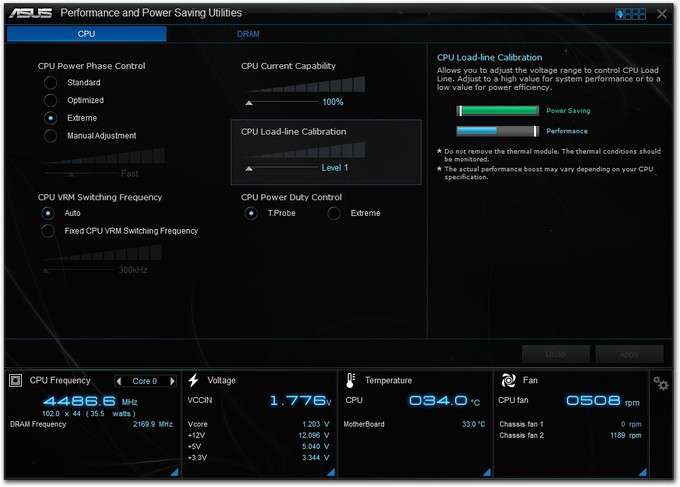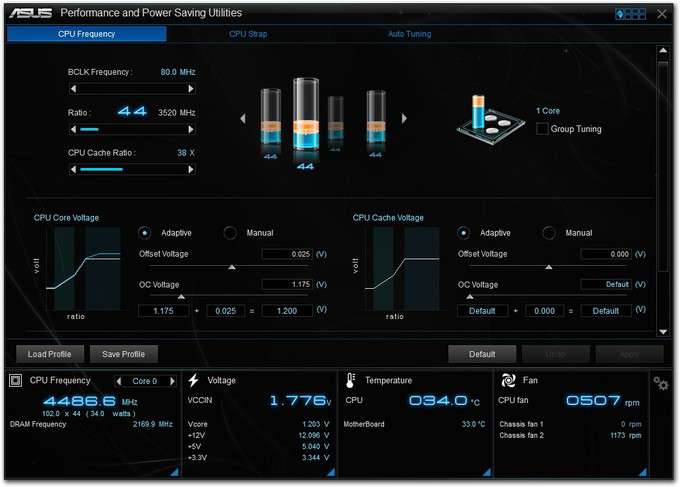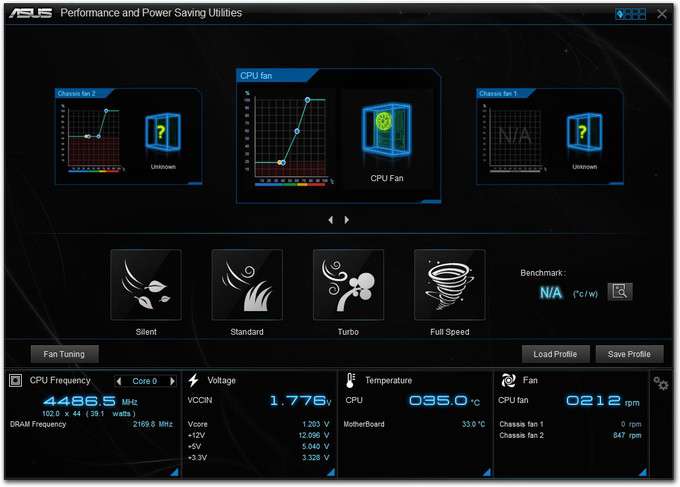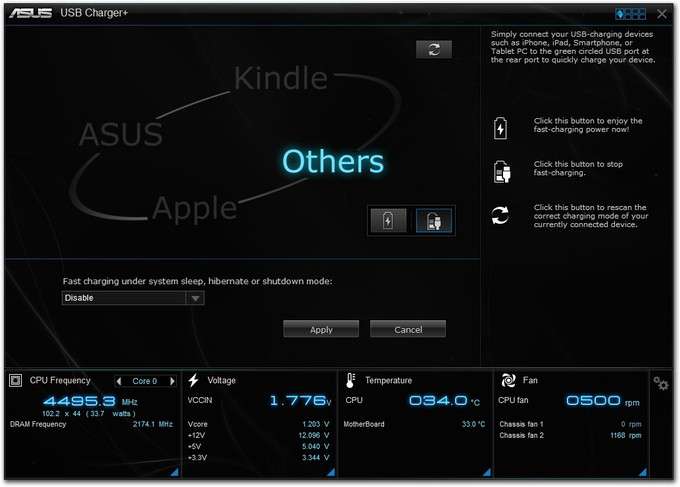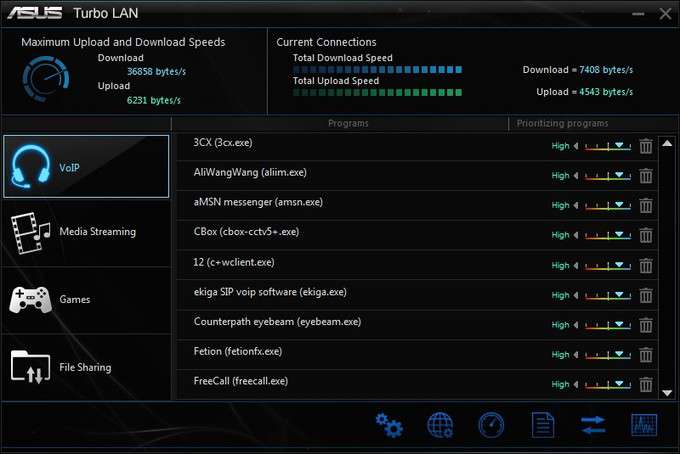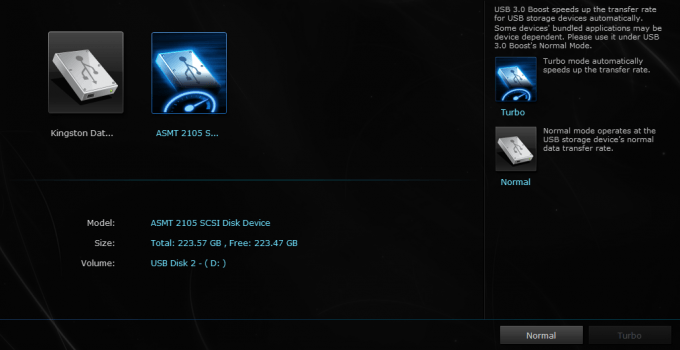- Qualcomm Launches Snapdragon 4 Gen 2 Mobile Platform
- AMD Launches Ryzen PRO 7000 Series Mobile & Desktop Platform
- Intel Launches Sleek Single-Slot Arc Pro A60 Workstation Graphics Card
- NVIDIA Announces Latest Ada Lovelace Additions: GeForce RTX 4060 Ti & RTX 4060
- Maxon Redshift With AMD Radeon GPU Rendering Support Now Available
ASUS Z97I-PLUS mini-ITX Motherboard Review

“Big things come in small packages” might be cliche, but it applies well to mini-ITX motherboards – especially those like ASUS’ Z97I-PLUS. Featuring 802.11ac wireless, an M.2 slot, a common-sense design, and a fantastic software package, this is one board well worth considering for that next ITX build.
Page 4 – A Look at the Software: AiSuite III
As I did with the EFI on the previous page, there’s no need to post an exhaustive look at AiSuite III here as I covered most of the important bits in my look at the Z87-EXPERT. However, I will still give an overview and talk about a couple of things that stand out to me.
So, what is AiSuite? It’s essentially a virtual toolbox that includes everything you need to tweak the motherboard’s overclocking, power, fan settings and more without having to go into the EFI.
Despite the fact that both the Z87-EXPERT and Z97I-PLUS come with AiSuite III, there’s been a lot of rearranging going on with this generation. With the last board, “Dual Intelligent Processors 4” was a big focus, whereas now, the features have been separated up a bit and don’t have that overarching name. Instead, what greets the box art for ASUS’ Z97 mainstream boards is “5X Protection”, referring to the digital VRM, ESD guards, DRAM overcurrent protection, stainless steel I/O panel, and also the use of 5K capacitors.
I should be clear about one thing: Absolutely everything related to overclocking can be accomplished in the EFI. The goal of AiSuite is to make the entire experience a little more comfortable, and perhaps a bit prettier and easier-to-use.
Seen on almost every screen of AiSuite III, a the bottom portion will give you quick display access to your CPU and DRAM frequencies, voltages, temperatures and fan speeds.
One of the best features of ASUS’ recent motherboards (in my opinion, of course) is Fan Xpert. With the help of the automatic tuning tool, Fan Xpert will individually ramp each fan up and down, finding its RPM at a given amount of voltage. This is to allow you to use different profiles that will adjust fan speeds creatively to make for the most efficiency. If you don’t like something about the configuration, you’re able to manually adjust it, but ASUS hopes that won’t need to happen since it’s produced its algorithms based on testing hundreds, if not thousands of fans in-house.
With Fan Xpert 3 in particular, there’s a dedicated area on the motherboard equipped with a sensor that can detect the temperature, improving the board’s intelligence. In addition, there are some cases when the load might be so light, the CPU fan doesn’t have to be exercised much at all; if the fan supports low speeds, the board will be able to reduce it to nearly silent.
I breezed through things there a little bit, so I’d recommend hitting up the previous review linked-to at the top if you want to dive in further. For the rest of this page, though, I’m going to tackle a couple of updated features.
Let’s start with USB Charger+, a well-established feature that utilizes a special USB port on the back of the motherboard to charge up a device quicker. Because you don’t need extra power running to the USB for no reason at all, the port will act as normal whenever you’re not charging. What’s new in this particular version of USB Charger+ is that it has the ability to detect the device you have plugged in, whether it’s an iPod, ASUS mobile device, Kindle, or “other”, and adjust its parameters accordingly.
Turbo LAN isn’t a solution I’ve talked too much about in the past, but it’s a great one for those who like to have good control over what their network card is doing. While the shot below looks innocent enough, believe me when I say that this software is absolutely comprehensive, with many settings to adjust in the main options menu. Those with simple needs will have no problem configuring things quickly, but those who really, really want to get into the nitty gritty, will have the option to. I admit that looking through this app, I was a little overwhelmed.
Any time I test an ASUS board from a new generation, I have to give USB 3.0 Boost a test. I’m really glad I decided to see where things stand today, because believe it or not, I see rather notable improvements over the past couple of generations.
In effect, USB 3.0 Boost enables the UASP protocol, which is the most effective for USB 3.0 transfers. Compared to the traditional BOT transfer method, UASP is able to send files along more effectively at higher queue-depths. When you can copy more than one file at a time, that’s much more effective than going in a sequential order. Even though UASP, to me, should be standard on every motherboard, that’s not the case even at this point in time. ASUS once again had the foresight to include the solution as early as possible. If you want to know just how standard UASP is – Windows 8 utilizes it by default.
On the Windows 7 test bench, I secure erased a Kingston HyperX 240GB SSD, and tested its performance using CrystalDiskMark both before and after “Boost” was enabled. The difference is rather striking:
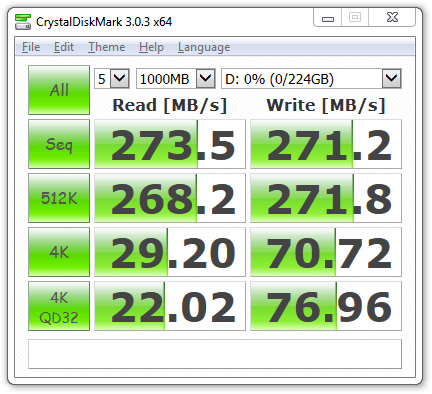
USB 3.0 Boost – Normal
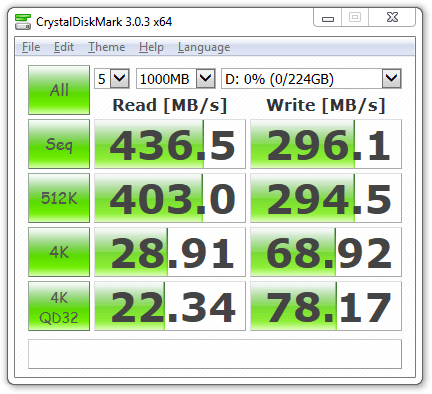
USB 3.0 Boost – Turbo
It doesn’t even need to be said, but that’s a sweet gain, right there.
To wrap this page up, I’m going to steal a paragraph from a previous review, which I still feel applies today.
With AiSuite III, ASUS makes sure that it continues to lead the market on the software side of things. The level of control is simply unparalleled, as is the ease-of-use. Up until this Z97 generation, ASUS has quite literally been the only company to offer software with its boards that I’ve actually wanted to use.
With that, let’s get into some mandatory performance testing.
Support our efforts! With ad revenue at an all-time low for written websites, we're relying more than ever on reader support to help us continue putting so much effort into this type of content. You can support us by becoming a Patron, or by using our Amazon shopping affiliate links listed through our articles. Thanks for your support!