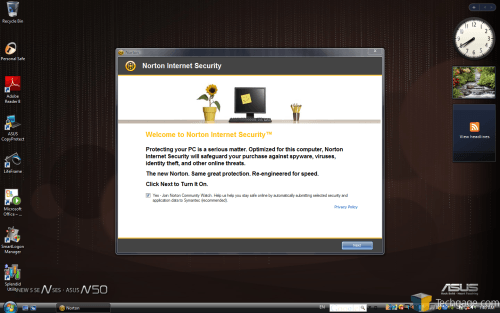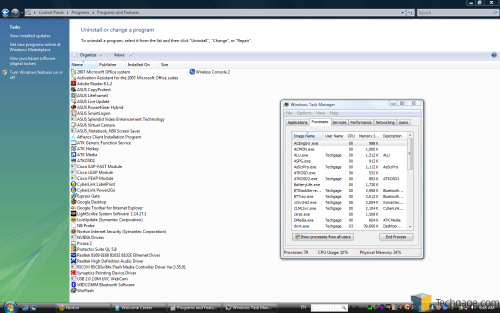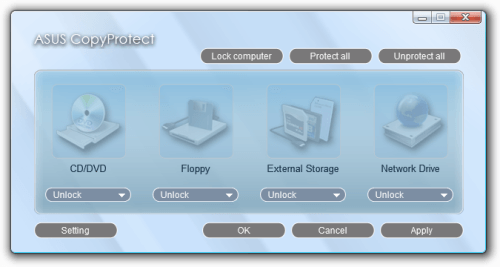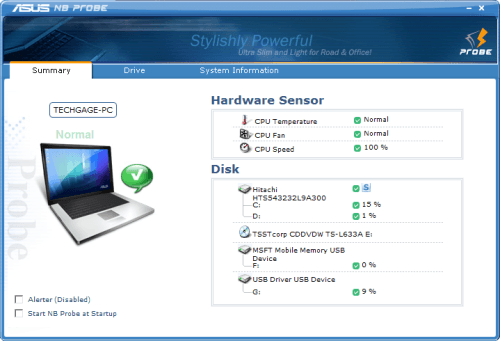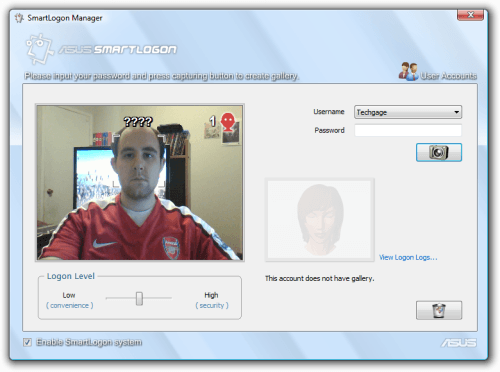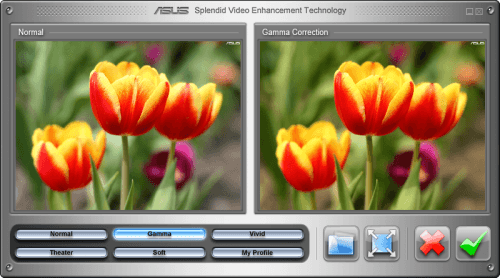- Qualcomm Launches Snapdragon 4 Gen 2 Mobile Platform
- AMD Launches Ryzen PRO 7000 Series Mobile & Desktop Platform
- Intel Launches Sleek Single-Slot Arc Pro A60 Workstation Graphics Card
- NVIDIA Announces Latest Ada Lovelace Additions: GeForce RTX 4060 Ti & RTX 4060
- Maxon Redshift With AMD Radeon GPU Rendering Support Now Available
ASUS N50Vn 15.4″ Notebook

Looking for a well-rounded notebook that won’t break the bank? That’s a lot easier to pull off today than it was a few years ago, and ASUS proves it with their N50Vn. For its $1,149 asking price, this 15.4″ notebook offers a lot for the money, including the ability to not only get your work done, but even get some gaming taken care of as well.
Page 3 – Installation & Software
The setup process on the N50Vn isn’t much different than any other notebook. After the first boot, I was required to enter a user name, choose my timezone, network security, et cetera. Once the basic Vista pre-desktop questions were answered, I had to wait about five more minutes for the rest of the notebook’s software to be installed. Once those were taken care of, I was ready to go.
In the case you should have to restore the notebook to factory settings, you have two options. You can either use the two DVDs included with the notebook, or take advantage of the hidden partition which stores the same data. At boot, pushing F9 will enter you into this setup, and after 30 – 35 minutes, you’ll have a completely restored notebook.
When I restored the notebook, I was quite surprised as to how fast it took care of everything, especially since numerous applications are installed as well. Most of these could be considered “bloatware”, but only two are actual trial-ware. The rest are either ASUS’ own utilities, or third-party applications. Below, you can see the entire list of installed software, and also the number of processes that were running after the first reboot.
That’s a lot of pre-installed software, no question. The number of applications installed isn’t such a big deal, but I do find that the number of processes running (79 as shown above) is a little ridiculous. Even on a desktop PC, that would be a lot of stuff, so on a notebook, it’s needless. You can of course uninstall whatever you want, but prepare to spend at least 10 minutes doing so.
Although ASUS themselves include quite a few proprietary applications, I can say that most of them are actually useful, and none are installed for no apparent reason. I’ll tackle a few of these in a little more depth below, but for now, here’s a quick list of said applications:
- Pre-Loaded ASUS Software
- CopyProtect – Lock or unlock ODDs, external storage and network drives.
- LifeFrame 3 – Webcam application, record videos, take pictures, etc.
- Live Update – Notebook updater (BIOS, drivers).
- NB Probe – System information tool.
- Power4Gear Hybrid – Power management software.
- SmartLogon – Allows creation of face recognition logon.
- Splendid Video Enhancement – Video enhancement utility.
- Virtual Camera – Software for virtual webcam.
To help offer customers better pricing, companies like ASUS sometimes bundle trial-ware that can be registered later on for a fee. On this notebook, only two such applications are installed. The first is Office 2007, although I believe the version is dependent on what you choose to purchase later on. The other is Norton’s Internet Security, which is rather inconvenient (and time-consuming) to remove, should you not want it. It’s still inconvenient even if you do want to partake in the trial period, as it requires you to first create a Norton account.
- Pre-Loaded Commercial Trial Software
- Microsoft Office 2007 – 60-day trial of the office suite.
- Norton Internet Security – 90-day trial of the security software.
Aside from ASUS’ own software and the two applications mentioned above, there is other software pre-installed that isn’t trial software, nor something you need to pay for. Some of these are applications you are likely to install anyway, while others are convenience software, such as CyberLink’s Power2Go, which is a CD/DVD burning application (that doesn’t look too bad, actually). Though the full-blown application costs money, the version included here is a “light edition”, and is completely free.
- Pre-Loaded Third-Party Software
- Adobe Reader 8 – PDF viewer.
- CyberLink LabelPrint – CD/DVD label creator.
- CyberLink Power2Go LE – CD/DVD burner application.
- ExpressGate – Bootable Linux OS.
- Google Desktop and Toolbar Google’s desktop integration software.
- Google Picasa – Photo organizer.
- LightScribe – Ability to burn pictures to LightScribe media.
- Protector Suite QL – Fingerprint software (for login).
Chances are good, though, that there will be a fair amount of applications pre-installed that you simply don’t want, and will never use. If you want to keep your PC as clean and smooth-running as possible, I highly recommend you check out each and every application yourself to gauge its worth, and then uninstall if you will never use it. The reason is that many of these applications have constantly-running services in the background, hogging system resources.
Let’s take a quick look at a few select pieces of ASUS software, before moving onto testing. Although I find value in every ASUS application provided, these four interest me the most. The first is CopyProtect, which is actually a rather simple application overall. At first setup, you will need to put in a password, and from that point forward, you are able to either enable or disable (lock or unlock) certain storage peripherals, such as the optical disk drive, a floppy (if one is connected), external storage (memory cards, e-SATA) and even a network drive. Why would you need such a thing? With it, you can essentially block someone from being able to sneak onto your notebook and copy data to their thumb drive, or install software (via media) that you don’t want on there.
NB Probe is another rather simple piece of software, that gives you status updates about your machine, from temperatures to hard drive configurations to OS information. I do wish it was a little more informative regarding actual system temperatures, rather than it simply tell you that everything’s fine, but it’s still quite useful in that you can check up on things very quickly.
SmartLogon isn’t really supposed to be a security application, but it can be used as one if you so desire. With the webcam, you can first capture an image of your face, and that will be stored within this application. When you want to log in, you can simply sit in front of your computer and let it scan your face, and it will automatically log you into your account, sans a password.
This feature is undoubtedly cool, but it should be known that it’s not that secure. If you have a high-quality image of yourself, you can usually get in that way. If you move the slider more towards the “Security” side, then it will be much more picky about what images it will accept. I recommend using this more as a convenience application, and not a security one. For security, I’d highly recommend using the thumb print logon system, as it’s much more difficult to break through.
Finally, although it’s a rather simple tool (and hardly new), the Splendid application can greatly enhance the color profile for a given application. For most image work, I find that the Gamma setting works well, while for movies, the Theater mode is preferred. You can of course create your own profile quite easily.
It goes without saying that there is a lot of software pre-installed, but luckily for us, most of it is actually quite useful, especially ASUS’ own software. It’s also nice to have a copy of Power2Go installed as well. Although I haven’t tested it out, it’s rather sharp-looking and feature-rich, especially given it’s the “light” version. I do hate the fact that trial-ware is included, but it’s hard to avoid nowadays. The main issue to me is Norton Internet Security… it’s simply inconvenient in all regards if you don’t want to use it, until you uninstall it.
Installed software aside though, one huge issue I have with this notebook is the fact that ASUS includes a 32-bit version of Vista, rather than a 64-bit one. In 2009, that’s not really acceptable to me. 64-bit OS’ have been around for a while, and they are better than ever (I personally find 64-bit Vista much more reliable than the 32-bit version). The primary downside is the inability to actually use all of your available RAM (all 32-bit OS’ limit it to 3.0GB – 3.5GB).
I will mention, however, that more often than not, one serial number will work fine with either the 32-bit or 64-bit version of that Windows, so if you happen to have a 64-bit Vista installation disc, you could reformat the notebook and install it instead. ASUS includes 64-bit drivers, so you won’t have anything to worry about where that’s concerned.
Support our efforts! With ad revenue at an all-time low for written websites, we're relying more than ever on reader support to help us continue putting so much effort into this type of content. You can support us by becoming a Patron, or by using our Amazon shopping affiliate links listed through our articles. Thanks for your support!