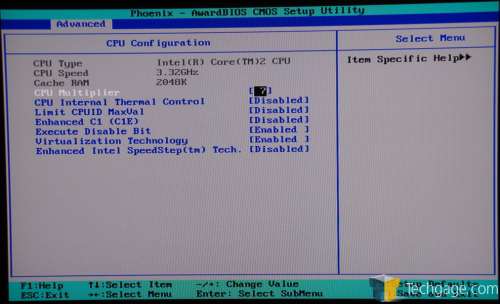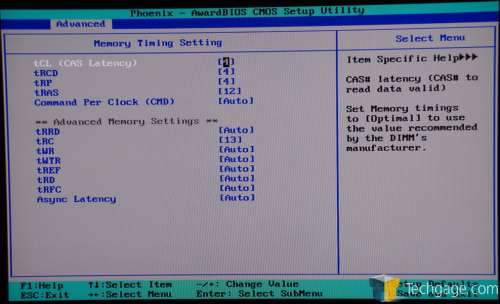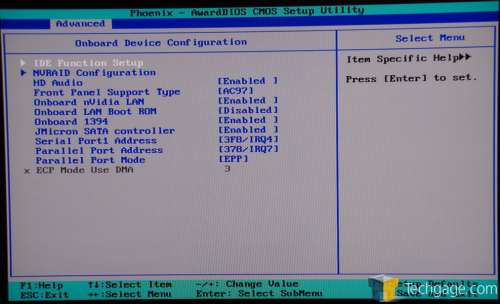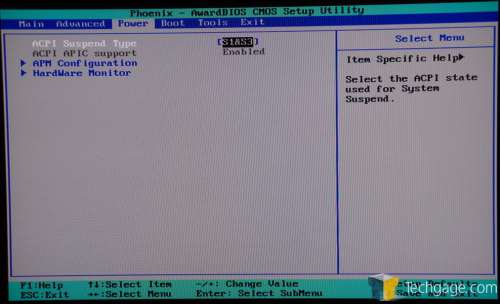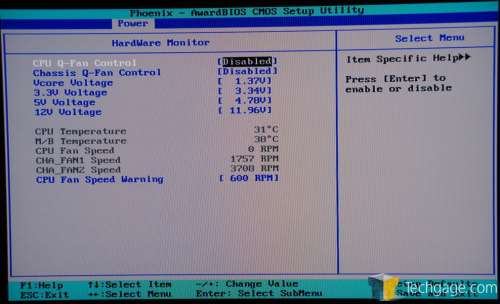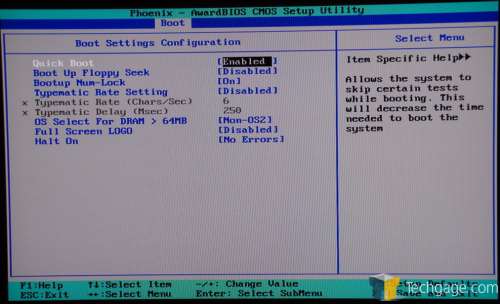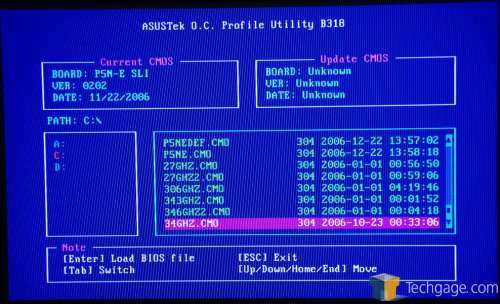- Qualcomm Launches Snapdragon 4 Gen 2 Mobile Platform
- AMD Launches Ryzen PRO 7000 Series Mobile & Desktop Platform
- Intel Launches Sleek Single-Slot Arc Pro A60 Workstation Graphics Card
- NVIDIA Announces Latest Ada Lovelace Additions: GeForce RTX 4060 Ti & RTX 4060
- Maxon Redshift With AMD Radeon GPU Rendering Support Now Available
ASUS P5N-E SLI

When the 680i chipset was launched last month, it proved to have exactly what the enthusiast was after. However, most of those boards range in the $250 area. ASUS has just released their new P5N-E SLI board which offers the 650i chipset. It’s a scaled down version of it’s bigger brother, but costs far less and still contains a huge punch for enthusiasts.
Page 5 – Inside the BIOS Cont.
Under the CPU Configuration you will have a few options of interest. First is the CPU multiplier, which can be changed if your chip is unlocked. If you do have a locked chip you can still change the option here, but it will simply revert to it’s stock status once you reboot. Intel SpeedStep can be adjusted here also if you want to use it.
Like the P5N-Es bigger brother, the P5N32-E SLI, there are many memory tweaking options available. In addition to the standard CAS-tRCD-tRP-tRAS-CPC, you can also tweak the secondary timings, such as tRC, tRRD and others including the Async Latency. As we will find out in our testing though, these timing tweaks may not actually be such a big deal right now.
In regards to onboard device configuration, we have the usual slew of options. One thing of interest is the Front Panel Support Type. Some new Chassis’ on the market use HD Audio instead of the usual AC’97. If that’s the case, you can change it here. If you won’t be using your NIC, you can disable it here, in addition to your S-ATA and Firewire. If you have a RAID setup in mind, you can set it up under the submenu here.
The usual can be found under the power configuration, including the Monitor which will show you temps and voltages.
If you want to disable the annoying full screen logo at boot, you can do so under the Boot configuration. Since I am running a water cooling setup, I also disabled the Halt On so as to avoid the “No CPU Fan Detected” on boot.
The last part of the BIOS I will show is one of my favorites. I first saw this with our M2N32-SLI Deluxe review and wish -every- board on the market featured it. If you have a thumb drive, you can save your BIOS profiles to it. This is a huge benefit, because if you fail an overclock, you can simply load up your last successful overclock instead of going through resetting every option manually. Although it takes around 10 seconds to save a BIOS profile to the drive, it will load it instantaneously when you are inside this menu.
So, how does this board overclock? I’m about to tell you.
|
|
Support our efforts! With ad revenue at an all-time low for written websites, we're relying more than ever on reader support to help us continue putting so much effort into this type of content. You can support us by becoming a Patron, or by using our Amazon shopping affiliate links listed through our articles. Thanks for your support!