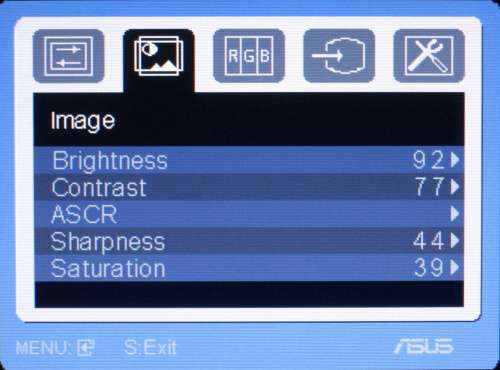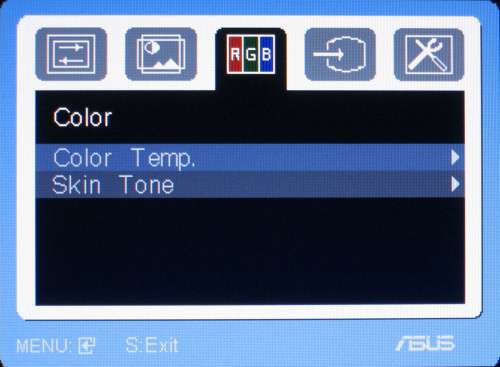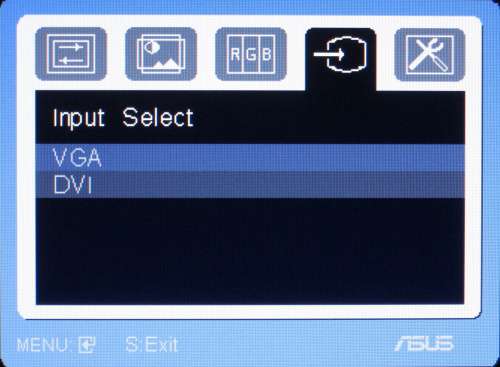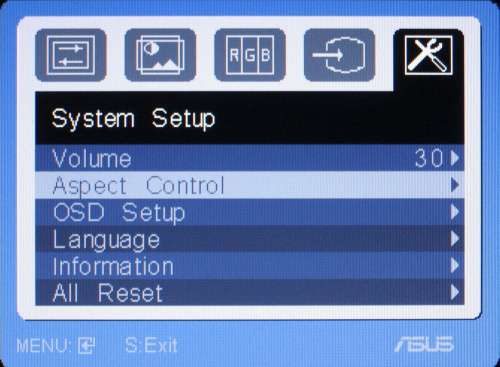- Qualcomm Launches Snapdragon 4 Gen 2 Mobile Platform
- AMD Launches Ryzen PRO 7000 Series Mobile & Desktop Platform
- Intel Launches Sleek Single-Slot Arc Pro A60 Workstation Graphics Card
- NVIDIA Announces Latest Ada Lovelace Additions: GeForce RTX 4060 Ti & RTX 4060
- Maxon Redshift With AMD Radeon GPU Rendering Support Now Available
ASUS VW222 22-inch Wide-Screen

The display market is chalked-full of models that fill up the quality spectrum, from sub-par up to high-end. The VW222 falls into the sub-par category, sadly, with overall poor color representation and noticeable screen-door effects, resulting in a model that should not be considered for purchase.
Page 2 – Specs, OSD
Nothing seems too out of the ordinary with this monitor. If you’re looking at it on paper, it has what you might expect for a display in its price range, but sadly it doesn’t include extra features like any sort of hub or extra connectors.
|
ASUS WV222
|
Specification
|
| Maximum/Native Resolution |
1680×1050
|
| Contrast Ratio |
1000:1
|
| Pixel Pitch |
0.282mm
|
|
Horizontal Scan Freq. |
31.3~80.2KHz
|
| Vertical Scan Freq. |
56~75KHz
|
| Viewing Angle |
170°/160°
|
| Response Time |
2ms
|
| Luminance |
300cd/m2
|
| Connector |
Analog, DVI-D
|
|
Other Connectors |
None
|
| Horizontal Size Vertical Size |
21"
8" |
| Weight |
12 lbs
|
The on screen display is easy to use and understand, even if it is fairly standard. The buttons on the monitor are: Spendid/exit (which select color profiles), volume/down, menu, brightness/up and the power button.
Pressing the menu button will first bring you to the Splendid menu, which displays profiles to use in different situations, which include scenery, theater, game and night.
The image tab will display options for brightness and contrast, as well as ASCR, sharpness and saturation which are only available when using a VGA connection.
The color tab gives the option of setting color temperature and what’s called “skin tones”, again, only available when using VGA.
The second to last tab is a relatively boring one, input select, which simply switches from DVI to VGA. There isn’t a button to toggle the signals, which is annoying, but obviously wouldn’t be much of a bother if you’re one to use a single source.
The last tab, system setup, allows for the configuration of the OSD and language settings. There’s also the option to change the volume (which would only make a difference if speakers are connected) and view information about the current settings (signal, resolution frequency and refresh rate). Last, there’s an option to reset all changes made, which puts the display back to the manufacturer’s settings.
In the final section, we’ll be reviewing the monitor’s performance and going over our final thoughts.
|
|
Support our efforts! With ad revenue at an all-time low for written websites, we're relying more than ever on reader support to help us continue putting so much effort into this type of content. You can support us by becoming a Patron, or by using our Amazon shopping affiliate links listed through our articles. Thanks for your support!