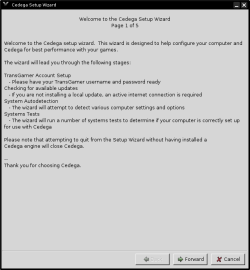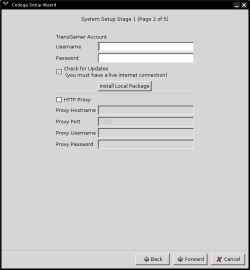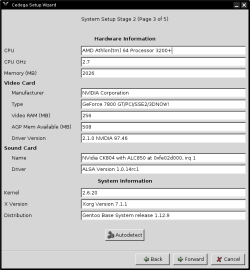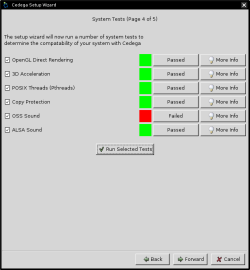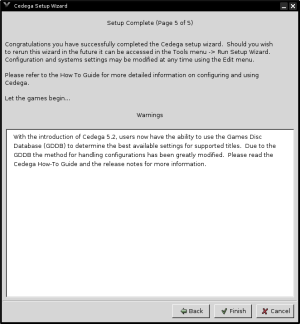- Qualcomm Launches Snapdragon 4 Gen 2 Mobile Platform
- AMD Launches Ryzen PRO 7000 Series Mobile & Desktop Platform
- Intel Launches Sleek Single-Slot Arc Pro A60 Workstation Graphics Card
- NVIDIA Announces Latest Ada Lovelace Additions: GeForce RTX 4060 Ti & RTX 4060
- Maxon Redshift With AMD Radeon GPU Rendering Support Now Available
Cedega 6.0
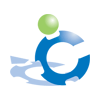
The anticipated 6.0 version of Cedega is now upon us, and we are taking a look at what’s new and notable. Updates include Shader Model 2.0 support, file optimizations and a larger games database with the additions of Oblivion and Need For Speed: Carbon. Is this the version Linux gamers everywhere have been waiting for?
Page 1 – Introduction
Gaming emulation under Linux has certainly come a long way, even in just the past few years. Compatibility is getting better, new APIs are being implemented and we are now at the point where select games run just as well under Linux as they do on Windows.
Wine also has been getting better and better with age. I have been seeing the improvements constantly with regular use. Last November, I had tried for the third time to get my favorite old school MMORPG game working under Linux reliably. The only part I could get to was the login screen, so needless to say, I was nowhere. Just last week I gave the latest version of Wine a try and it ran the game perfectly, just as on Windows. Progress is evident.
That said, this article is not about Wine, but rather Cedega. TransGaming releases their 6.0 version today, and we’ve had the pleasure of toying around with it for the past week. I can assure you that this article will not be backed with immense knowledge of Cedega or gaming emulation, as the last version of Cedega I used was 4.x. Even at that time, I was unable to devote much time to it, so I didn’t get very far.
Instead, today I will be taking a fresh look at everything Cedega has to offer. Is it better than Wine? That’s the question I wanted to answer. If it uses Wine to perform the emulation, then why not just use it instead? Well, after spending some time with 6.0, I can assure you that using Wine is not always the best idea. In most cases, I could not get Cedega-supported games to function at all.
Cedega has it’s own engine, so Wine is not required to be installed beforehand. If you do happen to have Wine installed, you do not need to worry about any conflicts, as Cedega uses it’s own install paths to keep things clean. Once you install the program, you will have a new directory under your home, like this: /home/rwilliams/TransGaming_Drive. Underneath this, you’ll have four Windows specific directories, including My Documents and Program Files. Any games you install will be placed under the .cedega folder in your home directory.
As for installation of the program itself, it’s easy as pie if you use Debian or a distro with a good RPM handler. For all others, you will need to untar the archive to your root directory, as it will need to extract files into the /usr /opt and /etc folders. Once done that, it’s as simple as typing in “cedega” to begin the actual setup program. After a quick welcome screen, you can type in your account information.
The setup then grabs information from your computer, though I’m unsure why. The fourth screen performs simple tests on your system to make sure that you can use the program to it’s full potential. If you have 3D enabled on your PC in addition to OSS or ALSA, you should be good to go.
Finally, the last screen you will see is simply to finish up the install.
Overall, I am quite pleased with the install process. It was a matter of untaring the files to / and running the simple setup. I didn’t run into any problems, so hopefully your experience will be similar. With installation out of the way, let’s check out the GUI and features, then finally then move onto testing.
Support our efforts! With ad revenue at an all-time low for written websites, we're relying more than ever on reader support to help us continue putting so much effort into this type of content. You can support us by becoming a Patron, or by using our Amazon shopping affiliate links listed through our articles. Thanks for your support!