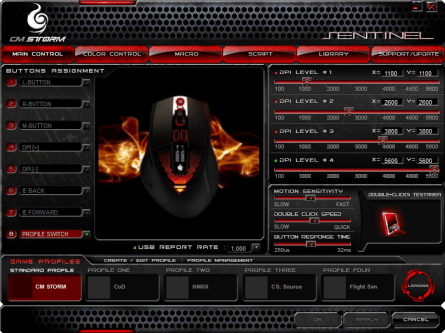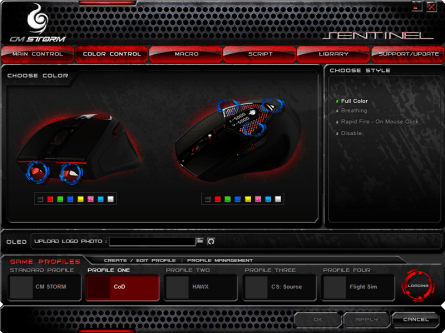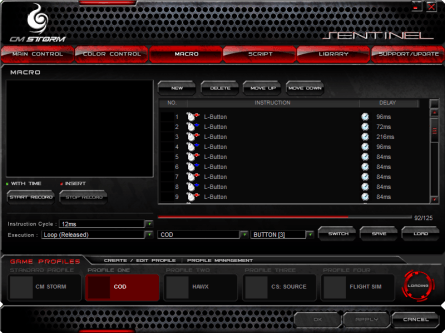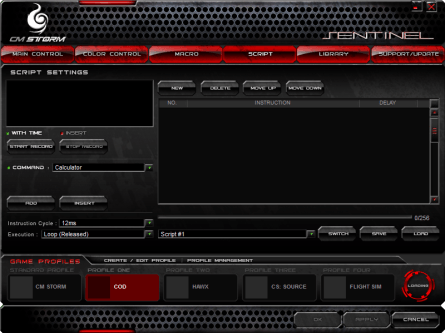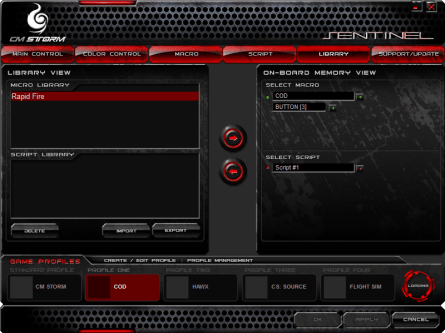- Qualcomm Launches Snapdragon 4 Gen 2 Mobile Platform
- AMD Launches Ryzen PRO 7000 Series Mobile & Desktop Platform
- Intel Launches Sleek Single-Slot Arc Pro A60 Workstation Graphics Card
- NVIDIA Announces Latest Ada Lovelace Additions: GeForce RTX 4060 Ti & RTX 4060
- Maxon Redshift With AMD Radeon GPU Rendering Support Now Available
CM Storm Sentinel Advance Gaming Mouse

Cooler Master has just released its first gaming mouse under the CM Storm branding, and it happens to be quite good. Targeting more serious gamers, there’s the ability for robust macros, all of which will be saved right on the mouse itself. To add to the cool-factor, there’s even color-varying LEDs and an OLED display.
Page 2 – Sentinel Advance’s Software
For true gaming keyboards, robust software packages are pretty-much expected. After all, customization is the key. For mice, though, options are far more limited. We have only a few buttons to deal with, and really, mice have far less to do than our keyboards. But, Cooler Master outdid themselves with the software package here, because there isn’t a single thing I can find that’s not taken care of.
From the very first page, you have a wide range of options. You can customize the polling rate, mouse sensitivity, double-click speed, button response times and so forth. It’s also on the first page of the software that you can customize your DPI settings to your heart’s content. For most gaming mice, adjusting your DPI affects both the X and Y axes, but here, you can control both individually.
At first, you might question why that would ever be important, but if you take things a bit more seriously than the rest, then it can have huge advantages. One example is flight sims, where you may want your x axis to be far more sensitive than the y. Or, in 3D shooter games, when you take over a ground-mounted machine gun. There are many scenarios when such customization would come in handy, so if you’re willing to put in the tweaking time, it might just pay off.
Finally, notice in the below screenshot, the five profiles listed at the bottom. Each allows you to have a completely different set of options, and as you can see, I gave four examples of games where you may want different profiles. The first profile, “CM Storm”, cannot have its name adjusted, but everything else can be tweaked just fine. When choosing a different profile on the mouse, the name is displayed on the OLED screen. After that, the current DPI figures are.
On the second page of the Sentinel software, you can customize your color profile. Once again, this is on a per-profile basis, so you can customize with the same colors for all, or different depending on the game. Note also the “Upload Logo” option, which allows you to upload your teams logo to be displayed on the monochrome OLED, or anything else you may want.
No gaming peripheral software would be complete without the ability to create some macros, and not surprisingly, that feature is here. In fact, there’s not just macros, but “Scripts” also, which allows you to get a little more advanced (simple popular coding commands are allowed, such as IF, GOTO, etc). For macros, you can create entries up to 125 bytes long, and for scripts, it’s boosted to 250 bytes. In some ways that sounds limiting, but it seems unlikely that anyone would need one longer. After all, this is just a mouse. If you did need a rather long job done, you could simply loop it.
To create a macro or script, you can begin by hitting “New” and then “Start Macro”, at which point you can put your cursor inside the small box so you can simulate your mouse clicks. Note that motion is not part of this… it’s only button-clicks. The same might not be true for Scripts, but due to time, I wasn’t able to dedicate much time there.
On the second-to-last page (the final is just web links), the Library allows you to save and restore your macros and scripts. From here, you can either bring macros saved on the mouse to the PC, or vice versa. If you like, you can also export the scripts as a file for backup purposes (or for sharing).
For the most part, I quite like the software here. It’s not only the most robust mouse software package I’ve used, but it’s also the best-looking. To make it even sweeter, you don’t even have to install it on your PC if you don’t want to. This is because all of the settings are stored right inside the mouse, so no driver is required. This also means that if you hop on a computer other than your own, your settings don’t move.
Support our efforts! With ad revenue at an all-time low for written websites, we're relying more than ever on reader support to help us continue putting so much effort into this type of content. You can support us by becoming a Patron, or by using our Amazon shopping affiliate links listed through our articles. Thanks for your support!