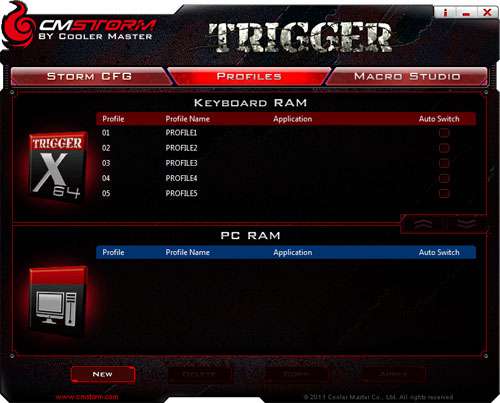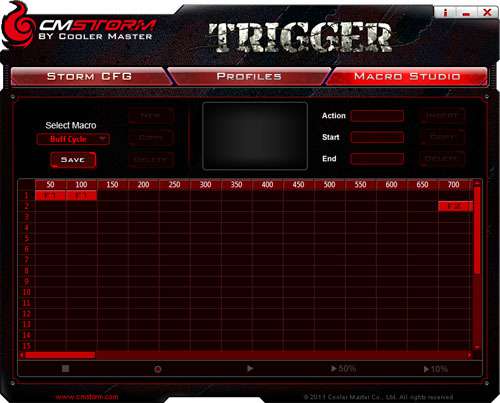- Qualcomm Launches Snapdragon 4 Gen 2 Mobile Platform
- AMD Launches Ryzen PRO 7000 Series Mobile & Desktop Platform
- Intel Launches Sleek Single-Slot Arc Pro A60 Workstation Graphics Card
- NVIDIA Announces Latest Ada Lovelace Additions: GeForce RTX 4060 Ti & RTX 4060
- Maxon Redshift With AMD Radeon GPU Rendering Support Now Available
CM Storm Trigger Gaming Keyboard Review

After taking a look at Cooler Master’s QuickFire Pro keyboard last month, we walked away knowing that the company knows how to make a quality mechanical offering. Will the Trigger reaffirm that belief? It adds macro support, a palmrest and expands the backlighting to the entire keyboard – so it has a good chance.
Page 2 – Software
For what I’m sure are obvious reasons, I cringe at the thought of having to test out the software that comes included with whichever gaming peripheral I’m tackling. Too often, the aesthetics are designed for 8-year-olds and the function designed for rocket scientists. For the most part, the software included with the Trigger doesn’t detract from that goal.
I believe that outside of specific cases, software should be self-explanatory – especially for something as simple as a gaming peripheral. The Trigger’s software is no such thing. In fact, I found it headache-inducing at first, having to at times contact our CM press rep in order to figure out how to do something (like apply a profile – yes, really). Of course, once you actually know how to do everything, the software might be easy to use, but don’t expect a jump-in-and-go experience.
That’s the bad. The upside is that the Trigger software offers a crazy amount of customization. In a rare move, Cooler Master allows you to customize virtually every key on the keyboard to your liking. Don’t need the F keys in a particular game? Turn them into macro functions. This is what I teased about on the previous page about the “lack” of dedicated macro buttons. Because of this insane flexibility, you’re able to create as many macros as you like with whichever keys you like. This is the level of customization I love to see.
By default, there is no official “Windows key” on the Trigger. To regain that functionality, you’ll need to click on the left CM Storm button in the main UI, then choose the Windows key icon above. Because CM wants a dedicated CM Storm key on the Trigger, the right key on the board cannot be altered.
Upon clicking any other key, you’ll be able to choose its function above, including being able to create the macro. Once all configured, you can hit the CM Storm button + 1 (replaced with the number of the profile) to apply it. You’ll know that it applied successfully if all the LEDs blink. To offer even more customization, you’re able to assign a graphic to each profile (such as the logo for the game that the profile is for).
On the second tab up top is “Profiles”, allowing you to rename profiles or move them around.
The highlight of the Trigger’s software is “Macro Studio”, allowing you to fine-tune your macros to a ridiculous level. When creating a macro you will be able to choose whether your timing matches how you press the keys, set a specific value or remove the delay entirely. From there, you can record your macro and then adjust it once finished.
Back at the main screen, you’ll be able to apply your macros to any keys you like, and then choose whether to have them execute once, an “n” number of times, indefinitely, or loop only while the key is held down. Overall, I have got to say that the macro configuration on this keyboard is the best I’ve ever seen – bar none. I did find it odd, however, that the middle mouse button (scroll wheel) could not be used in a macro (testing using CM’s own Sentinel Advance II).
Setup aside, the macro execution was perfect, in all of the tests I performed.
At the page offset, I mentioned that the Trigger software takes some getting used to, but one resource I didn’t spot until I was writing this review was a how-to section found on CM’s official Storm website here. This resource provides actual videos of different functions, so it’s well worth taking a look at before trying to figure things out on your own.
Support our efforts! With ad revenue at an all-time low for written websites, we're relying more than ever on reader support to help us continue putting so much effort into this type of content. You can support us by becoming a Patron, or by using our Amazon shopping affiliate links listed through our articles. Thanks for your support!