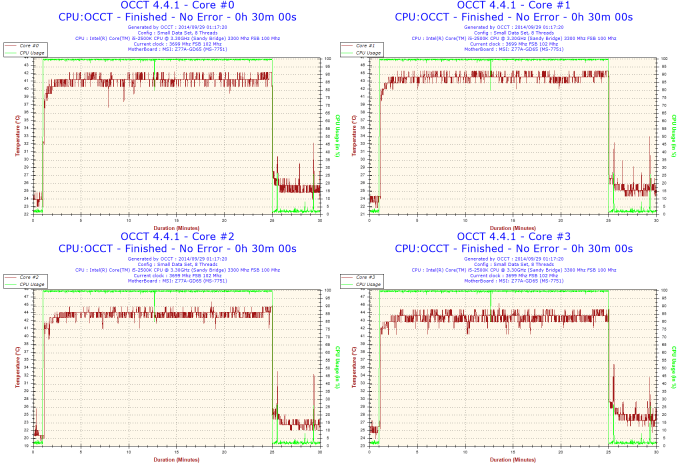- Qualcomm Launches Snapdragon 4 Gen 2 Mobile Platform
- AMD Launches Ryzen PRO 7000 Series Mobile & Desktop Platform
- Intel Launches Sleek Single-Slot Arc Pro A60 Workstation Graphics Card
- NVIDIA Announces Latest Ada Lovelace Additions: GeForce RTX 4060 Ti & RTX 4060
- Maxon Redshift With AMD Radeon GPU Rendering Support Now Available
Cool and Quiet, Like a Ninja: Cooler Master Nepton 240M CPU Cooler Review

Cooler Master is no newbie in the world of AIO (all-in-one) pre-fab water cooling solutions. Its newest, the Nepton 240M, brings the promise of improved performance over air coolers and other AIO water coolers on a few fronts: Superior thermal dissipation, quieter operation, and easier installation. Does it succeed and deliver on all of these promises? Read on to find out.
Page 2 – Installation and Performance Testing
Evaluating the Nepton 240M will be based on two critical criteria: Ease of installation and performance. Ease of installation will depend partly on the engineering quality of the installation hardware, partly on the accuracy and coherence of the provided instructions. Performance, of course, is as straightforward as seeing how much above ambient room temperatures the Nepton 240M will allow our test CPU to go. As a basis of comparison, I will include data from my latest chassis review.
We’ll be installing the Nepton 240M onto our Techgage test system. It’s the very same one presently installed in the Corsair Graphite 730T. Here is our test system in detail:
| Chassis Test System | |
| Processors | Intel Core i5 2500K @ 3.3GHz/1.2V VCore |
| Motherboard | MSI Z77A-GD65 |
| Memory | GSkill Ripjaws DDR3 1600 2 x 4GB |
| Graphics | EVGA NVIDIA GeForce GTX680 (Reference design) |
| Audio | Onboard |
| Storage | Crucial C300 (128GB) SSD |
| Power Supply | BitFenix Fury 650G |
| Chassis | Corsair Graphite 730T |
| CPU Cooling | Cooler Master Nepton 240M |
| GPU Cooling | Arctic Accelero Hybrid II-120 |
| OS | Windows 8 64-bit |
The provided instructions are very easy to follow despite the fact that there is very little text to accompany the diagrams. It’s a simple case of choosing which installation method and hardware are appropriate for your system. The Nepton 240M is compatible with every modern CPU socket type (AMD Socket FM2/FM1/AM3+/AM3/AM2; Intel LGA 2011-3/2011/1366/1150/1155/1156/775); do note that the instructions and hardware for LGA 2011-3/2011 are different from the rest of the Intel family of CPU sockets.
It took all of twenty minutes preparing and installing the Nepton 240M into the chassis. If you can follow visual diagrams, you can install the Nepton 240M without any real problems. The most challenging part was probably installing the radiator and fans onto the roof panel of the chassis, due in large part to the lack of flexibility of the tubing. However, despite this, installation is still very easy. In particular, the fan bolts (of which there are sixteen, enough for a four-fan push-pull set-up) are easy to install because they have knurled heads. That’s right: You don’t need to use a screwdriver to install the fans onto the radiator. Great touch, Cooler Master. However, if you want to use 38mm-thick fans instead (most other fans are 25mm-thick), these fan bolts will not be long enough; you will want to use your own fan screws of the appropriate length.
Also, exercise caution when moving your radiator around. The fins, in particular, are a bit fragile. It doesn’t take much to bend them; if you’re too brutal and careless, you might even break those fragile fins, and you’re left with an unusable hunk of metal leaking coolant. I actually bent a few fins, but thankfully not to the point where I terminally damaged the radiator.
With the Nepton 240M installed it was time to run the maximum temperature testing. As usual, I used OCCT to generate maximum CPU temperatures; also per usual procedure, I kept the ambient room temperature at 72°F/22.22°C.
The Nepton 240M-shod test system achieved maximum CPU core temperatures of 42°/45°/44°/44°C. The hottest CPU core, therefore, was ~22.78°C above the room ambient temperature. Compared to a typical tower-style CPU air cooler such as the NZXT Havik 140, which generated core temperatures of 48°/52°/52°/52°C while installed in the same exact PC chassis, the Nepton 240M improved peak CPU core temperatures by 7-8°C.
Here are the temperature data presented in table form:
| Maximum CPU Core Temperatures | |
| Cooler Master Nepton 240M | 42°/45°/44°/44°C |
| NZXT Havik 140 | 48°/52°/52°/52°C |
A difference of circa 22.78°C from the room’s ambient temperature is impressive, especially when you consider a heat sink does about 8°C worse. Another way to interpret the data: the drop of around 7-8°C in peak CPU core temperature when switching over from the Havik 140 to the Nepton 240M is fairly significant. It illustrates the point that water cooling is a superior solution compared to air cooling. If you’re an overclocker, you would just love seeing those extra degrees Celsius of thermal headroom that the Nepton 240M could get for you.
In addition to the lower temperatures your CPU would go up to, you also get a bonus benefit in noise output. Because water is more efficient for thermal energy dissipation compared to air, it would require less fan performance to get the same results with a water radiator compared to an air cooler. With all other factors being equal, less fan power equals less fan noise. On a subjective level, the Nepton 240M, like most water cooling set-ups I’ve seen (including my own custom set-ups), should be far less noisy at the same temperatures compared to an air cooler. In fact, even with superior cooling, the Nepton 240M is still a quieter solution than any heat sink+fan combination I’ve seen.
Let’s move on to some final thoughts.
Support our efforts! With ad revenue at an all-time low for written websites, we're relying more than ever on reader support to help us continue putting so much effort into this type of content. You can support us by becoming a Patron, or by using our Amazon shopping affiliate links listed through our articles. Thanks for your support!