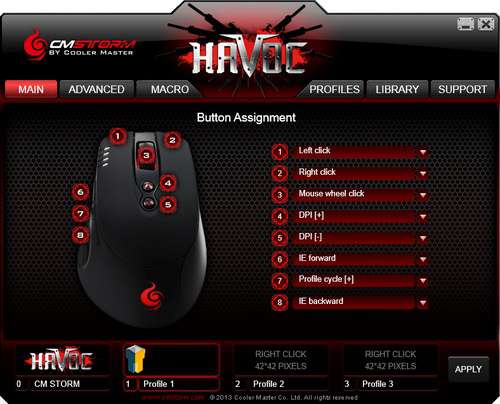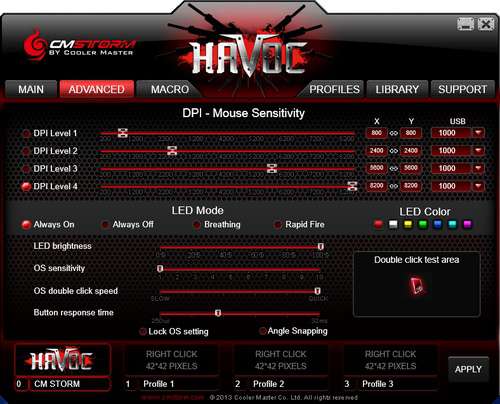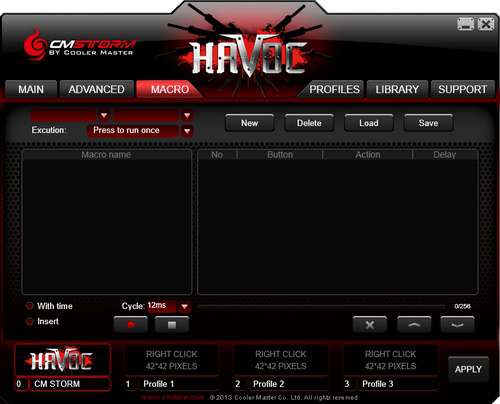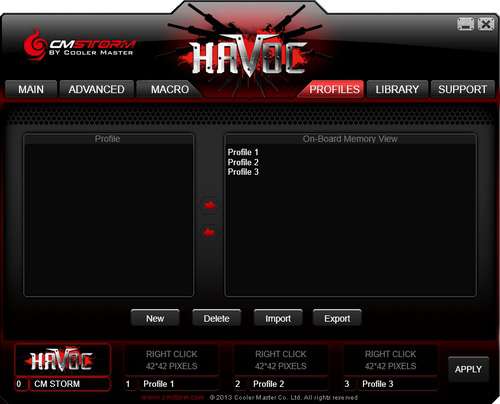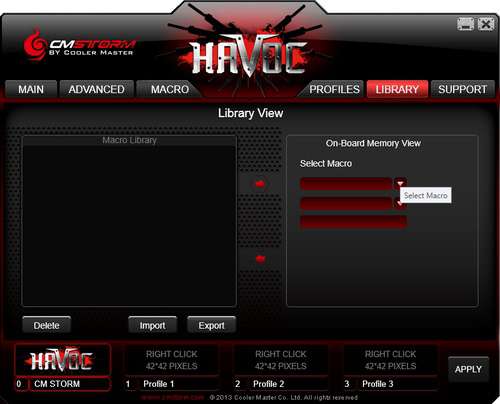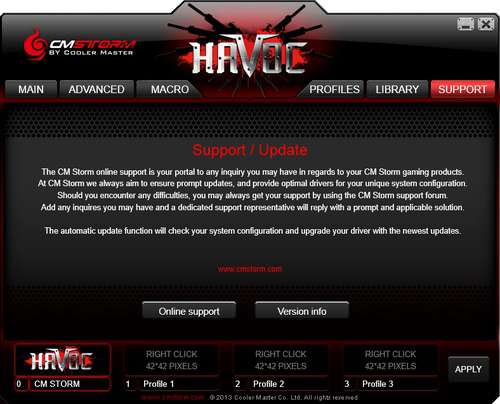- Qualcomm Launches Snapdragon 4 Gen 2 Mobile Platform
- AMD Launches Ryzen PRO 7000 Series Mobile & Desktop Platform
- Intel Launches Sleek Single-Slot Arc Pro A60 Workstation Graphics Card
- NVIDIA Announces Latest Ada Lovelace Additions: GeForce RTX 4060 Ti & RTX 4060
- Maxon Redshift With AMD Radeon GPU Rendering Support Now Available
Cooler Master Storm Havoc Gaming Mouse Review

In our review of CM’s Sentinel Advance II gaming mouse last year, we found it to be a feature-filled product that was also comfortable to use, but it fell short of earning our wholehearted recommendation. This time around, we’ve got the SA II’s direct replacement, Havoc. Will the new kid on the block surpass its predecessor?
Page 2 – Software
Per my usual practice, it’s good to remind our readers that the Havoc works perfectly fine using just the generic Windows USB device driver. However, to take full advantage of all the Havoc’s features, you must download the correct software from the CM Storm website.
Before having a look at the Havoc’s software, let me indulge in a small bit of commentary. After our recent turns with Logitech’s G-Series peripherals, it was a little bit strange to discover that CM Storm apparently has a unique software package for each of its products. While the LGS (Logitech Gaming Software) is a unified driver/software application that works on every G-Series peripheral I’ve tried, Cooler Master uses a bespoke software for each of its products. For example, I own a Sentinel Zero-G; its software package is different compared to the Havoc’s. It’s a different approach compared to a market competitor, sure. But it’s not a problem per se, just as long as it works.
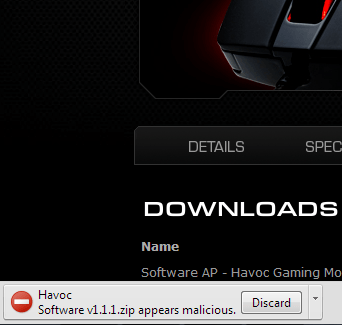
It would also help if Cooler Master’s software mavens ensured that their work didn’t give customers a spot of trepidation. You see, when I downloaded the software from the company’s website, Chrome flagged it as potentially “malicious”. This occurred on two machines, no less (I tested this on my primary rig, and not just on my dedicated Techgage testing PC). Further, someone else who tested the download also encountered the issue, but it’s become clear through further testing that it does not occur for everyone. Thankfully, I can confirm that the software is indeed safe. Still, I doubt customers would enjoy seeing that kind of warning message, even if ultimately it’s a false positive.
After downloading and installing the Havoc’s software, you’ll see that the graphical user interface just breathes naked aggression with its black and red aesthetic. On the more functional side, the GUI has six sections.
The Main section deals with button assignments. This is where you can configure what each button’s function will be. There are multiple options available for each button, including simply disabling it. Also, note that at the bottom of the GUI you’ll see four spots for user profiles. You can access these profiles no matter which section of the GUI you happen to be in. Also, notice that you can add up to a 42 pixel x 42 pixel image that you can associate with a specific user profile. As you can see, I put an appropriately-sized Techgage logo to Profile 1 to demonstrate this feature.
Under Advanced you can configure your Havoc’s DPI (including linking/unlinking X-Y axes), adjust USB polling rates per DPI setting, various aspects of the mouse’s LEDs’ behavior (including brightness, coloration, and lighting mode), OS Sensitivity and OS Double Click Speed, as well as Button Response Time. You can also Lock OS settings and enable/disable Angle Snapping (cursor predictive positioning) in this section of the GUI.
Macro is where you can add macro functionality to each of your Havoc’s buttons across three of your user profiles. That means you can program up to a maximum of 24 macro commands.
Profiles is where you manage the on-board memory profile storage capability of your Havoc.
The Library section is where you manage the Havoc’s library of macros. You can export macro sets from the mouse’s onboard memory to off-device storage; you can also import a macro set onto the onboard memory and assign it to a particular user profile.
Finally, Support is where you can access the CM Storm website (by clicking Online Support) to get software updates and other helpful paraphernalia as well as check your Havoc’s software and firmware versions.
With our tour of the Havoc’s software done, let’s move on to testing and some concluding thoughts.
Support our efforts! With ad revenue at an all-time low for written websites, we're relying more than ever on reader support to help us continue putting so much effort into this type of content. You can support us by becoming a Patron, or by using our Amazon shopping affiliate links listed through our articles. Thanks for your support!