- Qualcomm Launches Snapdragon 4 Gen 2 Mobile Platform
- AMD Launches Ryzen PRO 7000 Series Mobile & Desktop Platform
- Intel Launches Sleek Single-Slot Arc Pro A60 Workstation Graphics Card
- NVIDIA Announces Latest Ada Lovelace Additions: GeForce RTX 4060 Ti & RTX 4060
- Maxon Redshift With AMD Radeon GPU Rendering Support Now Available
Corsair H100i Self-Contained Liquid CPU Cooler Review

Whether you’re a serious overclocker with a blazing hot chip, or simply want a little added performance over and above what the stock cooler can provide, Corsair seems to have all price points covered with its Hyrdo series all-in-one coolers. After an extended hiatus, we’re back at it with a look at one of the company’s top high-end offerings, the H100i.
Page 2 – Installation & Testing
Installation of the H100i was easy thanks to the magnetic top cover mentioned earlier. Before installing the block and pump, the fans were secured to the radiator, and all power and data connections were made on the unit itself. In our AMD-based test rig, the thumbscrews were threaded over the loops that hook onto the stock mounting tabs around the CPU socket and the block was secured in place. Finally, it was just a matter of securing the radiator to the top of the case, and voila! Sexy, no?
As we’ve mentioned before in past reviews, Corsair recommends that the Hydro series of coolers be used to pull air into the system in order to have the coolest air reach radiator first. For our testing purposes, however, we’ve decided to stick with the standard front to back setup for all cooler reviews.
All of our testing is performed under controlled conditions to ensure accurate and repeatable results. The test system is kept in a near steady 20°C ambient environment with readings taken before and after testing with a standard room thermometer. AIDA64 Extreme Engineer is used for monitoring and recording temperatures throughout the test process.
Windows is allowed to sit idle for 10 minutes after startup to ensure all services are loaded before recording idle CPU temperatures. CPU load temperatures are generated by performing a 20 minute run of OCCT LINPACK using 90% of the available memory to generate as much heat as possible. All coolers are set to the maximum performance level allowable to ensure a level playing field and all case fans are run at 100%.
Stock CPU settings were obtained by using the “Load Optimized Defaults” option in the motherboard BIOS. The maximum overclocked frequency of 4.5GHz was reached by setting the clock ratio to x22.5 and increasing the voltage by 0.15v to bring it up to 1.4125v. Cool ‘n Quiet, C1, C6 and AMP have been disabled as well to ensure frequencies remain consistent.
| Intel X79 Test System | |
| Processors | AMD FX-8150 – 8-Core @ 3.6GHz (4.5GHz OC) |
| Motherboard | GIGABYTE 990A-FX (AM3) |
| Memory | Kingston HyperX 2x2GB DDR3-2100 9-11-9-27-2T |
| Graphics | AMD Radeon HD 5450 |
| Audio | Onboard |
| Storage | Kingston SSDNow M 80GB SATA 2 SSD |
| Power Supply | Corsair HX650 650W |
| Chassis | Fractal Design Arc Midi Full-Tower |
| Cooling | Cooling Corsair H100i Liquid Cooler Corsair H80i Liquid Cooler |
| Et cetera | Windows 7 Professional 64-bit |
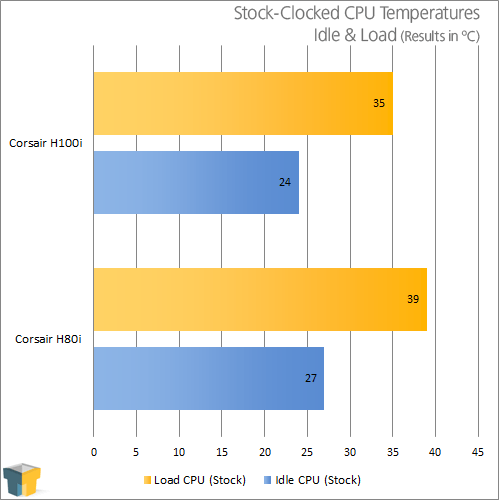
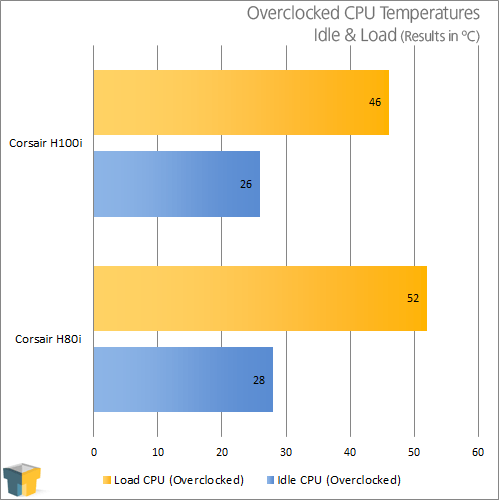
We were also able to test the very capable, H80i in our new system, but due to time constraints weren’t able to get a review up. At the very least I’m happy that we have some comparison data that will show just what the H100i can do when compared to the biggest and best 120mm Hydro-series cooler.
Those running stock systems will have nothing but smooth sailing ahead, as full load temperatures stayed at a very frosty 35 degrees. While overclocked, load temperatures only rose 11 degrees to 46, handily beating the H80i.
In our testing methodology, it states that all fans are run at 100%, but this translates into a lot of extra noise. To see just how efficient the H100i is, we set both fans to Quiet Mode through Link. This dropped the fan speed down to a nearly silent ~1000 RPM and gave us an overclocked load temperature of 51 degrees. That’s a degree better than the H80i could muster with both fans at 100%.
Being the crazy people that we are, we decided to take things a step further and go all out by slapping on another pair of SP120 fans for some push/pull air flow action. With the fans running in Quiet Mode, we netted a maximum overclocked load temperature of 47 degrees! This means the system was nearly silent and was only a single degree warmer than with two fans spinning at maximum speed, which is fantastic!
Thinking we were in for a real treat with all four fans running at 100%, we were disappointed to see overclocked load temperatures remain at 47 degrees. We’re not sure if we hit some sort of performance a wall, but one thing’s certain, four fans at 100% is nearly ear shattering, which offsets any potential performance gains in our opinion.
Support our efforts! With ad revenue at an all-time low for written websites, we're relying more than ever on reader support to help us continue putting so much effort into this type of content. You can support us by becoming a Patron, or by using our Amazon shopping affiliate links listed through our articles. Thanks for your support!





