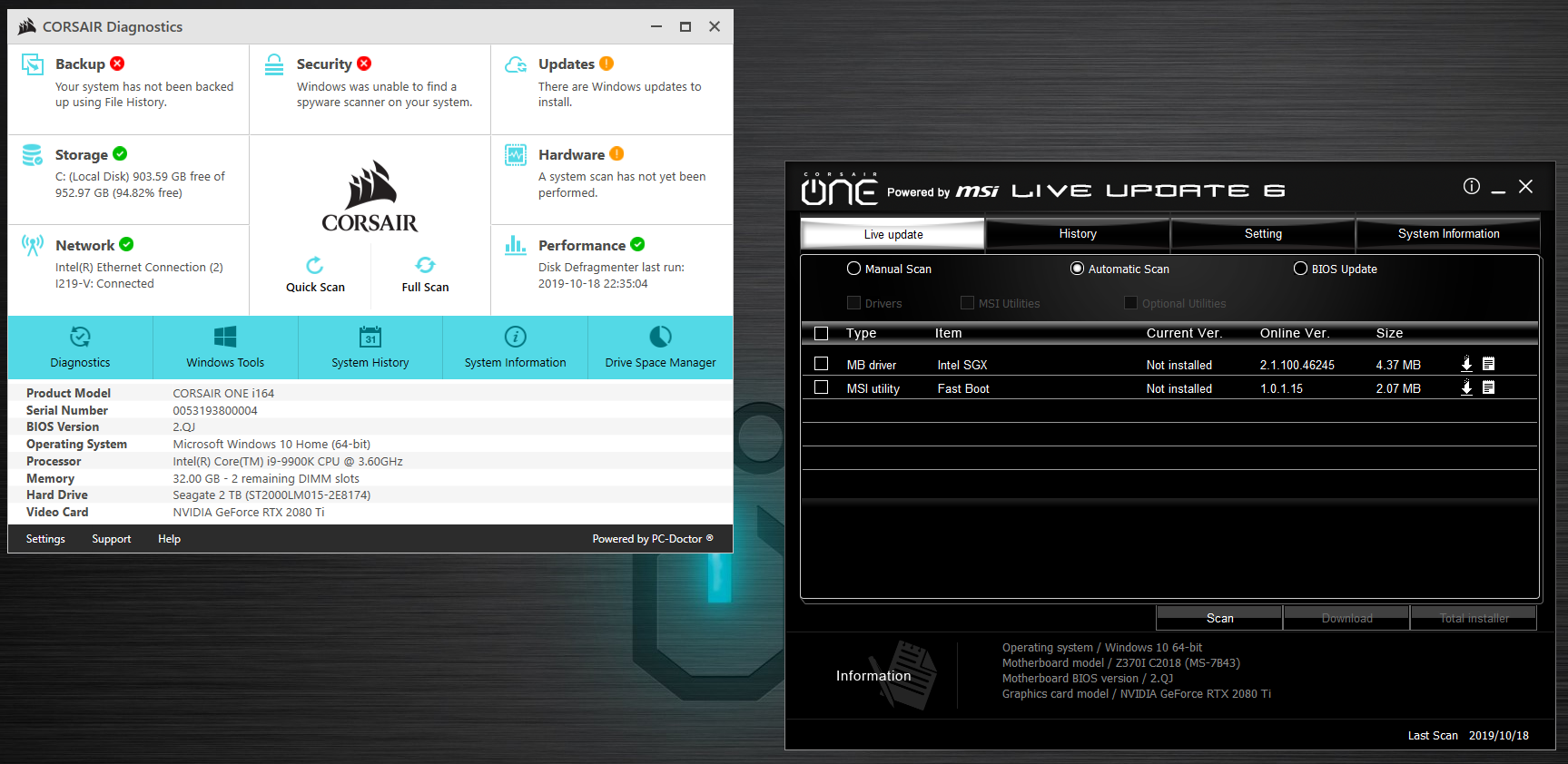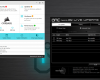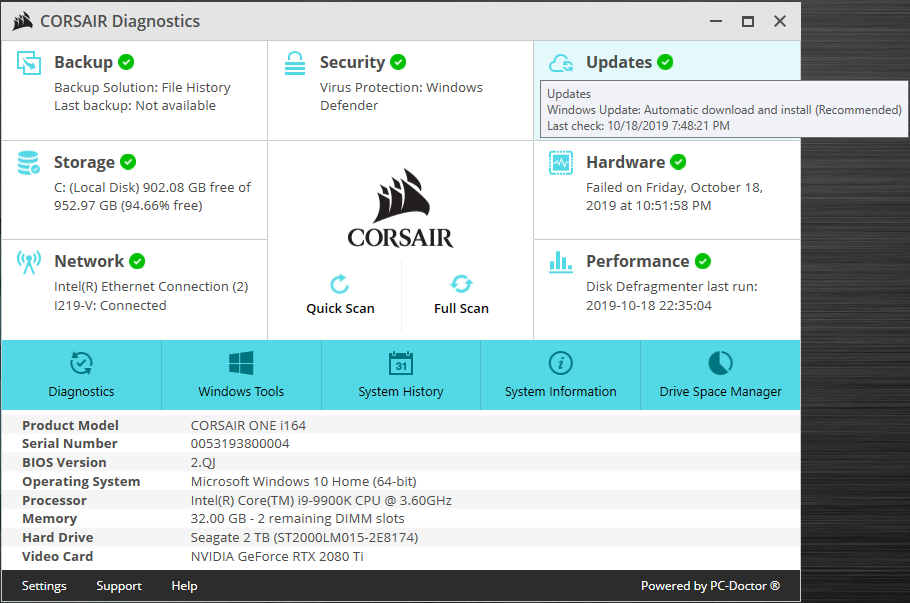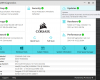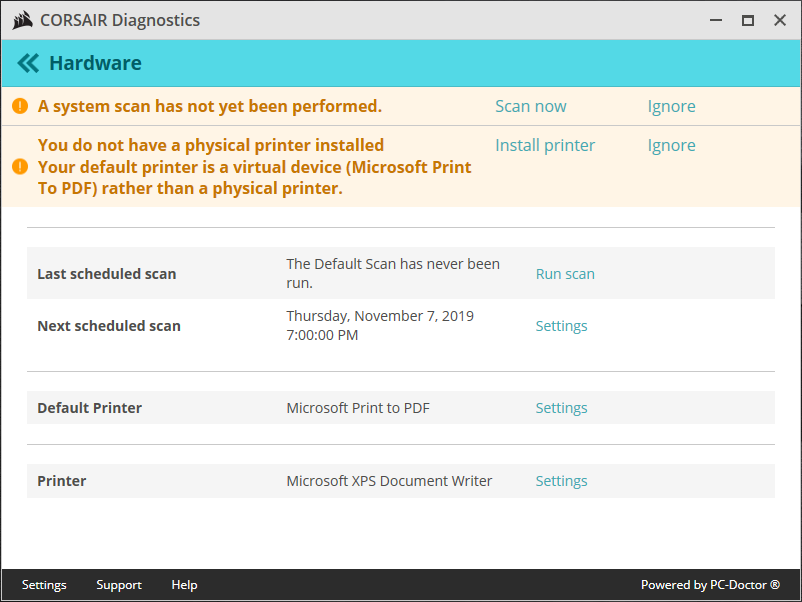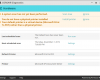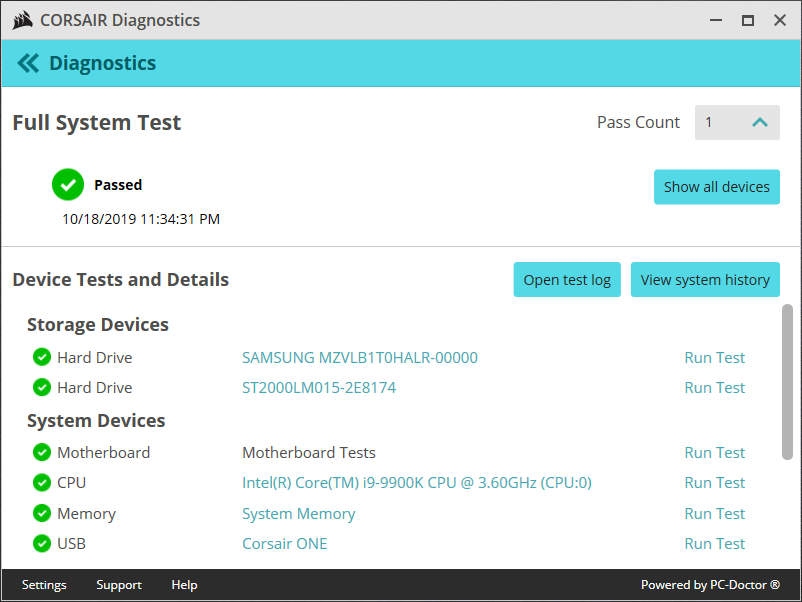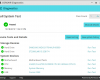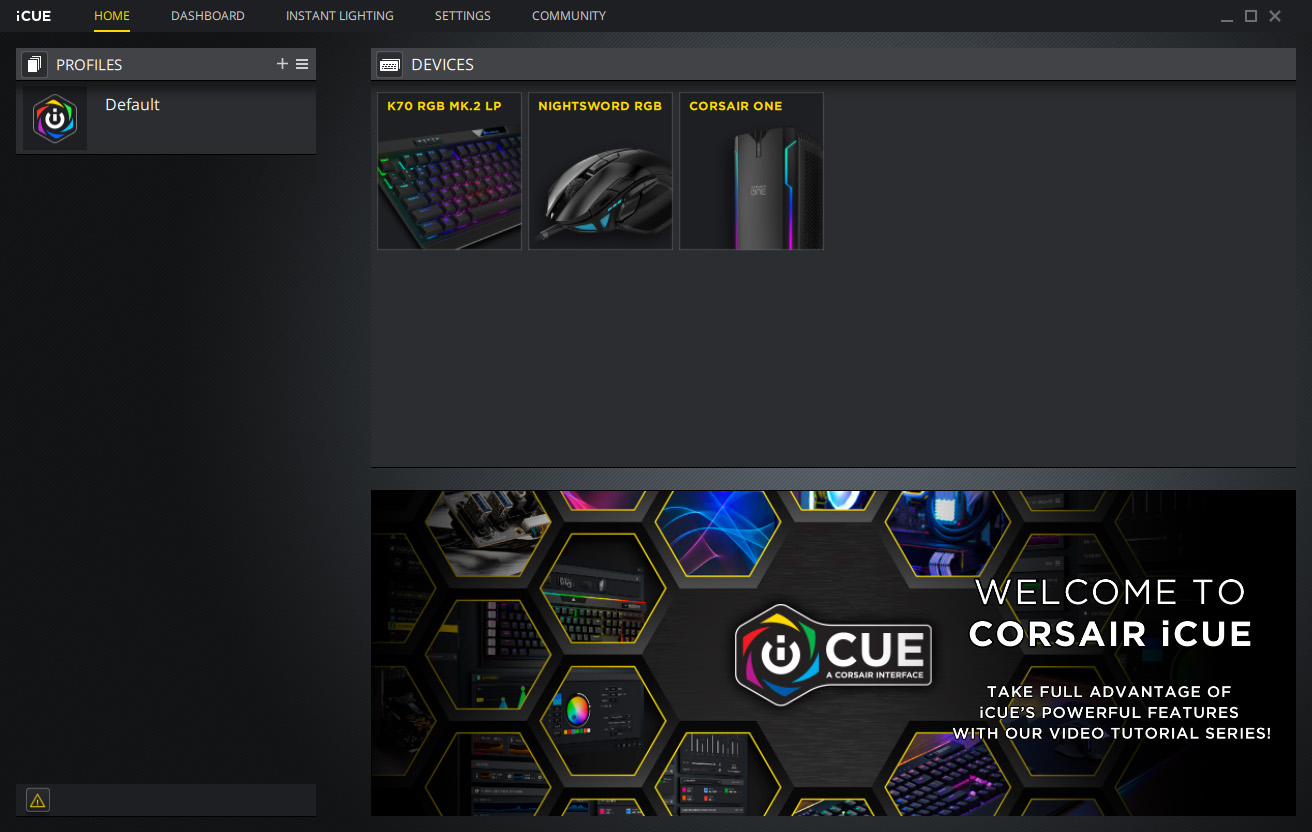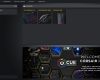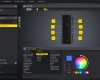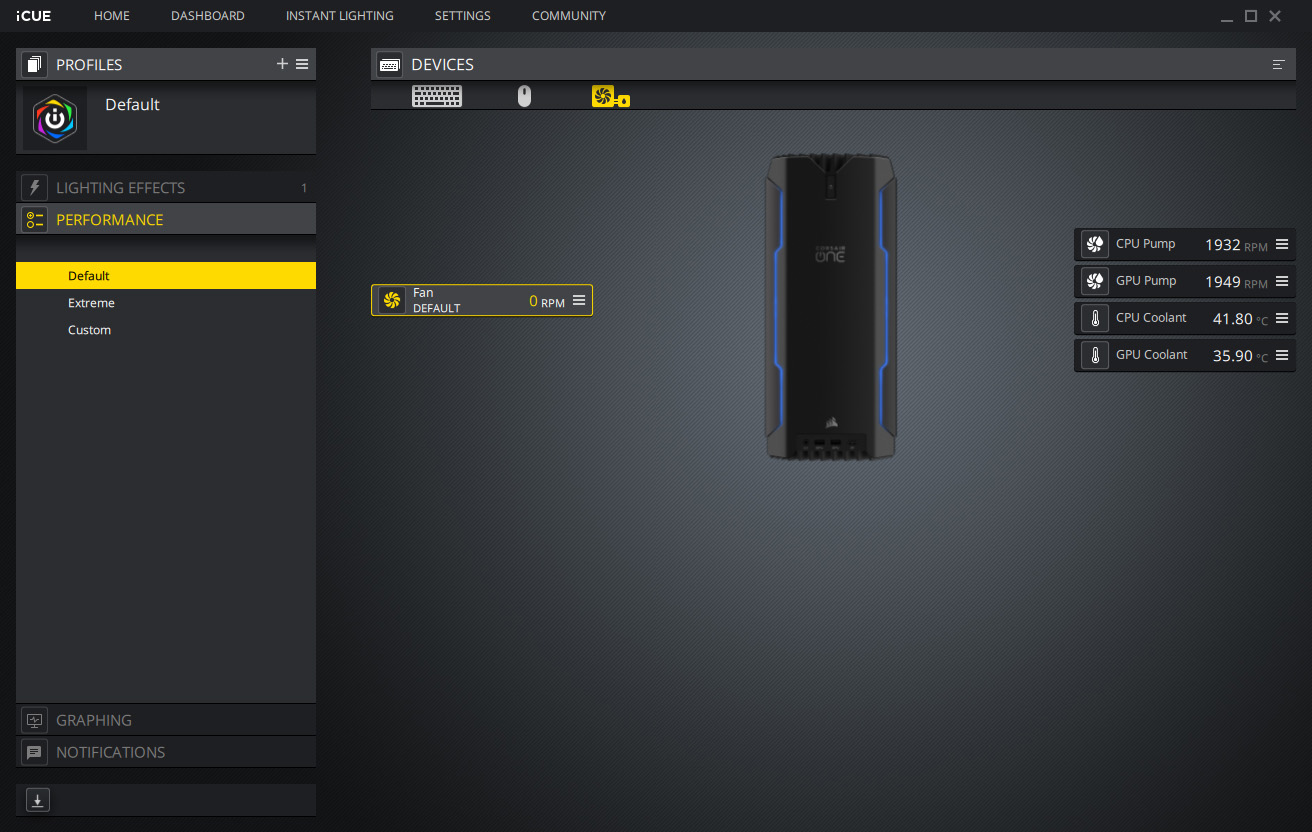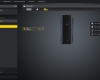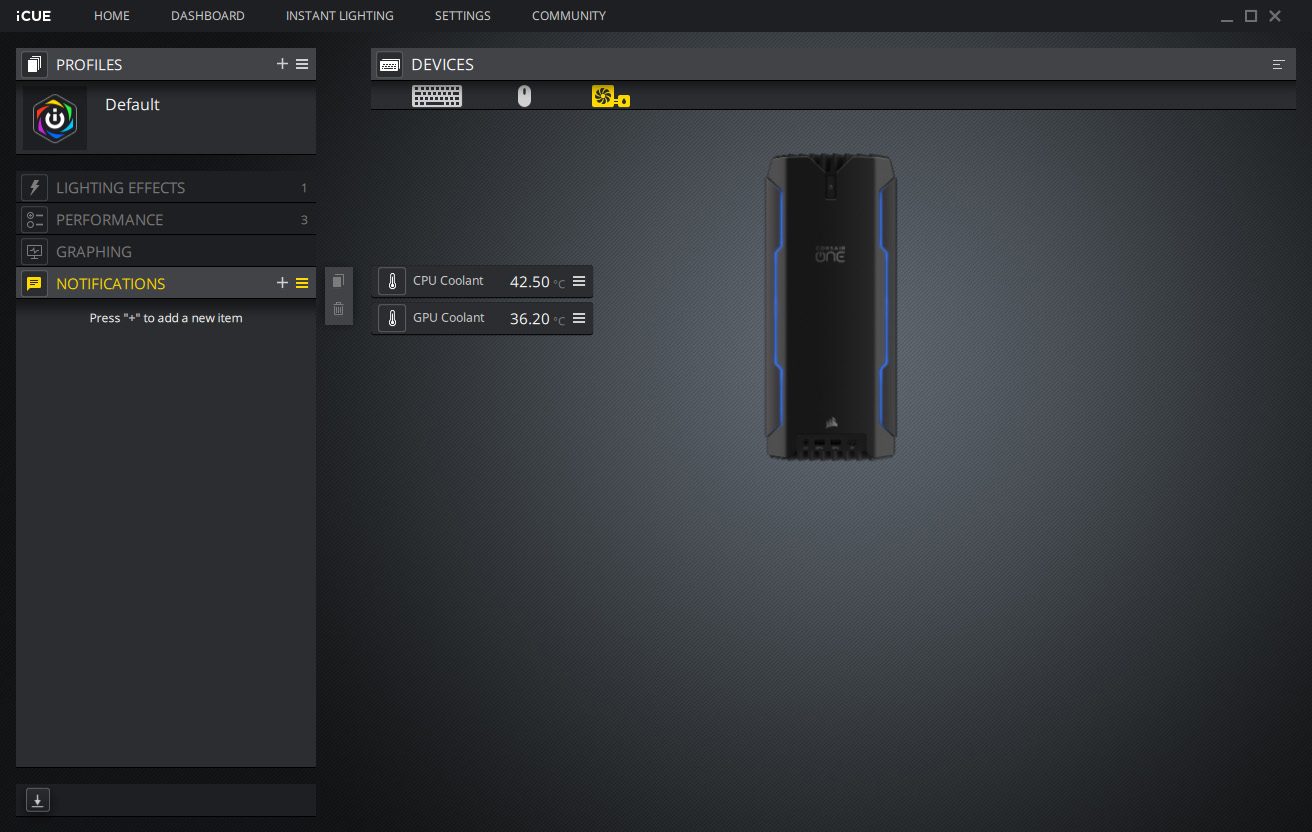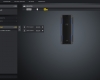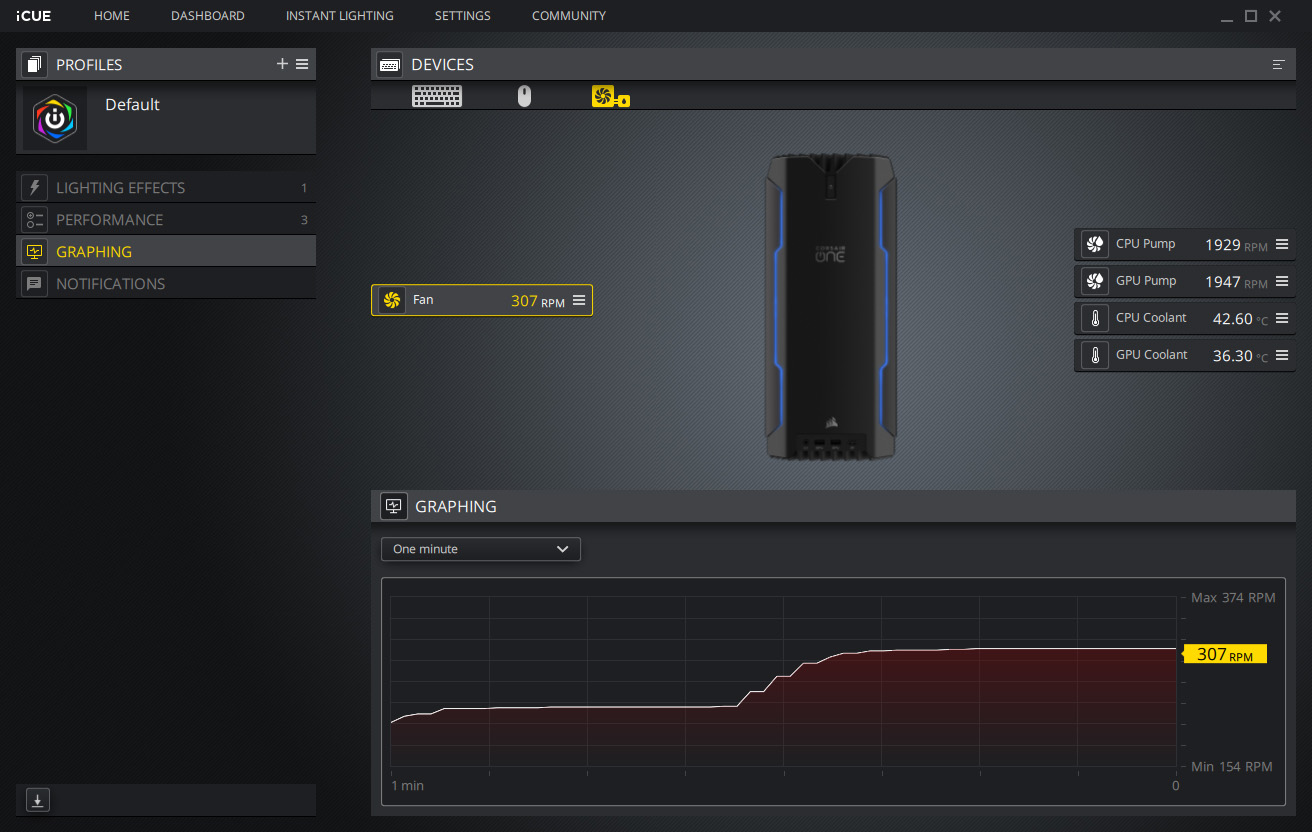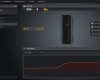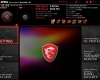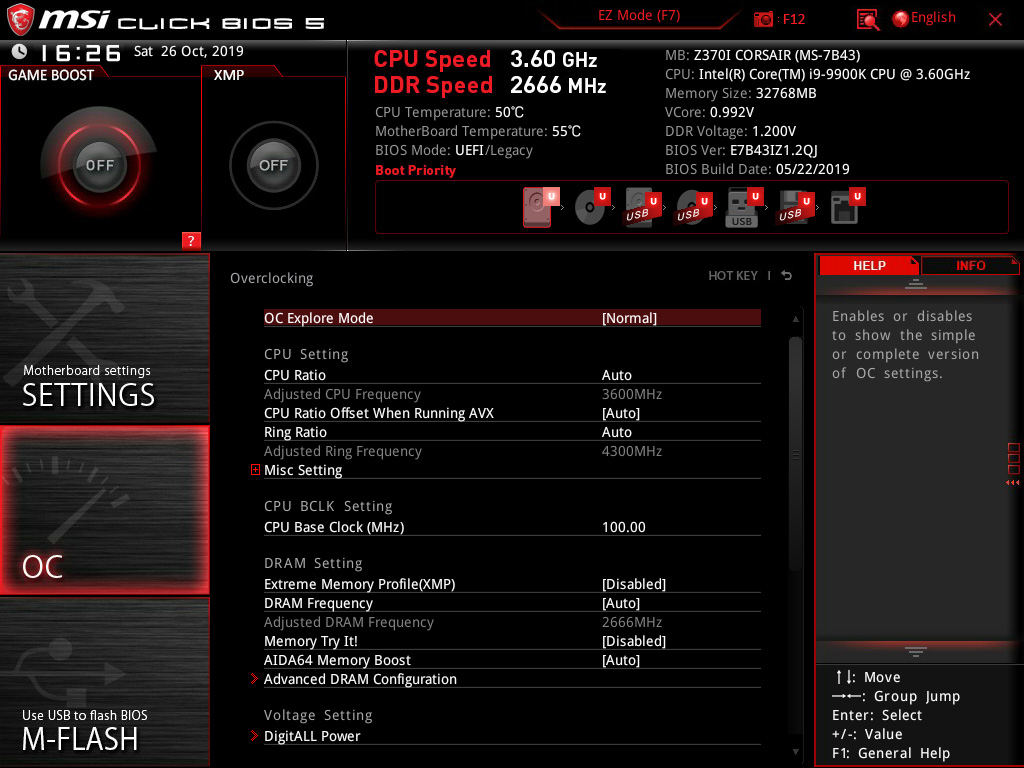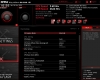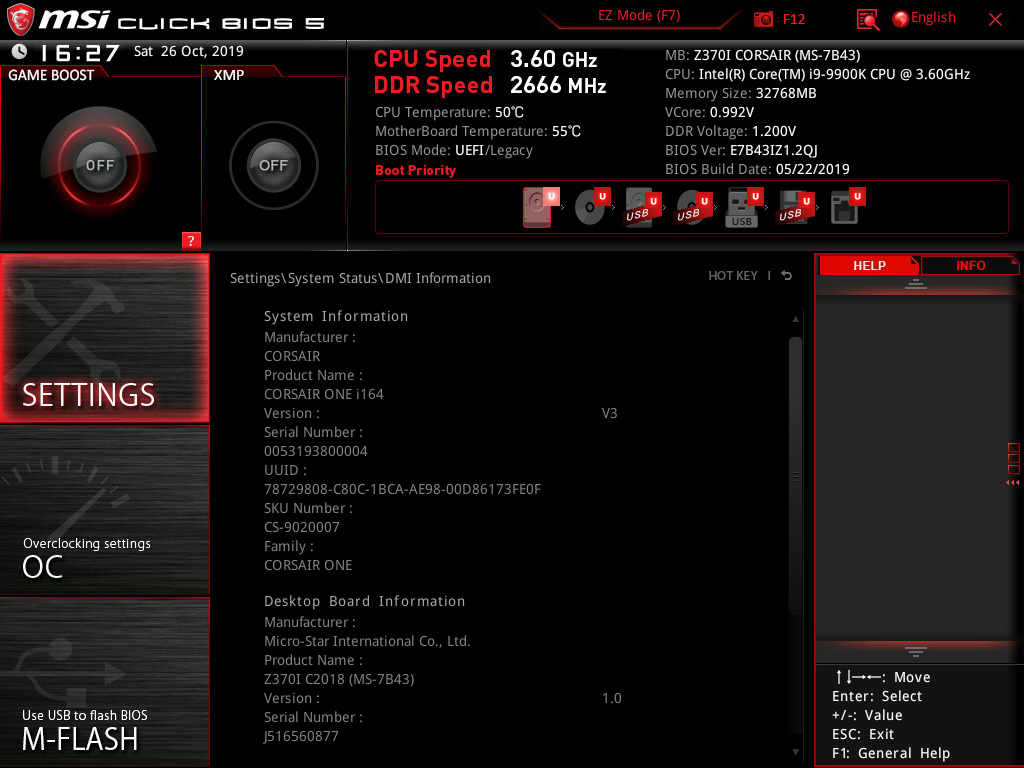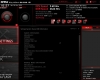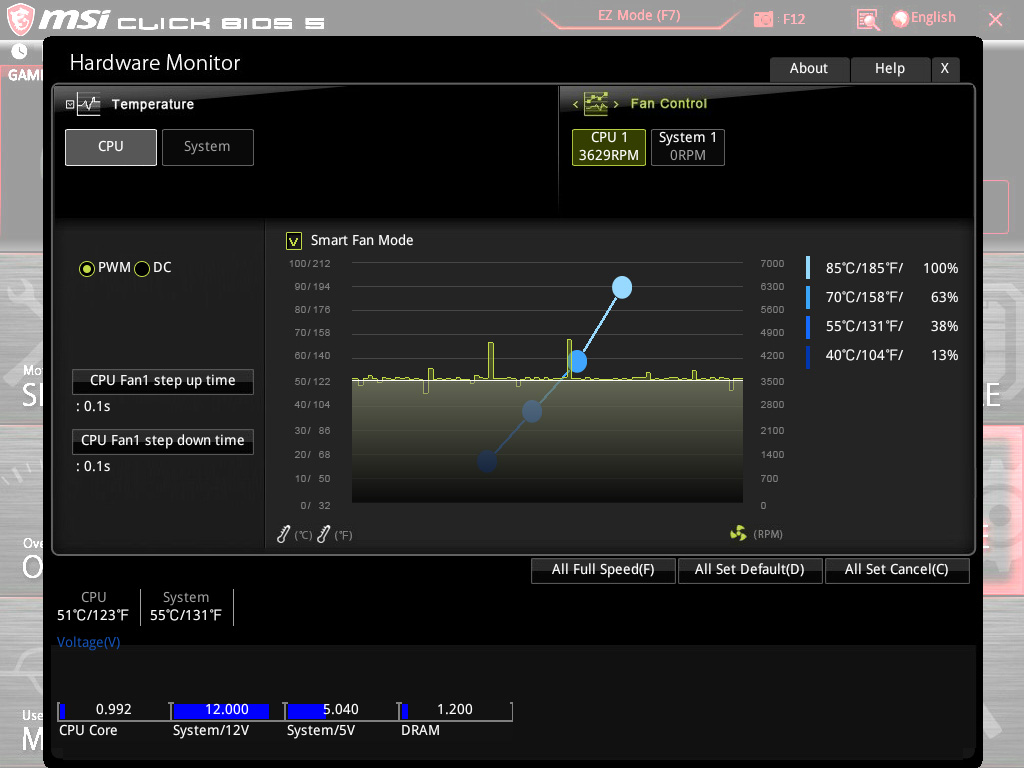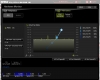- Qualcomm Launches Snapdragon 4 Gen 2 Mobile Platform
- AMD Launches Ryzen PRO 7000 Series Mobile & Desktop Platform
- Intel Launches Sleek Single-Slot Arc Pro A60 Workstation Graphics Card
- NVIDIA Announces Latest Ada Lovelace Additions: GeForce RTX 4060 Ti & RTX 4060
- Maxon Redshift With AMD Radeon GPU Rendering Support Now Available
Corsair ONE i164 Compact Gaming PC Review

How much performance can be had out of a super-small PC? If we base our opinions on Corsair’s ONE i164, the answer is a simple “a lot“. Coming in at 15-inches tall, this PC bundles not just Intel’s eight-core i9-9900K inside, but also NVIDIA’s top-end GeForce RTX 2080 Ti. We recently battered the i164 with an obscene amount of testing, so let’s explore our findings.
Page 2 – A Look At The Software
Like all good prebuilds, the level of bloat on Corsair’s ONE is minimal. The most standout addition is Corsair Diagnostics, a piece of monitoring software that keeps a company logo in your systray. While Corsair’s peripheral software iCUE has the tendency to use more than the usual amount of CPU cycles, the included diagnostics feature impacts nothing.
When we first booted into the ONE’s fresh desktop, we had to wait a couple of minutes for NVIDIA’s driver to clue in that it had work to do with installing itself, but before long, we were off to the races. A good first stop for any new owner would be the aforementioned Diagnostics software. For that extra taste of confidence, you can run all available scans and make sure your Windows is completely up-to-date.
For power users, Corsair’s diagnostics software might not seem too useful, but we’ve used a lot of software like this, and we have to say this is one of the better implementations. As seen in the corner of the application, Corsair Diagnostics is built by PC-Doctor, and in all of our use, it’s worked well, and has largely stayed out-of-the-way.
If there are any complaints we can come up with for this software, one would be the fact that it sometimes claims there is an available Windows update even if the WU feature is paused. When we first set up the machine, we paused the updates to prevent them from interfering with our testing, and at that time, the Diagnostics software showed a green checkmark next to updates. But, after a week, and with the updates still paused, the software changed its mind.
Diagnostics is aptly-named, as it’s not used for updating the system as you may suspect. Instead, MSI’s Live Update holds those duties, able to find any new driver for hardware specific to the motherboard. For the GPU, you’ll need to manually update your drivers, or take advantage of GeForce Experience’s ability to automatically download the latest update for you.
We return to Corsair software with iCUE. Oddly, the version that came preinstalled didn’t detect the PC at first, but an update took care of that quickly. There’s really not too much that most people will want to adjust outside of RGB. The light pipes on the front of the PC have four zones each, so you can keep that in mind when designing your own themes, or take advantage of one of the many Corsair includes.
It’s not possible to adjust the pump speeds, but you can change and adjust the profile of the fan. After seeing how this PC was able to handle itself through our gauntlet of testing, we can confidently say that you can safely ignore manual fan control, as the PC does a good job on its own keeping things cool and quiet. Still, the ability to adjust at all is welcomed.
The EFI on this PC will look familiar to any MSI board owner. The only standout detail that helps this EFI look unique is the mention of Corsair in the motherboard name. You can’t control the PC’s RGB from in this EFI, but you can adjust the fan profile (which is pretty easy, given the PC has only a single controllable fan.)
There’s not much else to say about the i164’s software, but it is worth pointing out that while this SKU has Windows 10 Home, the equally-spec’d webstore and Microcenter-only i165 bundles Windows 10 Pro instead – and for the exact same price. The Windows license is the absolutely only difference between the two models.
Support our efforts! With ad revenue at an all-time low for written websites, we're relying more than ever on reader support to help us continue putting so much effort into this type of content. You can support us by becoming a Patron, or by using our Amazon shopping affiliate links listed through our articles. Thanks for your support!