- Qualcomm Launches Snapdragon 4 Gen 2 Mobile Platform
- AMD Launches Ryzen PRO 7000 Series Mobile & Desktop Platform
- Intel Launches Sleek Single-Slot Arc Pro A60 Workstation Graphics Card
- NVIDIA Announces Latest Ada Lovelace Additions: GeForce RTX 4060 Ti & RTX 4060
- Maxon Redshift With AMD Radeon GPU Rendering Support Now Available
Corsair HS1 USB Gaming Headset

For PC enthusiasts, the name Corsair is a familiar one. The company has long been producing many products to help us fill out our PC builds, including chassis, PSUs, SSDs and of course, memory. Recently, the company has launched yet another new category of product – audio – and the first product to grace it is the HS1 gaming headset.
Page 2 – Testing; Software
Plugging the HS1 straight into an available USB port will result in Windows automatically installing default drivers and you’ll being up and going straight away – albeit with poor audio quality. In order to get the best out of them, you’ll need to install the drivers on the provided CD. Once installed, you will be told to reboot. If you cannot hear anything through them, you’ll have to make sure you change the default audio output under Control Panel – Sound and set the Corsair HS1 USB Headset as the default speakers.
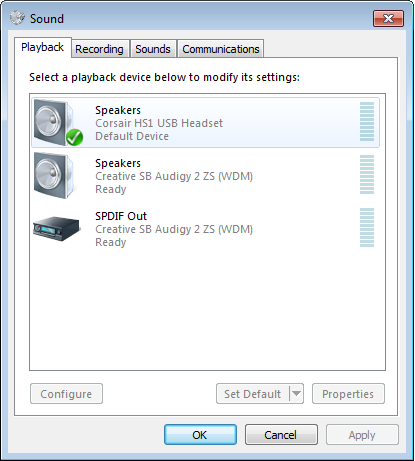
Once you are up and running, a new icon will appear in your toolbar whereupon you can access the various audio processing options like Dolby Headphone and the 10-bar Equalizer.
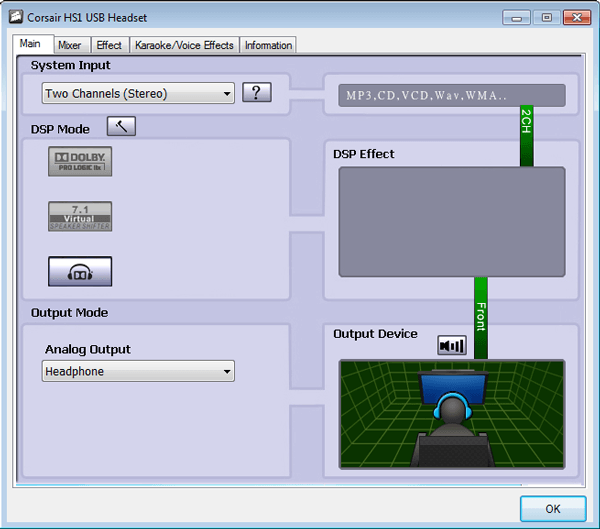
Normally, I find most surround sound ‘effects’ available on stereo headphones to be superfluous, they distort the sound, adding various reverb and delays, all to ill-effect, destroying audio quality without changing the sound-scape. The Dolby Headphone mode that can be enabled within the driver control panel actually does some interesting things through subtle frequency distortion to shift the sound-scape from the typical ‘in-head’ experience to just in front of you. The feature is HRTF-based or Head Related Transfer Function, meaning that the effect is based upon a pre-configured head and canal shape, and since not everyone is the same, some people will not be able to notice the change.
Since the feature actually changes the sound, there are some distortions as a result. The most noticeable will be a drop in volume and various subtle sounds within the midrange and a fair bit of the treble can be lost, but the overall effect does change the sound-scape, reducing fatigue. Some of this distortion can be corrected with the 10-band equalizer, but your mileage will vary.
With the Dolby Headphone mode enabled, a few other options can be enabled. Under stereo input, 7.1 virtual speaker and Dolby Pro Logic IIx can be enabled. The Pro Logic IIx up-mixes stereo and 5.1 to 7.1, though to be honest, with limited impact as it causes a massive drop in volume without changing the sound-scape much.
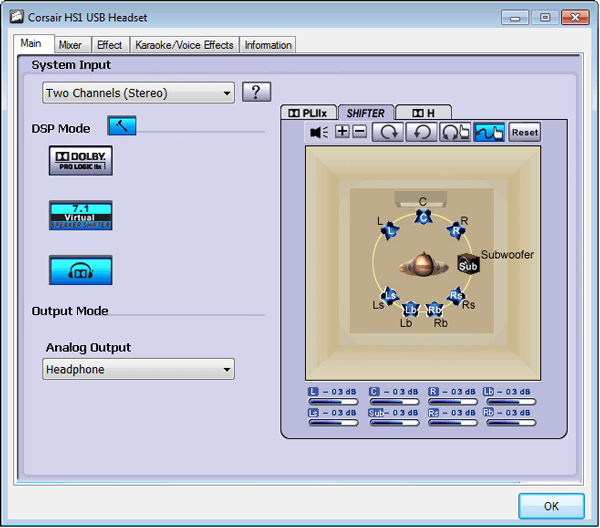
The 7.1 Virtual Speaker option is available with all input options from 2 channel stereo to 7.1, although it is best used in conjunction with the 7.1 input mode. This allows you to change the position of both you and the speakers within a virtual environment, shifting focus more to the rear or front, as well as sub-woofer volume control. This can be best noticed with 5.1 music or movies with the appropriate encoding.
Due to the stereo nature of the headphones, emulating real 7.1 is hardly going to work, but it can do a convincing job with center, left, right and side channels, but the rear channels are completely lost. Again, due to the HRTF, your own personal perception may differ.
Nearly all the Dolby options will have some impact on volume and audio accuracy, so it’s best to experiment yourself and find the mode you prefer. As far as volume is concerned, you’ll be glad to know that the headphones are capable of some rather high volumes even with the effects enabled, due in part to the closed-back design, so be careful, start low and work your way up as you need it.
For me, running these at 10% volume was more than enough. Microphone volume defaults to 0 for some reason rather than the more common 50%, so if you plan to use the mic, bump up the volume first. The noise cancelling feature works very well, even in this high-speed fan riddled environment of mine, but it can convert some of this fan noise into a background hiss that may annoy some on the other end.
Support our efforts! With ad revenue at an all-time low for written websites, we're relying more than ever on reader support to help us continue putting so much effort into this type of content. You can support us by becoming a Patron, or by using our Amazon shopping affiliate links listed through our articles. Thanks for your support!





