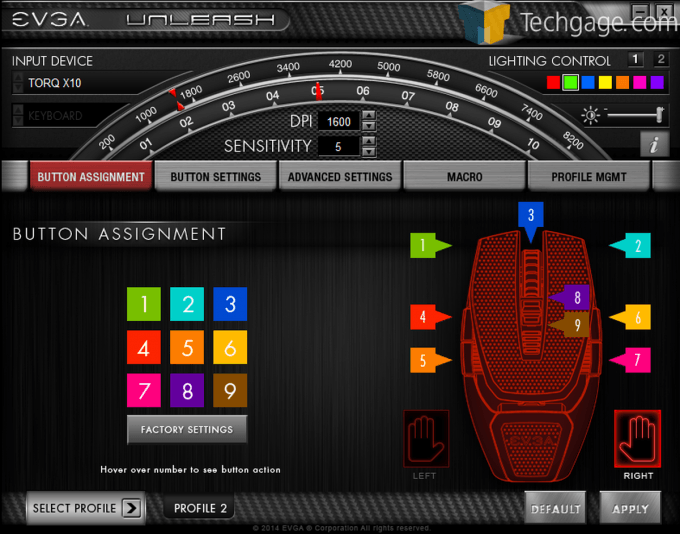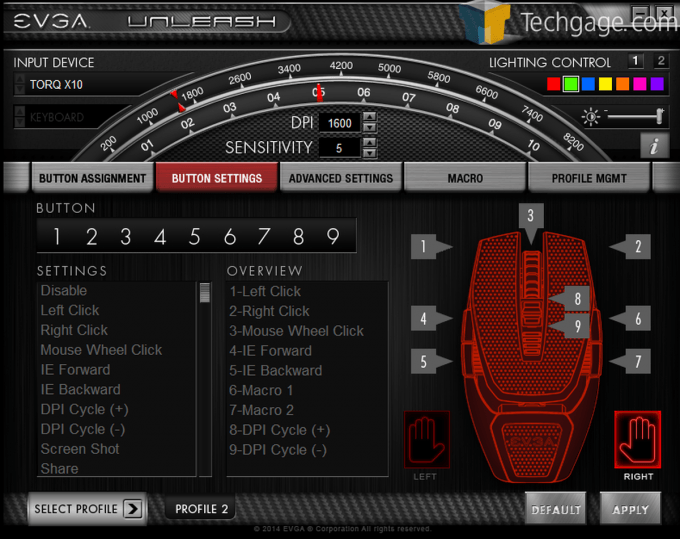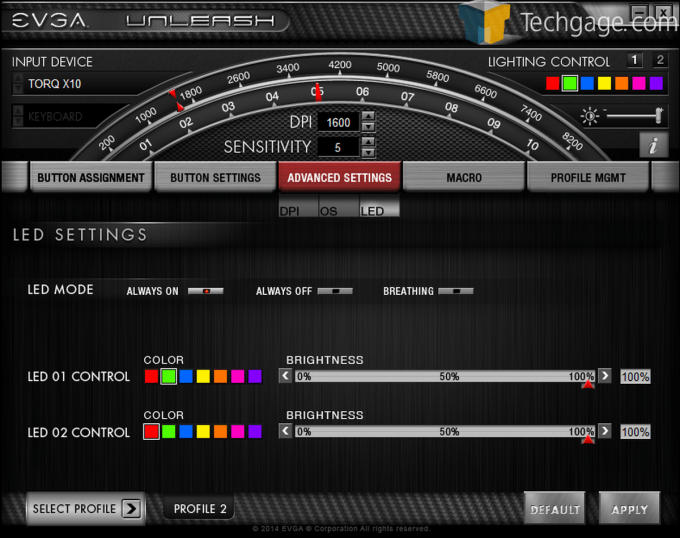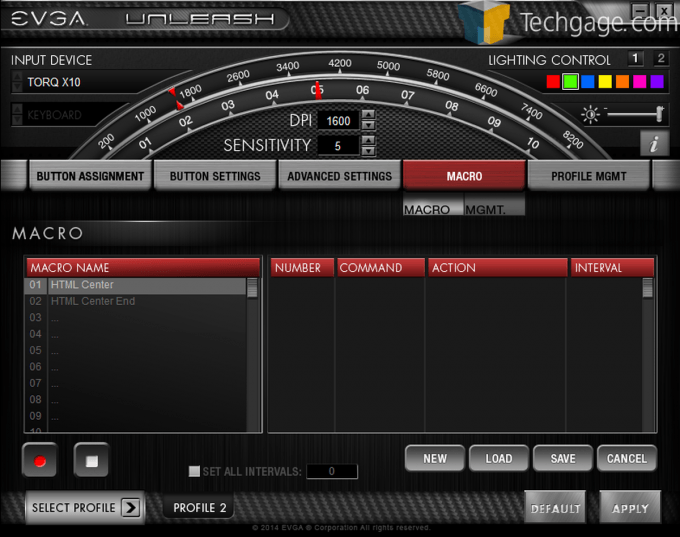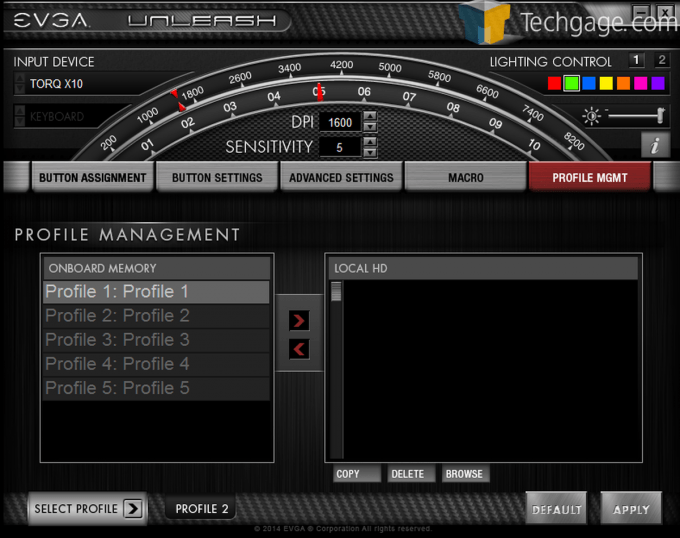- Qualcomm Launches Snapdragon 4 Gen 2 Mobile Platform
- AMD Launches Ryzen PRO 7000 Series Mobile & Desktop Platform
- Intel Launches Sleek Single-Slot Arc Pro A60 Workstation Graphics Card
- NVIDIA Announces Latest Ada Lovelace Additions: GeForce RTX 4060 Ti & RTX 4060
- Maxon Redshift With AMD Radeon GPU Rendering Support Now Available
EVGA TORQ X10 Gaming Mouse – A Big Contender In a Big Market

At this point, it’s hard to believe that EVGA was once known only for its graphics cards. Today, the company also produces motherboards, power supplies, cases, and even some accessories. Oh – and peripherals, such as the TORQ X10 gaming mouse, which we’ve given a good test over the past month. Read on to learn how it fared.
Page 2 – Software
The software for the mouse, appropriately dubbed “unleash”, is very pleasing to the eye – modern, clean lines with pleasing color contrasts. I wish the software was as intuitive as it was nice looking. The only snags I came across with the software were button assignments – it was more difficult than it should be. Once again, I cannot fault the mouse too harshly here as this is something that you might do a couple of times.
If you end up using the software a lot, I would imagine that it would become easier to use. Me having used it only a couple of times, I felt it lacked a certain intuitiveness that other models have had.
The first shot is the first screen where you find the button assignments, and whether or not you want the mouse to be left or right handed; it comes right handed by default. At the top of all the screens you will see the adjustment for the DPI sensitivity and lighting control, something that I thought was a nice feature.
Here under the Advanced Settings you will find a little more precise control of the DPI setting (including X/Y adjustment), operating speeds, and lighting. Under the LED settings, there is a feature called “Breathing” – this is exactly what it sounds like. The lights of the mouse pulse softly, off and on, like the mouse is breathing. Let’s face it, this is a novelty, but it is one uber cool one at that!
The macro screen is where you can record any multi-key macros that you might want. Here for my use, I programmed in some HTML coding that is a bit laborious to type out – saved me a lot of time!
Here under Profile Management, you can manage your profiles. Here is an area where the EVGA TORQ X10 Mouse really shines – you can choose where you want to store your profiles. This would be quite useful if you were going to a LAN party or somewhere where you wouldn’t have your rig with you, you can bring the mouse, download the “Unleash” software, plug your mouse in and have your profiles right there!
On the next page, we cover testing, as well as our final thoughts.
Support our efforts! With ad revenue at an all-time low for written websites, we're relying more than ever on reader support to help us continue putting so much effort into this type of content. You can support us by becoming a Patron, or by using our Amazon shopping affiliate links listed through our articles. Thanks for your support!