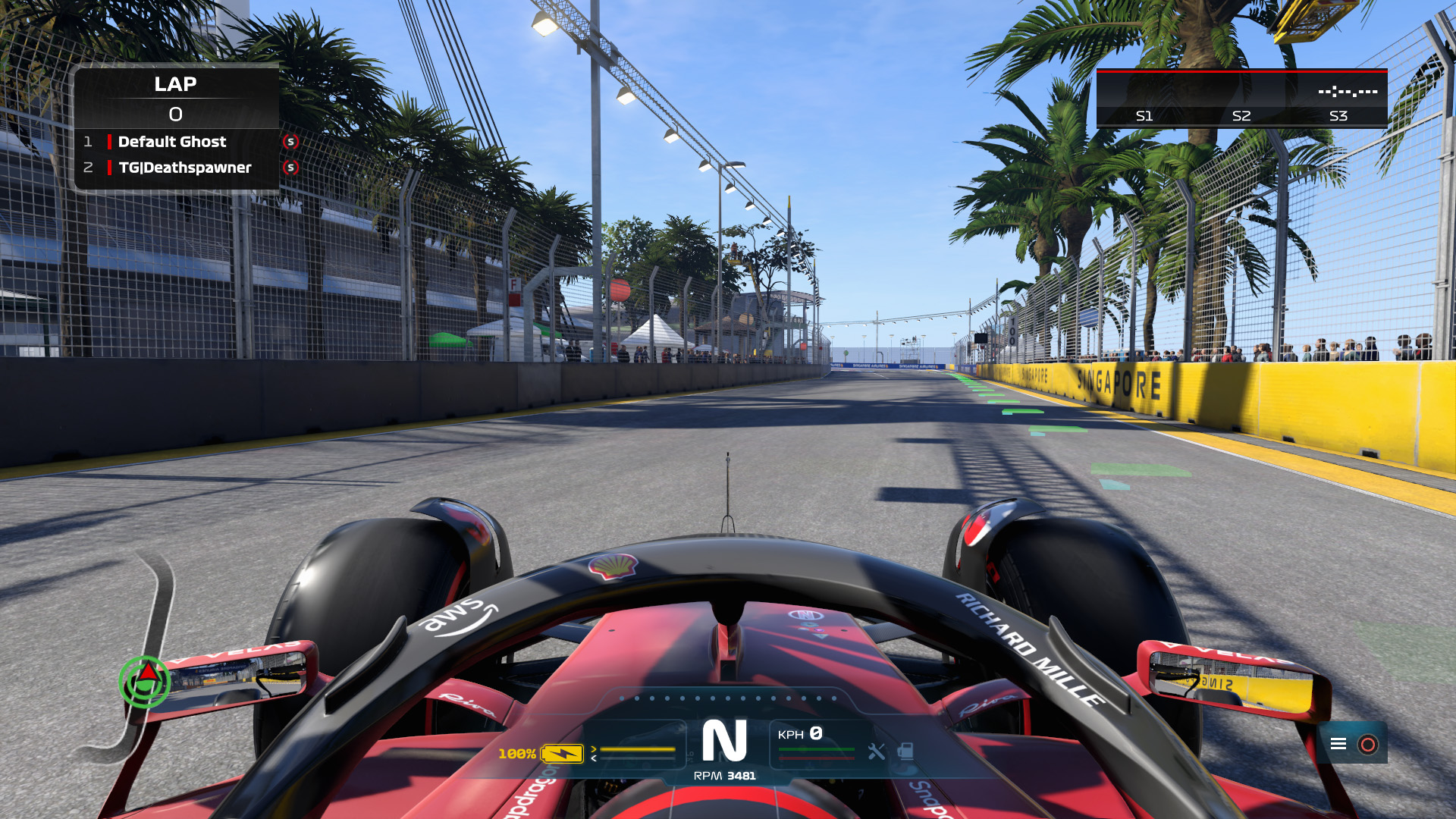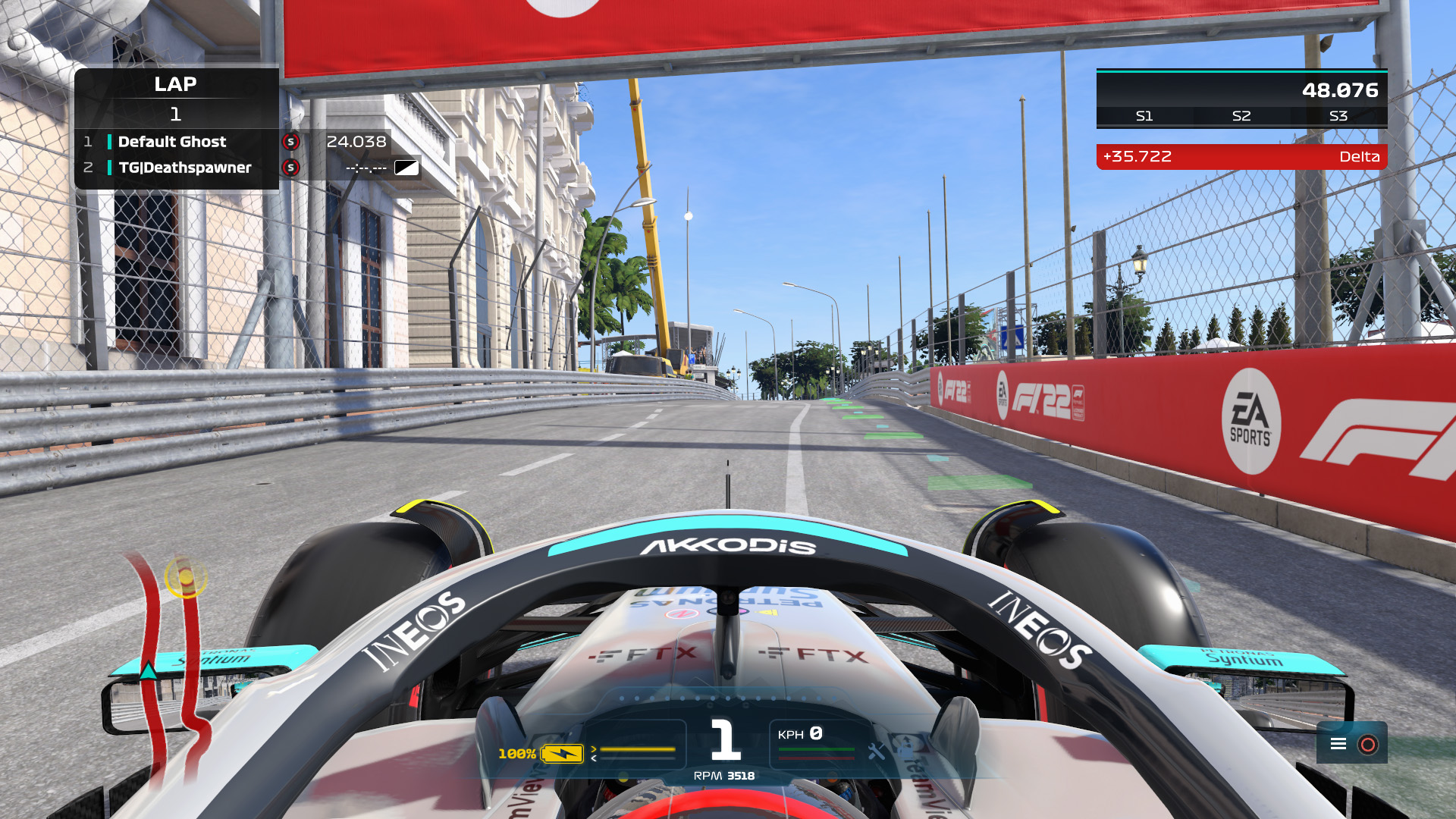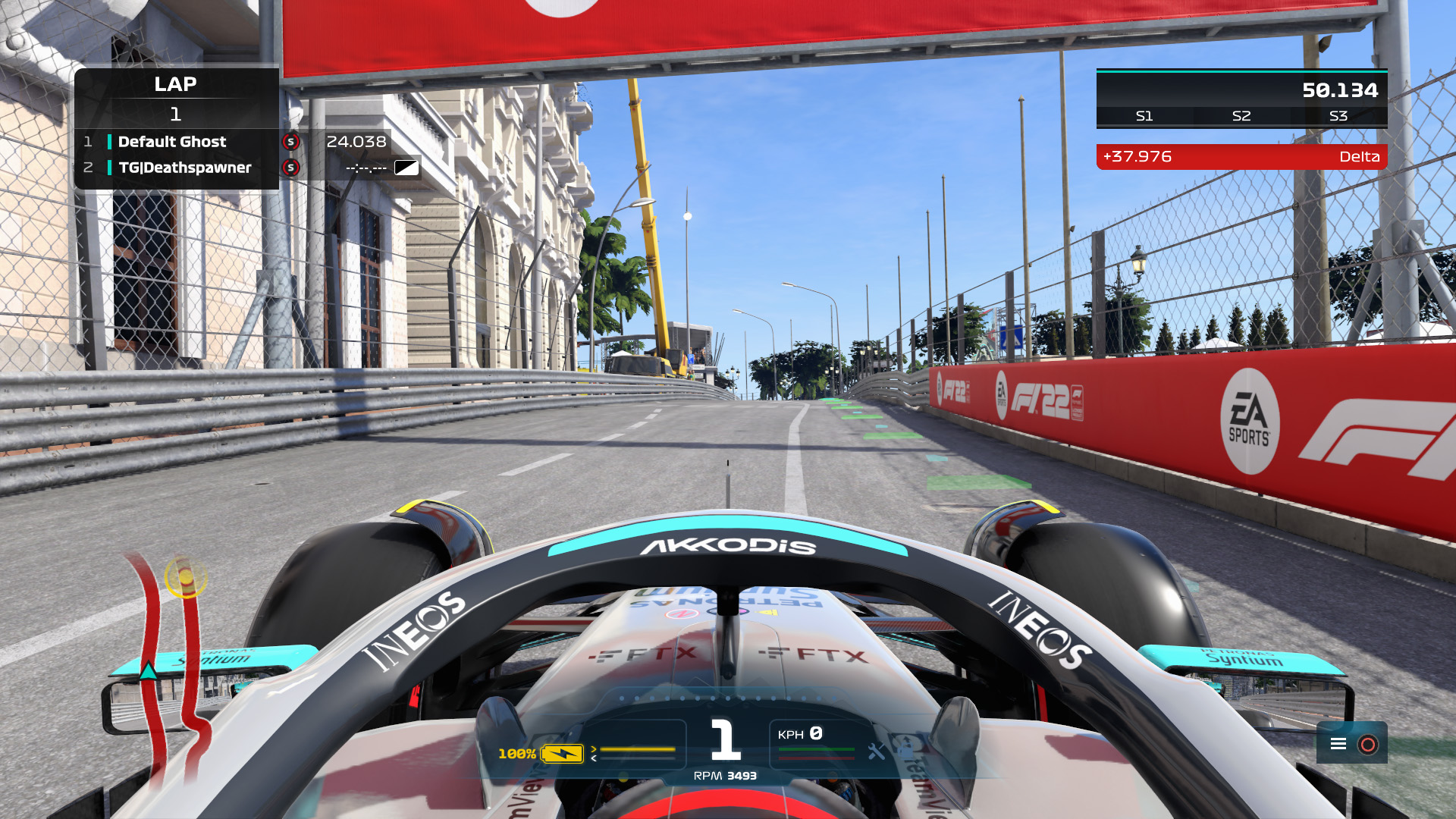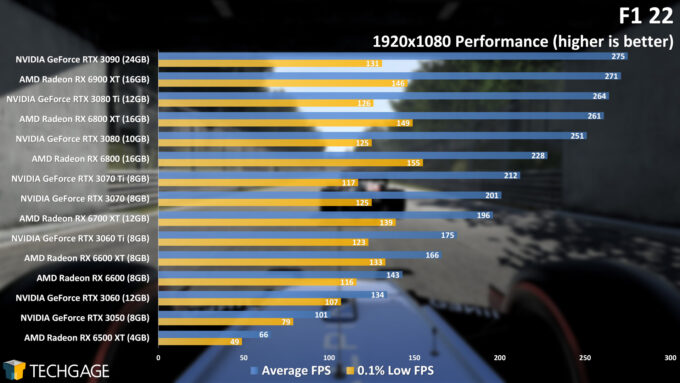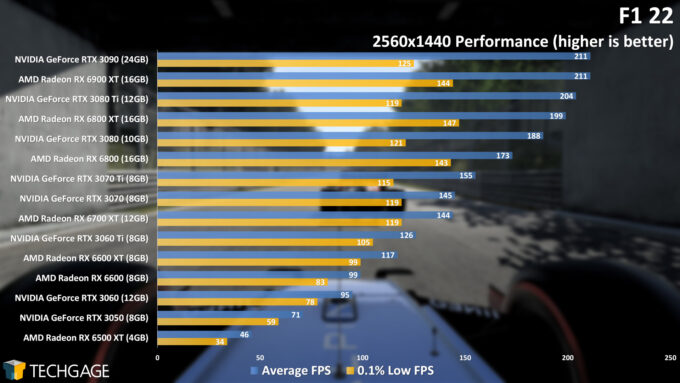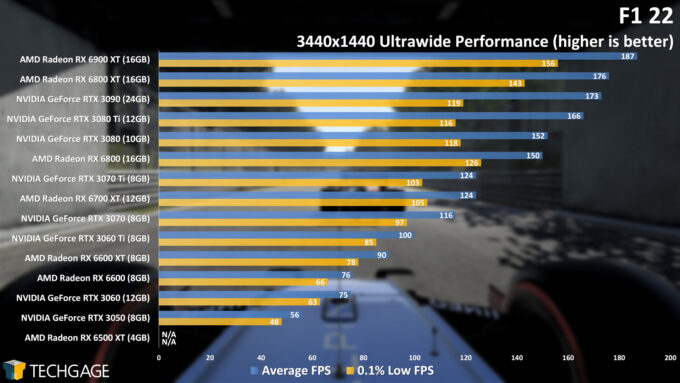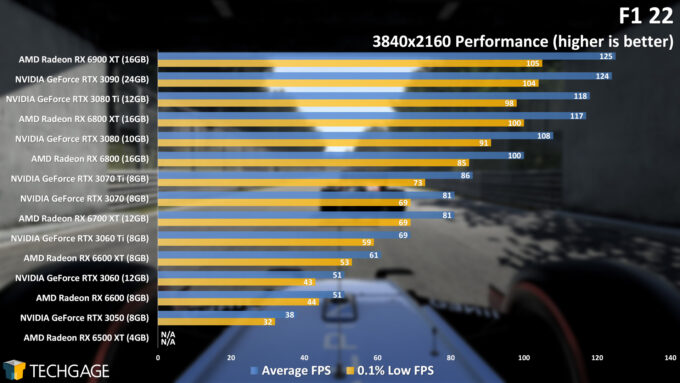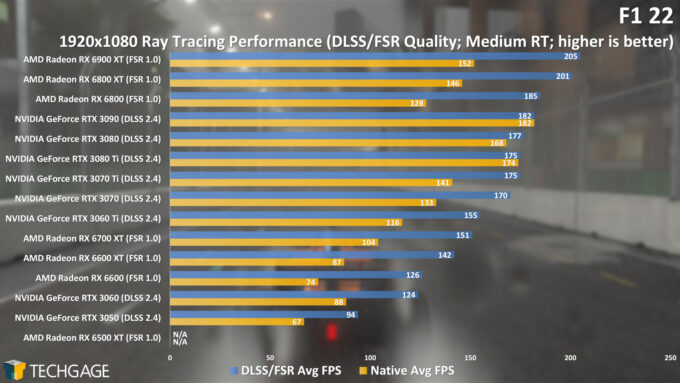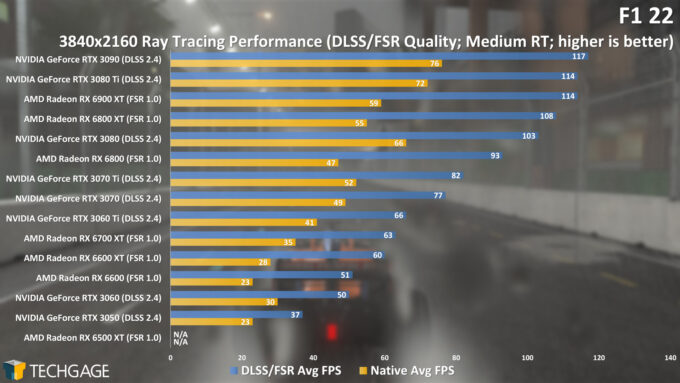- Qualcomm Launches Snapdragon 4 Gen 2 Mobile Platform
- AMD Launches Ryzen PRO 7000 Series Mobile & Desktop Platform
- Intel Launches Sleek Single-Slot Arc Pro A60 Workstation Graphics Card
- NVIDIA Announces Latest Ada Lovelace Additions: GeForce RTX 4060 Ti & RTX 4060
- Maxon Redshift With AMD Radeon GPU Rendering Support Now Available
F1 22 Performance At 1080p, 1440p, Ultrawide & 4K

Codemasters’ latest Formula 1 game, F1 22, has released this month, so we’ve hopped into the cockpit, and given the game a thorough performance test at four resolutions, with and without ray tracing. Let’s see how both AMD’s and NVIDIA’s current-gen GPUs hold up.
The latest iteration of Codemasters’ popular Formula 1 game has released this month, so as we did last summer with F1 2021, we’re going to be taking an in-depth performance look at F1 22 here. Our testing revolves around four resolutions, two of which will include a look at before and after ray tracing performance.
Since our F1 2021 performance look, AMD and NVIDIA both have released a handful of new GPUs, most of which have been included in our testing here. Exceptions to that revolve around NVIDIA’s top-end GeForce RTX 3090 Ti, and AMD’s new Radeon RX 6X50 XT models.
One of F1 22‘s most notable features is the addition of VR support – something that’s felt like a long time coming. As much as we would have loved to have provided VR-related benchmark results here, it’s not a performance avenue we’ve explored before, so we didn’t want to get the work done hastily. We’ll instead leave VR testing to others who are familiar with it, and we may explore the potential of our own testing down-the-road (or track?).
A Technical Look
Note: It’s easier to grasp the differences between the AA and RT modes with full images, so if you want to download the entire set included here and flick between them in your preferred image viewer, you can grab them here (14MB).
Before we jump into performance, we’re going to take a look at the included anti-aliasing and ray tracing modes in F1 22, beginning with AA. Interestingly, while F1 2021 and prior games offered a “No AA” option, F1 22 removes it, leaving the other four modes in-tact: TAA, NVIDIA DLSS, TAA + AMD FidelityFX Sharpening, and TAA + AMD FidelityFX Upscaling.
The following samples are small, but as noted above, full-sized images can be snagged in the linked zip archive. It’s much easier to spot differences when flicking between them all. This first example highlights some interesting differences:
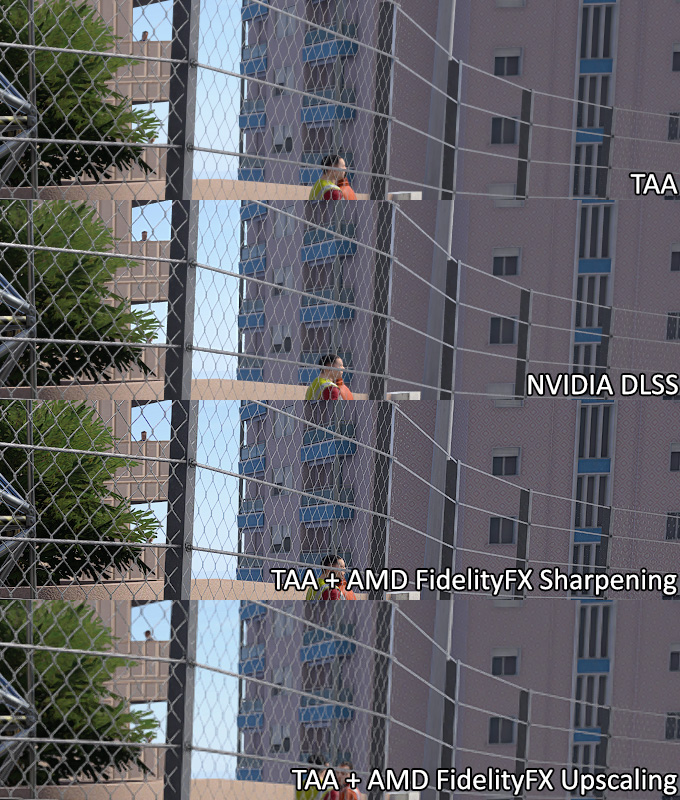
Overall, while TAA tends to get a bit of hate for not being that effective, it seems wholly effective to us in F1 22. We said the same about last year’s F1 2021. The reason Codemasters likely removed the “No AA” option is simply because TAA works well, and barely impacts performance.
With NVIDIA’s DLSS, we get similar resulting image quality, but with higher frame rates. If you look closely at the fence, it seems a bit crisper with DLSS, but it does seem to have an odd side-effect of impacting some of the shadows (something that is easier seen with the full images).
Meanwhile, on the AMD front, the TAA + FidelityFX Sharpening mode is the better of the two offered, as the Upscaling version leads to muddiness and blurriness in some of the textures. Despite that, the FidelityFX Upscaling mode looks much better in F1 22 than it did in F1 2021, where it’d actually make some of the graphics (especially logos) look pixelated.
A notable difference in the example above is with TAA + FidelityFX Sharpening. Even though DLSS uses sharpening as well, the detail of the pattern on the building in the background is clearer from this particular vantage point over the other modes. We went to the same location again to retest DLSS, and did make out the detail well, but it seems like the FidelityFX mode will reveal that intricate detail from a slightly further distance away.
Here’s another comparison:
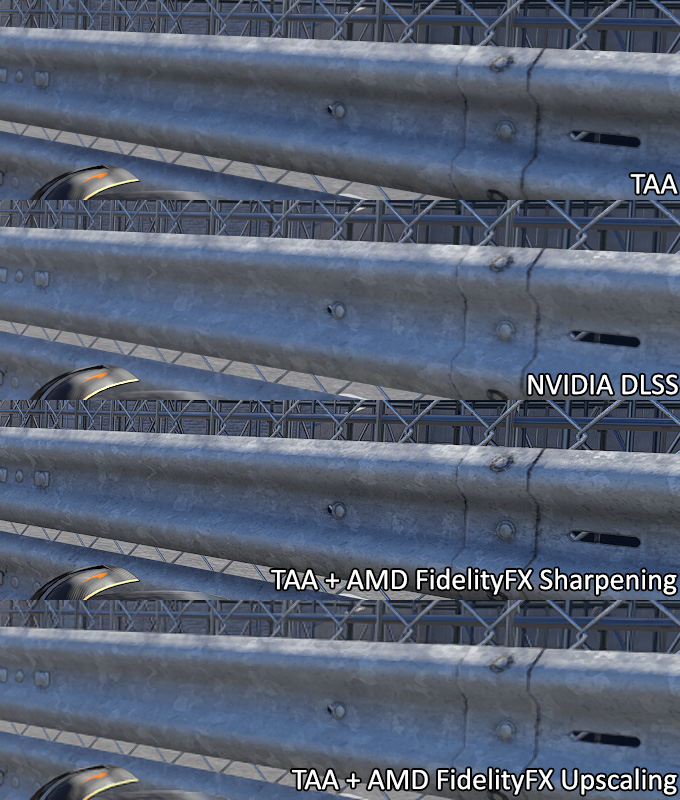
We see similar differences as above, but what’s interesting to us is how certain AA modes manage to impact the shadows quite a bit. It’s a little difficult to tell from the image above, so here’s a video to illustrate the differences better:
We’d wager that the TAA + FidelityFX Sharpening mode looks best here, but there doesn’t really seem to be a one-size-fits-all. In certain cases, some AA modes look better than others in different circumstances, which is one reason we feel like TAA is the safest all-around bet. That said, DLSS is a great choice if more performance is needed; we can’t say the same about FidelityFX Upscaling because of the muddy look it introduces.
How do the different AA modes impact performance? We used the RTX 3090 and RX 6900 XT to test each for two laps around the Miami Grand Prix circuit:
| RX 6900 XT | RTX 3090 | |
| TAA | 124 FPS | 120 FPS |
| NVIDIA DLSS | N/A | 155 FPS |
| FidelityFX + Sharpening | 122 FPS | 118 FPS |
| FidelityFX + Upscaling | 179 FPS | 188 FPS |
| 4K Max Detail. Upscaling uses ‘Quality’ preset. | ||
It’s unfortunate that the best performing mode here is the same one with the worst image quality, but it’s still nice to see such enormous gains. The same goes for DLSS, since it actually does result in what we’d consider a good image quality result. TAA + FidelityFX Sharpening impacts performance ever-so-slightly over TAA alone.
Codemasters has expanded the ray tracing capabilities in this latest title, and gives users the ability to choose which options they do or don’t want. We think this is a great thing, as some of the options may not look the best in all environments. Let’s take a look at Singapore’s track during the day:
Without RT, the overall scene looks great, with shadows that may not be entirely realistic, but still look good in the end. In the second shot in the slider above, you can see that enabling RT completely changes the look of the shadows, and in our opinion, makes them worse.
What can’t be seen in this static shot is that with RT shadows on, we could see constant resolving taking place down the track, almost giving the impression that the shadows are constantly moving, even slightly. It’s a bad look, and impossible to not notice. For the third shot, we left all RT options enabled, except shadows, which brings back the previous shadow visuals, but improves reflections and AO otherwise.
Let’s move the clock ahead, on the same track:
After all of this testing, we believe that RT on looks best at night, which is a little inconvenient, and almost makes us wish there was an in-game option to only enable RT (at least shadows) at night. In the comparison above, we’d wager the RT result looks more realistic, from the shadows on the track, the fence, and even in the background. RT off brightens too much of the scene, including the stairs behind the fence on the right.
In our look at F1 2021 last summer, we compared RT on and off versus a real-life race, and what we found was that RT on seemed to dull reflections that we should see – such as when a driver is underneath an overpass or banner; real-life footage showed more of a reflection than the in-game RT mode did. Fortunately, that seems to have changed in this latest F1 iteration:
It’s worth pointing out that RT on in this particular section of the track seems to look better than the previous example we showed – it’s really quite hit-or-miss.
With all of that covered, let’s (finally) dive into a look at performance:
A Performance Look
When we took a look at F1 2021 performance last summer, AMD had a total of four RDNA2-based Radeons on offer. That’s since expanded to 11, which is great, since many more price-points are covered – even sub-$200, which disappeared for awhile.
| AMD’s Radeon Creator & Gaming GPU Lineup | |||||||
| Cores | Boost MHz | Peak FP32 | Memory | Bandwidth | TDP | Price | |
| RX 6950 XT | 5,120 | 2,310 | 23.6 TFLOPS | 16 GB 1 | 576 GB/s | 335W | $1,099 |
| RX 6900 XT | 5,120 | 2,250 | 23 TFLOPS | 16 GB 1 | 512 GB/s | 300W | $999 |
| RX 6800 XT | 4,608 | 2,250 | 20.7 TFLOPS | 16 GB 1 | 512 GB/s | 300W | $649 |
| RX 6800 | 3,840 | 2,105 | 16.2 TFLOPS | 16 GB 1 | 512 GB/s | 250W | $579 |
| RX 6750 XT | 2,560 | 2,600 | 13.3 TFLOPS | 12 GB 1 | 432 GB/s | 250W | $549 |
| RX 6700 XT | 2,560 | 2,581 | 13.2 TFLOPS | 12 GB 1 | 384 GB/s | 230W | $479 |
| RX 6650 XT | 2,048 | 2,635 | 10.8 TFLOPS | 8 GB 1 | 280 GB/s | 180W | $399 |
| RX 6600 XT | 2,048 | 2,589 | 10.6 TFLOPS | 8 GB 1 | 256 GB/s | 160W | $379 |
| RX 6600 | 1,792 | 2,491 | 8.9 TFLOPS | 8 GB 1 | 224 GB/s | 132W | $329 |
| RX 6500 XT | 1,024 | 2,815 | 5.77 TFLOPS | 4 GB 1 | 144 GB/s | 107W | $199 |
| RX 6400 | 768 | 2,321 | 3.57 TFLOPS | 4 GB 1 | 128 GB/s | 53W | $159 |
| Notes | 1 GDDR6 Architecture: RX 6000 = RDNA2 |
||||||
We have almost all of these GPUs tested for this article, with the main exception being the new RX 6X50 XT models. It’s not too hard to glean where those cards would fall into place in our performance charts, though, given their overall minor differences to the next-step-down.
As for NVIDIA, it’s gained an additional two models this past year; RTX 3050, and RTX 3090 Ti. We have everything aside from that new 3090 Ti here to test with.
| NVIDIA’s GeForce Gaming & Creator GPU Lineup | |||||||
| Cores | Boost MHz | Peak FP32 | Memory | Bandwidth | TDP | SRP | |
| RTX 3090 Ti | 10,752 | 1,860 | 40 TFLOPS | 24GB 1 | 1008 GB/s | 450W | $1,999 |
| RTX 3090 | 10,496 | 1,700 | 35.6 TFLOPS | 24GB 1 | 936 GB/s | 350W | $1,499 |
| RTX 3080 Ti | 10,240 | 1,670 | 34.1 TFLOPS | 12GB 1 | 912 GB/s | 350W | $1,199 |
| RTX 3080 | 8,704 | 1,710 | 29.7 TFLOPS | 10GB 1 | 760 GB/s | 320W | $699 |
| RTX 3070 Ti | 6,144 | 1,770 | 21.7 TFLOPS | 8GB 1 | 608 GB/s | 290W | $599 |
| RTX 3070 | 5,888 | 1,730 | 20.4 TFLOPS | 8GB 2 | 448 GB/s | 220W | $499 |
| RTX 3060 Ti | 4,864 | 1,670 | 16.2 TFLOPS | 8GB 2 | 448 GB/s | 200W | $399 |
| RTX 3060 | 3,584 | 1,780 | 12.7 TFLOPS | 12GB 2 | 360 GB/s | 170W | $329 |
| RTX 3050 | 2,560 | 1,780 | 9.0 TFLOPS | 8GB 2 | 224 GB/s | 130W | $249 |
| Notes | 1 GDDR6X; 2 GDDR6 RTX 3000 = Ampere |
||||||
We’re almost there; don’t worry! Here’s one quick look at our test platform, which will be followed by performance graphs:
| Techgage Workstation Test System | |
| Processor | AMD Ryzen 9 5950X (16-core; 3.4GHz) |
| Motherboard | ASRock X570 TAICHI (EFI: P4.60 08/03/2021) |
| Memory | Corsair VENGEANCE (CMT64GX4M4Z3600C16) 16GB x4 Operates at DDR4-3600 16-18-18 (1.35V) |
| AMD Graphics | AMD Radeon RX 6900 XT (16GB; Adrenalin 22.6.1) AMD Radeon RX 6800 XT (16GB; Adrenalin 22.6.1) AMD Radeon RX 6800 (16GB; Adrenalin 22.6.1) AMD Radeon RX 6700 XT (12GB; Adrenalin 22.6.1) AMD Radeon RX 6600 XT (8GB; Adrenalin 22.6.1) AMD Radeon RX 6600 (8GB; Adrenalin 22.6.1) AMD Radeon RX 6500 XT (4GB; Adrenalin 22.6.1) |
| NVIDIA Graphics | NVIDIA GeForce RTX 3090 (24GB; GeForce 516.59) NVIDIA GeForce RTX 3080 Ti (12GB; GeForce 516.59) NVIDIA GeForce RTX 3080 (10GB; GeForce 516.59) NVIDIA GeForce RTX 3070 Ti (8GB; GeForce 516.59) NVIDIA GeForce RTX 3070 (8GB; GeForce 516.59) NVIDIA GeForce RTX 3060 Ti (8GB; GeForce 516.59) NVIDIA GeForce RTX 3060 (12GB; GeForce 516.59) NVIDIA GeForce RTX 3050 (8GB; GeForce 516.59) |
| Audio | Onboard |
| Storage | AMD OS: Samsung 500GB SSD (SATA) NVIDIA OS: Samsung 500GB SSD (SATA) |
| Power Supply | Corsair RM850X |
| Chassis | Fractal Design Define C Mid-Tower |
| Cooling | Corsair Hydro H100i PRO RGB 240mm AIO |
| Et cetera | Windows 11 Pro build 22000 (21H2) AMD chipset driver 4.06.10.651 |
| All product links in this table are affiliated, and help support our work. | |
All of the benchmarking conducted for this article was completed using updated software, including the graphics and chipset driver, and F1 22 itself.
Here are some general testing guidelines we follow:
- Disruptive services are disabled; eg: Search, Cortana, User Account Control, Defender, etc.
- Overlays and / or other extras are not installed with the graphics driver.
- Vsync is disabled at the driver level.
- OSes are never transplanted from one machine to another.
- We validate system configurations before kicking off any test run.
- Testing doesn’t begin until the PC is idle (keeps a steady minimum wattage).
- All tests are repeated until there is a high degree of confidence in the results.
Alright – let’s get to it:
1080p, 1440p, Ultrawide & 4K Performance
At 1080p resolution, every single one of the tested GPUs could handle running the game with its highest detail levels – ignoring ray tracing, and ASSAO being used for ambient occlusion. While a card like the RX 6500 XT could hit 60 FPS, we’d suggest dropping some of the detail level in order to ensure the minimum can keep to 60 FPS.
At 1440p, the aforementioned RX 6500 XT drops well below 60 FPS, making the next-best option the RTX 3050. Again, though, we’re running top detail levels here, so there is room to breathe at 1440p if you sacrifice some of the graphics options – and thankfully, there are many to choose from to help you reach that goal.
At anything above 1440p, the RX 6500 XT struggles too much to even allow us to get a run in. While the ultrawide resolution of 3440×1440 seems large, it almost pales in comparison to 4K, which draws 67% more pixels to the screen. A card like the Radeon RX 6900 XT hits 187 FPS in ultrawide, and drops to 125 FPS at 4K.
No matter your budget, or performance target, these graphs should help you decide which GPU is best for you. A game like F1 benefits nicely from a high-refresh monitor, so if you are after 144Hz or higher, your choices are going to become more limited. Not a single GPU here could hit 144 FPS at 4K, but again, there are many graphics options that could be reduced to bring the averages up.
Ray Tracing Performance
Because F1 22 added some additional RT options, we performed some tests on certain tracks with each setting individually, to see which RT option made the biggest impact to performance. Oddly enough, our testing revealed that merely having RT on at all will impact performance about the same, so there isn’t much of a reason to disable one of the RT options, unless you don’t like its result (eg: RT shadows).
The below performance graphs represent testing with the Medium RT setting. High and Ultra also exist, but impact performance quite a bit, leaving the Medium setting to be the best overall option – unless you’re running a top-end GPU with a low resolution, which doesn’t seem entirely likely.
Nonetheless, here’s some ray tracing performance at native resolution, as well as upscaled resolution via DLSS and FSR:
At 1080p, many of the GPUs actually deliver quite good performance at native resolution, but of course, that performance is nicely hiked when upscaling is enabled. Interestingly enough, all GPUs saw a huge bump to performance when using DLSS or FSR, except the RTX 3090, which performed the same in either mode.
At higher resolutions, such as 4K, the pain really begins. Most of the GPUs require upscaling in order to deliver strong enough frame rates. Note that even if a GPU hits 60 FPS here, its minimum is much lower, so detail levels will need to be dropped if you want to boost performance further. That said, we do have some comments on RT to talk about in our conclusion:
Final Thoughts
Considering that this is a performance article, a conclusion isn’t that necessary, since the graphs above speak for themselves. Still, if you’ve perused these graphs, and are still not sure which GPU you should go with, feel free to hit up the comments below, and we can help you figure it out.
One thing we love about the F1 series is that it’s not a game that requires a powerhouse PC to play. Even if you have an aging GPU, you should be able to drop detail levels enough and enjoy ideal frame rates, and still have it look good. 1080p is of course the easiest resolution for any GPU to tackle; if you want to go higher, it’s really helpful if you have a DLSS or FSR-capable GPU, as that will boost frame rates, even if ray tracing isn’t used. Those upscaling features really do help breathe new life into last-gen GPUs.
On the ray tracing front, we admit we were not as floored with the end result as we hoped we would be. The RT shadows feature looks straight-up bad in some cases. As mentioned earlier, we found that RT shadows look best at night, which is a little unfortunate, as no one wants to change a graphics setting based on a particular race configuration. The other settings all look good in any setting.
Aside from RT, F1 22 continues the series’ legacy of looking really attractive, without requiring hardcore hardware to run it. We look forward to including this game in our future GPU roundups and reviews.
Support our efforts! With ad revenue at an all-time low for written websites, we're relying more than ever on reader support to help us continue putting so much effort into this type of content. You can support us by becoming a Patron, or by using our Amazon shopping affiliate links listed through our articles. Thanks for your support!