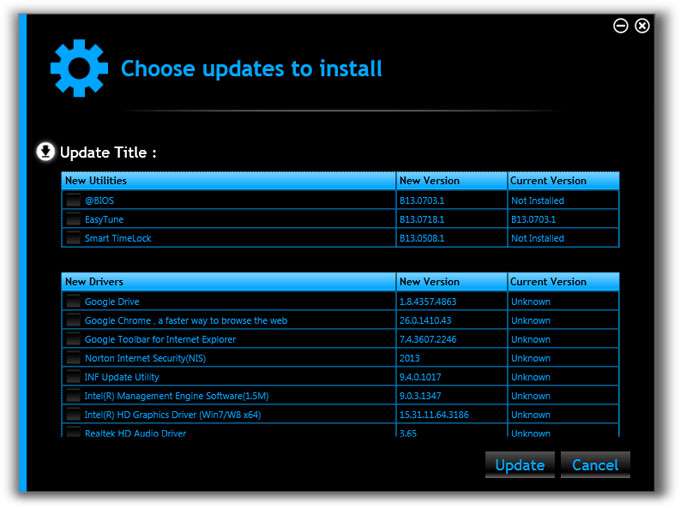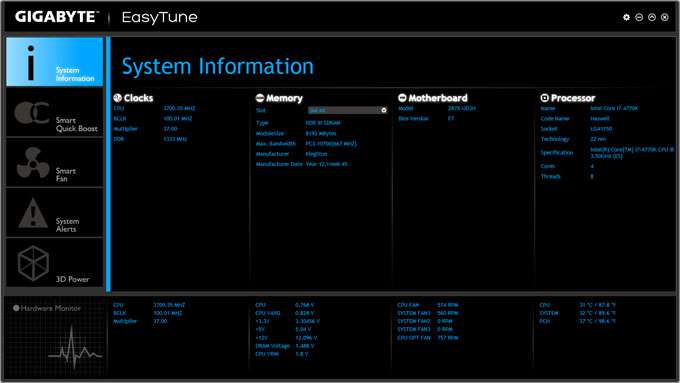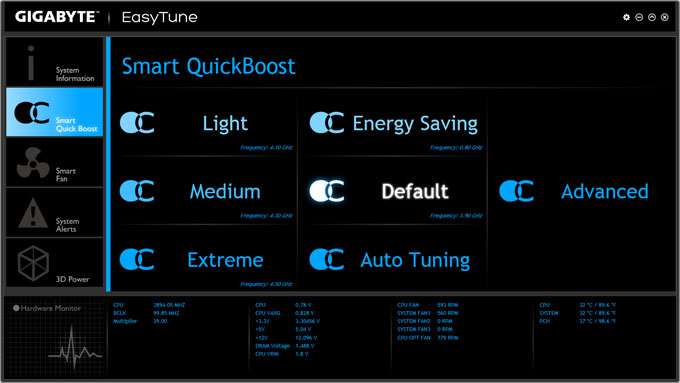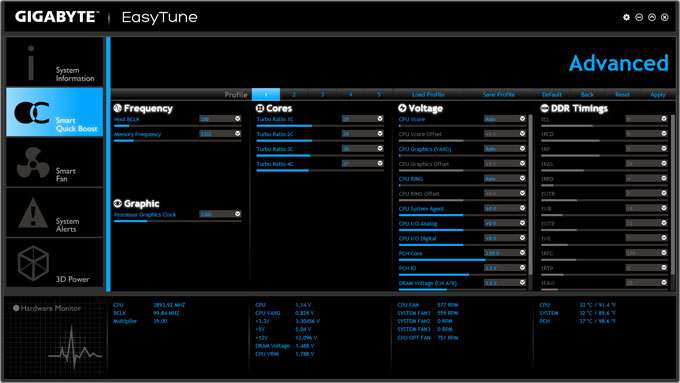- Qualcomm Launches Snapdragon 4 Gen 2 Mobile Platform
- AMD Launches Ryzen PRO 7000 Series Mobile & Desktop Platform
- Intel Launches Sleek Single-Slot Arc Pro A60 Workstation Graphics Card
- NVIDIA Announces Latest Ada Lovelace Additions: GeForce RTX 4060 Ti & RTX 4060
- Maxon Redshift With AMD Radeon GPU Rendering Support Now Available
GIGABYTE Z87X-UD3H Motherboard Review

At its $160 price-point, GIGABYTE’s Z87X-UD3H brings a fair bit to the table. It offers a plethora of SATA and USB ports, for starters, even going as far as to include two internal USB 3.0 headers. Past that, it has a solid layout, and perhaps best of all, features one of the best EFI implementations we’ve ever seen.
Page 4 – A Look at the Software: App Center
Until just a couple of years ago, it seemed that motherboard vendors would have loved to do anything other can craft quality software. In fact, it’s really only been ASUS that has left us impressed, with its feature-rich and easy-to-use AiSuite package (which, as we discovered last week, still kicks some serious ass).
Where GIGABYTE is concerned, its software options have left me largely unimpressed up to this point, which is somewhat surprising since, in talking to the company in the past, it does seem to genuinely care about giving its users cool features via software. Well, much like its EFI this generation, GIGABYTE has put the effort forth to give its users a worthwhile pairing of software as well.
The first thing anyone with a GIGABYTE Z87 board will want to do is install “App Center”, GIGABYTE’s all-encompassing software suite, pictured below:
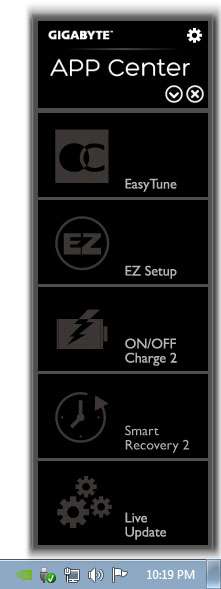
From here, the first stop would be “Live Update”, which loads this screen:
Your move from here is obvious: Check everything you want, and leave alone the things you don’t. This will take care of every driver your motherboard requires, along with all of the software that can be used inside of App Center. Alternatively, you could download each component separately off of GIGABYTE’s support site, or install it off of the DVD-ROM, but this is by far the easiest way to get going quickly, and with as up-to-date software as GIGABYTE offers.
Admittedly, GIGABYTE’s take on this all-in-one software suite isn’t as elegant as ASUS’ – not even close. Apps don’t load inside of the main suite, for example, but rather as individual windows. And past that, nothing here strikes me as all too interesting, or too self-explanatory. One interesting feature, though, is one I’ve discussed before: USB Blocker. With it, you’re able to restrict certain types of USB devices from being plugged in – useful if you don’t want anyone to plug in a USB stick and take off with some info (and yes, it’s locked behind password protection).
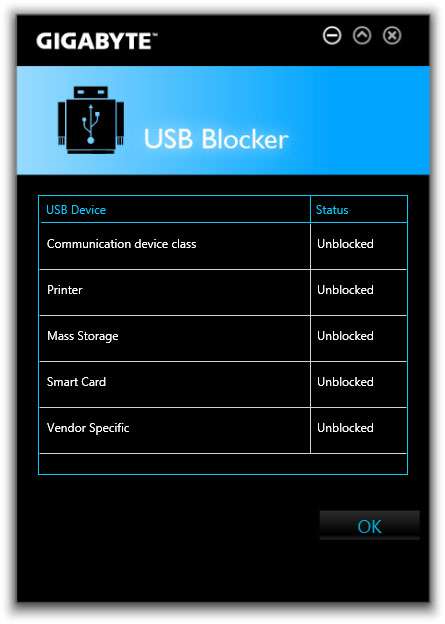
The real highlight of GIGABYTE’s Z87 software suite is the latest version of EasyTune, which ties into Intel’s “Management Engine Interface”, allowing a good deal of interaction with the motherboard’s knobs and switches.
This is an even bigger aesthetics upgrade than the EFI experienced! Don’t remember the last version of EasyTune? Take a look. Sheesh – this is like going from Windows 98 to Windows 8 in one fell swoop.
Attractiveness aside, the latest EasyTune does in fact make tuning easy, with everything laid-out in a pretty common-sense way. I am personally not sure I like the massiveness of the application though, which is mostly made that way because of GIGABYTE’s choice to use some equally massive fonts in some places. While the app might scale, it ran at 1600×900 on my 1080p display – it takes up quite a bit of real-estate, unlike ASUS’ AiSuite III. This is a minor complaint overall though, because again, the app is easy-to-use, and that’s what truly matters.
Want a hands-off overclock? Then QuickBoost is for you. Here, you can automatically overclock your CPU to varying levels, or underclock if you’re looking to save power. If you want the board to find your most “stable” overclock, you can hit the “Auto Tuning” option. Overall, simple stuff that we’ve come to expect, but as we can see a 4.50GHz overclocked option in this list, it’s nice to see GIGABYTE isn’t being too conservitive. Of course, if you want to push your hardware further, you certainly can in the “Advanced” menu.
An example of that menu can be seen here:
I am very impressed overall with what GIGABYTE has done with EasyTune here, but I can’t help but feel that EasyTune should essentially be what ASUS’ AiSuite is. GIGABYTE should get rid of the other stand-alone applets, and integrate them into EasyTune (USB Boost, USB Blocker, et cetera). For most people, I’d imagine that EasyTune is going to be enough, so App Center may not even prove to be that useful to many.
Whatever my thoughts, the proof is in the pudding here… GIGABYTE has been hard at work, and it’s certainly paid-off.
Support our efforts! With ad revenue at an all-time low for written websites, we're relying more than ever on reader support to help us continue putting so much effort into this type of content. You can support us by becoming a Patron, or by using our Amazon shopping affiliate links listed through our articles. Thanks for your support!