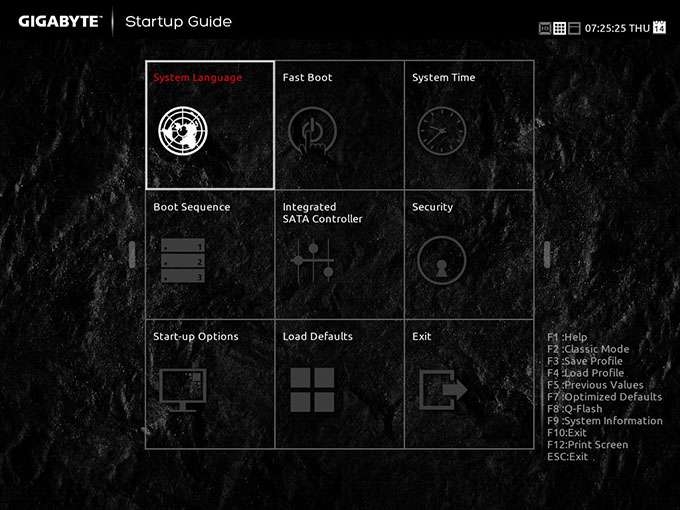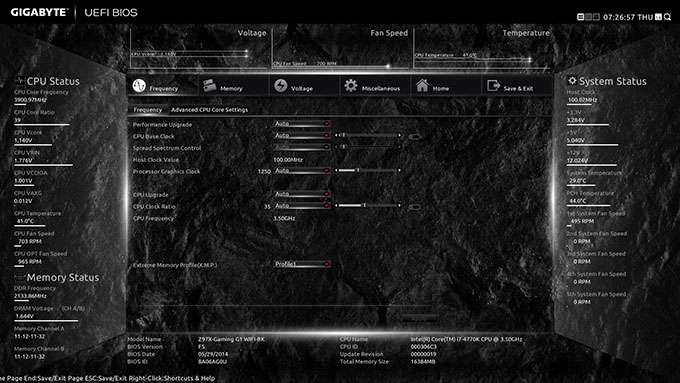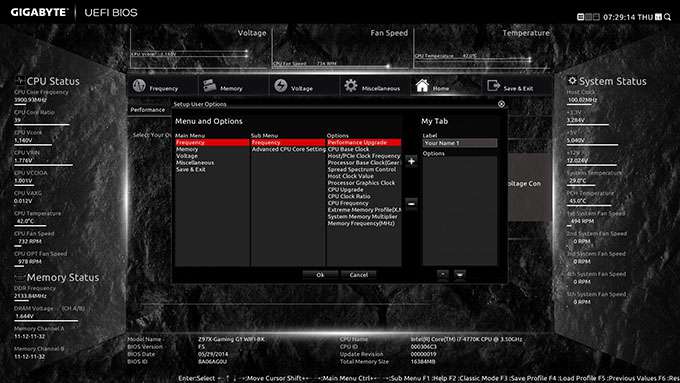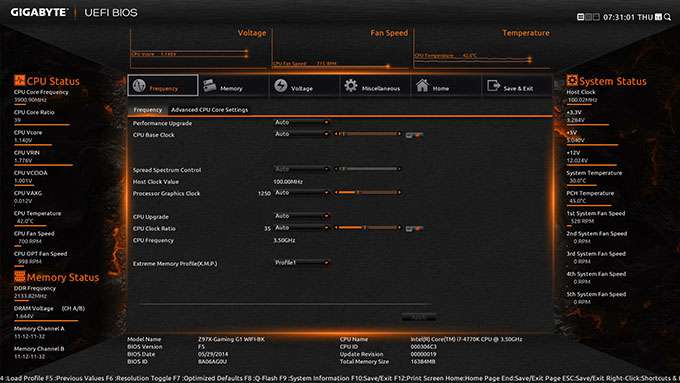- Qualcomm Launches Snapdragon 4 Gen 2 Mobile Platform
- AMD Launches Ryzen PRO 7000 Series Mobile & Desktop Platform
- Intel Launches Sleek Single-Slot Arc Pro A60 Workstation Graphics Card
- NVIDIA Announces Latest Ada Lovelace Additions: GeForce RTX 4060 Ti & RTX 4060
- Maxon Redshift With AMD Radeon GPU Rendering Support Now Available
GIGABYTE Z97X-Gaming G1 WIFI-BK Motherboard Review

Our last two Z97 reviews involved some petite motherboards, so it’s time to go all-out – something GIGABYTE’s Z97X-Gaming G1 WIFI-BK helps us pull off. Its name implies that gamers are the target here, and as you’d expect from its $350 price tag, it’s packed with features. What more reason do you need to read? Come on in.
Page 3 – A Look at the EFI
An archive including all of these screenshots and more can be downloaded here (.ZIP, 8.3MB).
One of the things I look forward to most with each new chipset generation is seeing what motherboard vendors have done to their EFIs since the last generation. As we saw over the past month, ASUS and MSI had modest updates to their respective EFIs, and overall, their solutions are quite good. What about GIGABYTE? Admittedly, I’m not entirely impressed, and I’ll go as far to say that I feel the EFI on this board is a step backwards.
Let’s start with the very first thing you’ll see after entering the EFI, a screen called “Startup Guide”. The EFI on this board has three different EFI styles, with Startup Guide being the one targeting the layman. Here, you can adjust basic board options quickly, and as the shot below proves, I really do mean “basic”.
Here’s the first problem with this design: The first thing I do after building a PC and booting up is entering the EFI to check up on temperatures – I want to know asap if the cooler install isn’t perfect. Well, after entering this particular EFI, it took me about two minutes to find temperatures. Startup Guide simply doesn’t include any temperature or voltage information; instead, you have to enter one of the other two modes to see that. That to me is really poor design – there’s clearly lots of room on both sides of this grid for temperature information, but it’s not there. It could even be integrated into one of these main options, because let’s face it, while Startup Guide is meant for the novice, temperatures still apply to them.
Another problem is that up top, there are a couple of icons showing the different EFI styles. You’d imagine that clicking one of these would automatically bring you to the different style, but that’s not the case. Why these icons are even there, then, is beyond me. In order to get to another style, you must click the subtle bars that are on either side of the grid; left takes you to one, and right takes you to the other. One of these styles is Classic Mode, while the other is more of a traditional graphic EFI.
To me, this is the best style of the three, as it offers a lot of information to you at all times. On both sides of this GUI, you can see the CPU frequency, voltages, temperatures, and fan speeds. At the top, you’ll be able to see how the voltages, fan speeds, and CPU temperature fared over the past couple of minutes. And in the main area, you’ll have many different tweaking options to fiddle around with.
There are a couple of problems here as well, however. For starters, this EFI’s featureset doesn’t compare to the EFIs we saw on ASUS’ and MSI’s Z97 boards. I couldn’t find fan control anywhere, and this is while those other vendors offer extremely robust fan tuning abilities. I couldn’t even find basic SATA options to enable hotplugging (thankfully, it’s on by default; I use it to secure-erase the SSDs before restoring the fresh OS).
In a way, it could be that GIGABYTE has left some of the most advanced functionality to the Windows software, and that’s fair enough I guess – what is in the EFI is suitable for the vast majority of people.
The coolest feature I could find of the EFI is a menu editor that we’ve come to expect. Even here, I found myself dumbfounded as to how to properly use it, but the key thing to note is that you can create more than one “tab”. Adding options to a tab is a chore with a keyboard, so expect to use a mouse here.
I hate to rant so much about an EFI, but after using ASUS’ and MSI’s solutions this past month, this EFI just strikes me as lackluster in comparison. Even the default theme made my eyes want to bleed – I really don’t think a textured background is the best fit when there are like 50 UI elements overtop of it. Fortunately, GIGABYTE includes alternate themes – an ability that’s quite easy to overlook. Personally, I enjoyed the dark orange one, seen below. You can check out the other two themes here and here.
I haven’t been the kindest to GIGABYTE’s EFI on this page, but to be fair, most of the things I’ve complained about might not affect a lot of people. I don’t think there’s an excuse for not having temperature information in the Startup Guide, though, and it should be a lot more straight-forward to switch between the different EFI styles. In some ways, it feels like to me that GIGABYTE focused way too much of its efforts on prettying up its EFI than improving its functionality this generation.
Support our efforts! With ad revenue at an all-time low for written websites, we're relying more than ever on reader support to help us continue putting so much effort into this type of content. You can support us by becoming a Patron, or by using our Amazon shopping affiliate links listed through our articles. Thanks for your support!