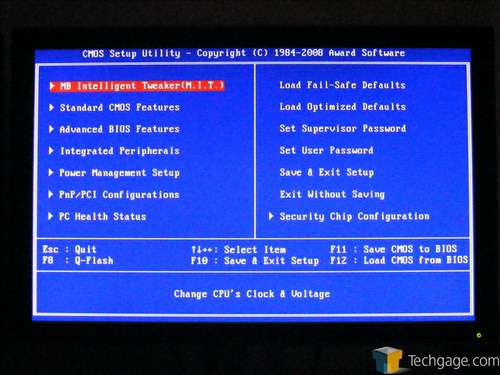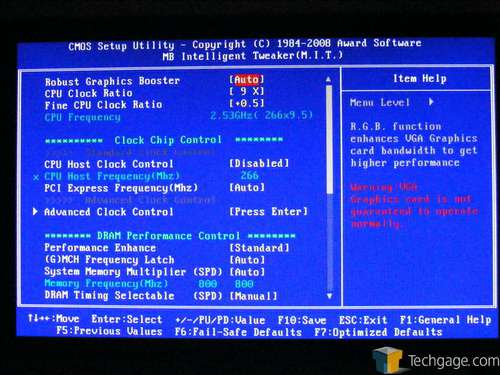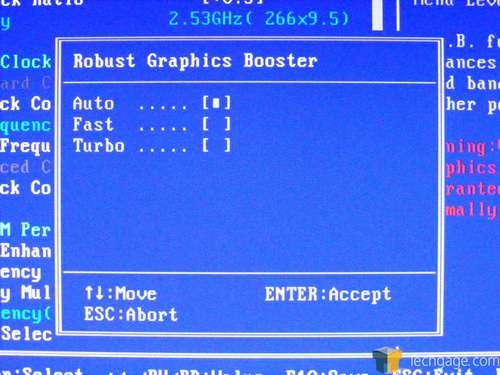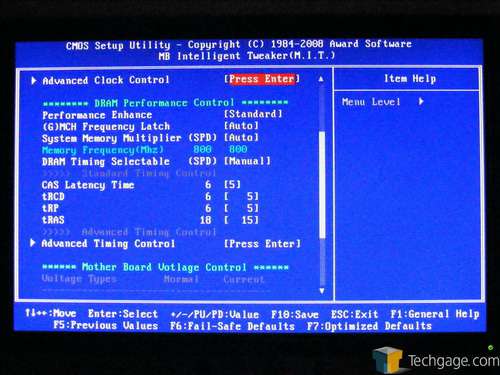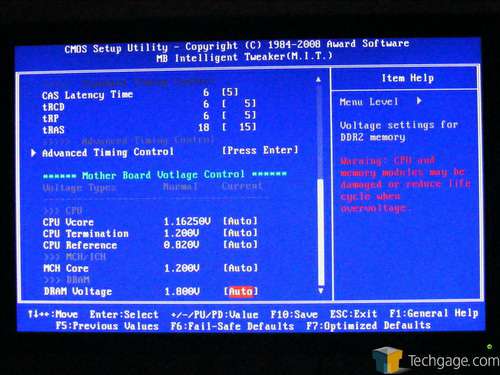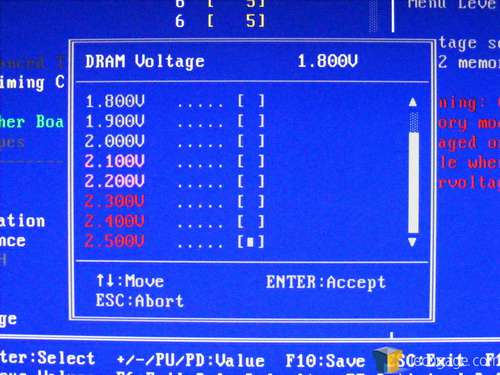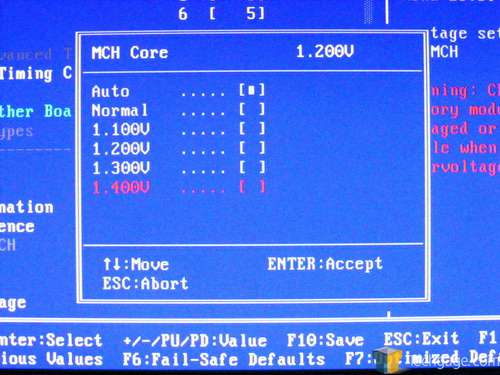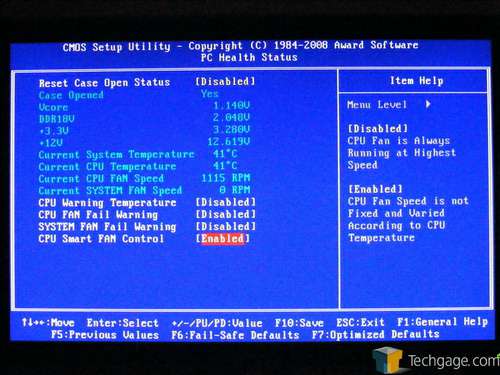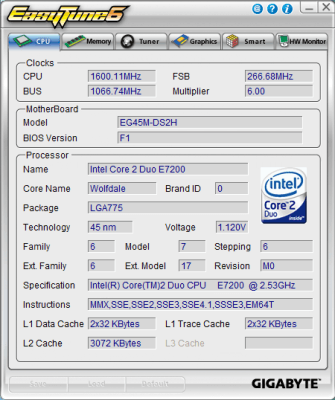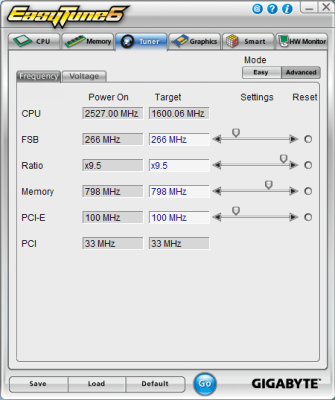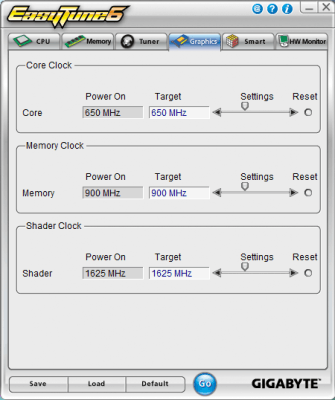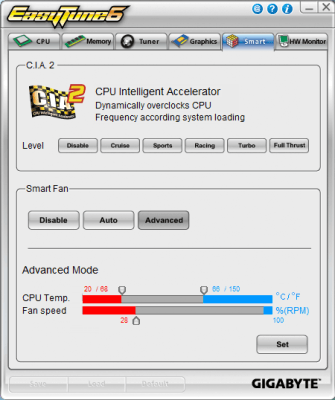- Qualcomm Launches Snapdragon 4 Gen 2 Mobile Platform
- AMD Launches Ryzen PRO 7000 Series Mobile & Desktop Platform
- Intel Launches Sleek Single-Slot Arc Pro A60 Workstation Graphics Card
- NVIDIA Announces Latest Ada Lovelace Additions: GeForce RTX 4060 Ti & RTX 4060
- Maxon Redshift With AMD Radeon GPU Rendering Support Now Available
Gigabyte EG45M-DS2H

On the test bench today, we have Gigabyte’s latest Micro ATX offering, the Intel G45-based EG45M-DS2H. This board carries the typical Gigabyte enthusiast charm, but also caters towards those looking to build a media center. But how does it stack up against the other Intel mATX boards we’ve tested recently?
Page 4 – BIOS and Driver Software
We’ve taken a look at quite a few Gigabyte boards in the preceding months, but it’s been over a year since we last examined a budget Micro ATX offering from them. For those who struggle to maintain a five-minute attention span, a brief recap would consist in disappointment at the sparse set of options and the tricky ‘secret handshake’ (CTRL+F1) that was required to access any advanced tweaking options such as DRAM timings or CPU clock ratio. However, Micro ATX boards are generally not targeted toward performance-seeking enthusiasts or gamers, but usually at home theater PC or ultra-budget applications. Let’s see how the much newer EG45M-DS2H stacks up in terms of BIOS options:
The main BIOS screen is instantly recognizable as that of Award’s BIOS firmware, because of its completely blue background and simple list structure. We’ve been more impressed by the Phoenix BIOS firmware’s menu structure, which is a little easier on the eyes to boot, but Award’s BIOS menu structure is reasonably intuitive, and certainly serviceable. (Before we continue on, be sure to press CTRL+F1 – yep, the ‘secret handshake’ is still in place.)
Most of the options we’ll be interested in are under the “Motherboard Intelligent Tweaker (M.I.T.)” menu, which contains clock and voltage options for the CPU, memory, and northbridge. Already, things are looking far better for this board than they did for the last Gigabyte Micro ATX board we tested. The list is long, so we’ll cover it in several screen shots. In this shot, we see options for CPU clock frequency with multiplier options that provide single-decimal precision. We’ve also got control over the PCI Express frequency, memory frequency, and northbridge frequency (up to 400 mHz), as well as something called Robust Graphics Booster.
The EG45M-DS2H BIOS’s ‘Robust Graphics Booster’ is one of its more obscure tweaking features. Three settings are provided, ‘Auto’, ‘Fast’, and ‘Turbo’. According to Gigabyte, this feature applies a small overclock to the PCI Express bus, to provide increased bandwidth and, by way of the faster bus, faster video card operation. However, the BIOS screen warns that correct operation of the video card is not guaranteed with R.G.B. activated. (We left this option disabled during testing, since there’s no way to quantify exactly what it’s doing to the PCI Express bus speed.)
Of course, a comprehensive set of DRAM timing adjustments is on offer – in fact, some form of DRAM timing control is the minimum that we’d expect from any motherboard regarded as ‘tweakable’. You can select the effective speed, as well as the CAS latency, TRCD, TRP, and TRAS from the main screen. But if you’re a real tweakaholic (and know what all the extra settings do), there’s a wealth of additional timing options under the ‘Advanced Timing Control’ menu.
At the bottom of the list on the M.I.T. screen (last, indeed, but certainly not least) are the voltage controls that were lamentably missing from the last Gigabyte Micro-ATX motherboard. It’s clear that Gigabyte has learnt its lesson – not only are there voltage options here, but you can even adjust the operating voltage of the G45 GMCH northbridge. There’s enough headroom here to be potentially dangerous – the possibly damaging values flash red, just to remind you that you could accidentally smoke something in the process of your adjustments. That’s the kind of tweakage we like to see!
Unless you need to set something mundane, like your maximum CPUID limit, the only other BIOS screen that’s particularly important is the PC Health Status screen. You can set an alert to sound if you exceed a certain maximum CPU temperature – a handy feature for overclockers who want to know when their CPU has begun to throttle because of heat. However, this screen doesn’t give you much in the way of smart fan control options – the ultra-budget Gigabyte AMD 690G-based Micro ATX board we reviewed a year ago allowed us to choose a specific mode of fan control, and other more modern boards we’ve encountered have at least allowed us to set a target temperature, or specify the endpoints of a linear response curve.
Gigabyte EasyTune 6
The EasyTune utility included on the motherboard’s software CD provides a software-based interface for making changes to BIOS operating parameters in real-time, including on-the-fly overclocking. EasyTune 6 looks at first glance like a more highly-polished version of CPU-Z, but its Tuner, Graphics, Smart, and HW Monitor panels introduce additional controls that you can adjust, while CPU-Z’s functionality was limited to displaying current operating parameters.
From EasyTune’s “Tuner” tab, with ‘easy’ mode selected, you can adjust the front-side bus speed for a simple overclock. However, with ‘advanced’ mode selected, you get full control over front-side bus speed, CPU multiplier, memory speed, and PCI-Express bus speed, to help you find the maximum stable overclock.
The ‘Graphics’ tab provides control over the GPU’s clock speeds from within Windows, letting you maximize your graphics horsepower as well. EasyTune 6 correctly identified the available clock settings for the NVIDIA GeForce 9600GT video card used in some of the testing for this article.
EasyTune’s ‘Smart’ tab lets you access settings for the “CPU Intelligent Accelerator” (C.I.A.) that allows the system to dynamically adjust the CPU’s clock speed for various usage patterns, according to system load. Gigabyte’s C.I.A. feature a way to squeeze more performance from your system only when you need it, which provides energy savings and prolongs CPU life under overclocked conditions. EasyTune also provides the advanced ‘Smart Fan’ settings that were missing in the BIOS – with the ability to set the low and high endpoints of the desired CPU temperature envelope, and the ability to set the minimum fan speed. Ideally, this would correspond to the CPU fan’s starting voltage.
Between the EG45M-DS2H motherboard’s BIOS and Gigabyte’s EasyTune 6 software application, there’s quite a bit of customization possible. The array of options is impressive, and there’s no shortage of ways to custom-tailor the Gigabyte board’s performance to your needs. But when it comes to our performance testing, it’s sink-or-swim. Next, let’s take a look at how the EG45M-DS2H fared against its competition.
Support our efforts! With ad revenue at an all-time low for written websites, we're relying more than ever on reader support to help us continue putting so much effort into this type of content. You can support us by becoming a Patron, or by using our Amazon shopping affiliate links listed through our articles. Thanks for your support!