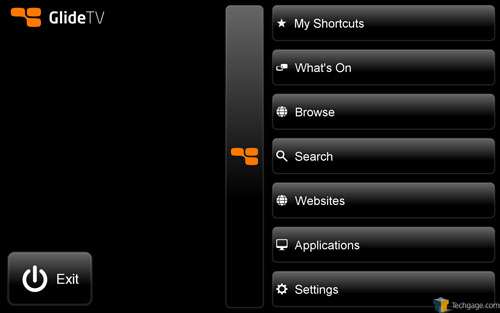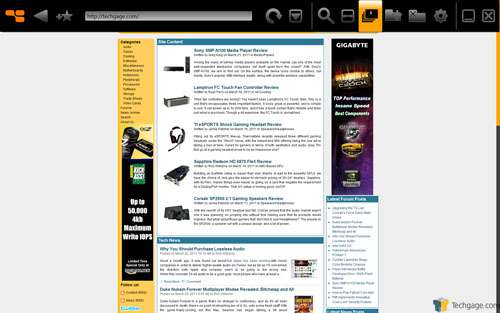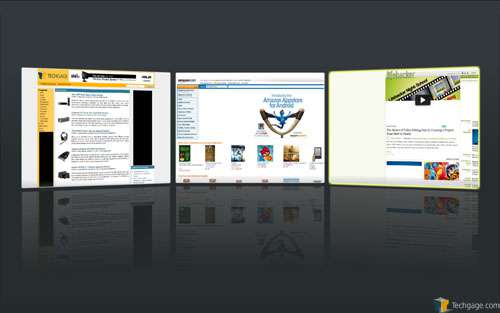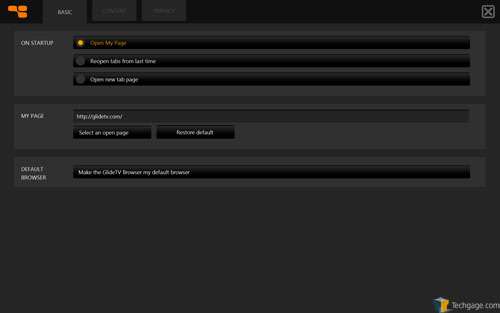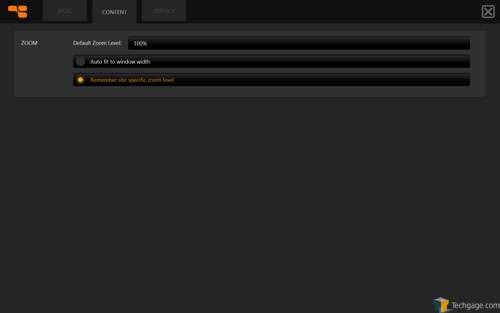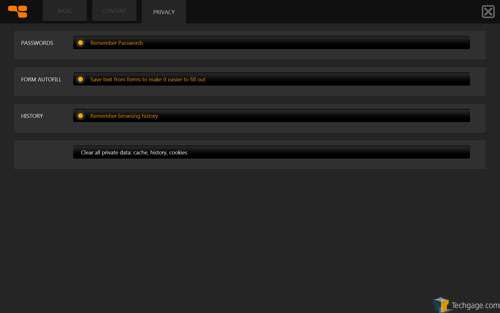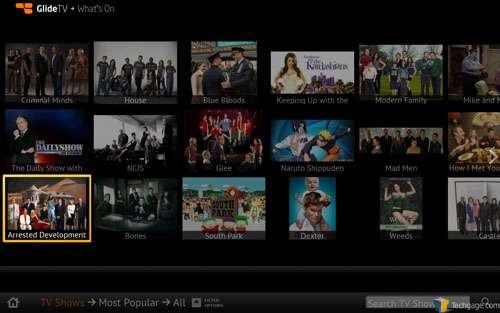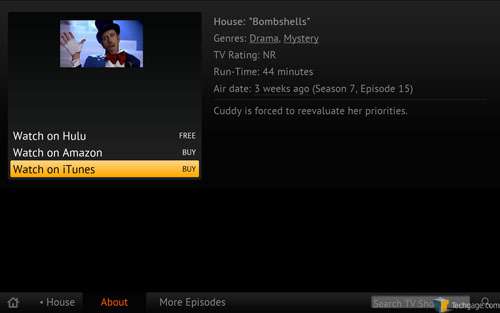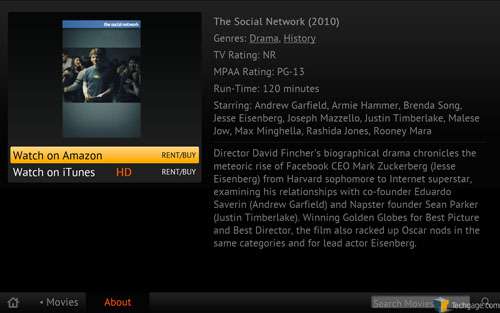- Qualcomm Launches Snapdragon 4 Gen 2 Mobile Platform
- AMD Launches Ryzen PRO 7000 Series Mobile & Desktop Platform
- Intel Launches Sleek Single-Slot Arc Pro A60 Workstation Graphics Card
- NVIDIA Announces Latest Ada Lovelace Additions: GeForce RTX 4060 Ti & RTX 4060
- Maxon Redshift With AMD Radeon GPU Rendering Support Now Available
GlideTV Internet TV Navigator Review

When building an HTPC, there are multiple angles to tackle – components, power consumption, software, and so forth. But what about peripherals designed to complement the HTPC you’re building? Quality options are not as common as we’d like, but the GlideTV Navigator looks to be an exception, and one that won’t drain your wallet.
Page 2 – Software
Installation of the GlideTV software is a simple affair. Forgoing the included installer, I choose to download mine directly from the official server. The software is still in beta, with the exact version I installed being 1.23. For those of you using a Mac, there’s a special version available for you as well. Weighing in at just under 30 MB, the installer took very little time to install.
Once installed, the first screen we come to is a home screen of sorts, allowing you to branch out in whatever direction you want to go. Allowing you to setup shortcuts, you can quickly get to where you want to go. From this screen you can also bring up the baked-in Internet browser, access and change settings and search for what you want to watch.
The browser is pretty straight-forward. You have a row of icons along the top of the screen, providing all of the core functionality of any full sized browsers available today. Among these functions are bookmarking, tabbed browsing, reload, back and forward. You can also pop out your browser history and save whatever site you are on to a core group of sites. Might I recommend Techgage?
Similar to Chrome and Firefox 4, you can group together sites into one page and then select from those saved pages. Providing a clean and reflective look, you can see that I have three sites saved and they are displayed out in a nicely ordered fashion. This brings an attractive look to your HTPC and allows you to reach out and browse while still in the GlideTV software.
Your settings involve the ability to set your homepage, opening behavior and allow you to setup the GlideTV browser as your default. While we will get more into the media options, staying in the GlideTV software to watch movies and browse the Internet has its advantages.
Under the content tab, you can set up how you would like the browser to behave. You can set your zoom level and have it remember it for future use.
I like that GlideTV has included privacy options in the software. You can choose to have the browser remember your passwords, remember your browsing history and allow your inputs to be saved. With using any software-based keyboards, it’s nice to be able to save text fields rather than punching them in every time. In the case of passwords, you can choose to save them, too. I personally do not save my passwords and while I cannot in good faith recommend that you do it, I can see the benefits if you do. You can also clear your history, cache and browsing cookies with one simple push of a button.
The ‘What’s On’ feature of the GlideTV software is a nice touch. It collects all available media sources and lets you choose what you want to watch. Once in a category (in this next picture we are in the TV Shows category), every show available is displayed with a small picture, making it easier for you to find your favorite show from across the room.
Once you find a show, you can drill down into its options by clicking on it. From there you are giving a brief overview of the episode, its title, running length and most importantly, media sources. For House, we see that it is available for free on Hulu and a purchase is available from Amazon and iTunes. When you select which source you want to watch it on (free Hulu, please) you are taken to that site’s page. GlideTV is essentially an aggregate of shortcuts and the company has done a good job of making it look good.
Sometimes the only options you are given are to purchase the movie or show you are wanting to watch. For those of you iTunes junkies out there, this is a convenient way to browse and purchase your media. It’s nice to see Amazon included as it is fairly new to the game (in relation to Apple) and as always, more options are always welcome.
Next, usage, and my final thoughts.
Support our efforts! With ad revenue at an all-time low for written websites, we're relying more than ever on reader support to help us continue putting so much effort into this type of content. You can support us by becoming a Patron, or by using our Amazon shopping affiliate links listed through our articles. Thanks for your support!