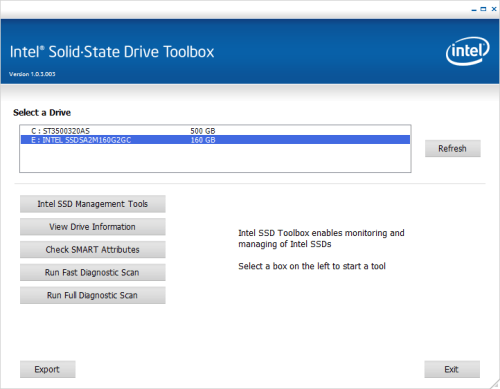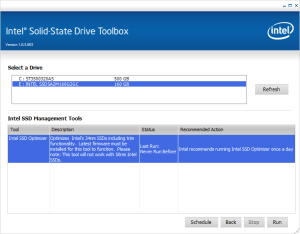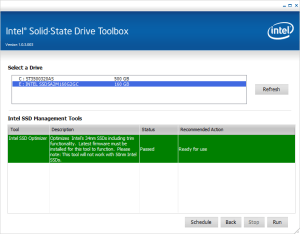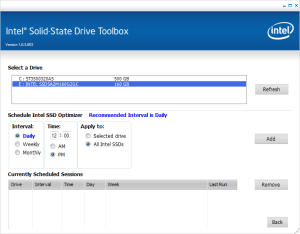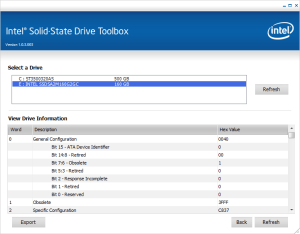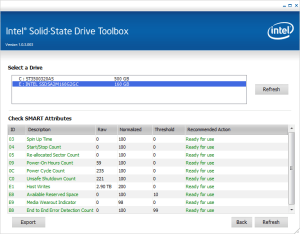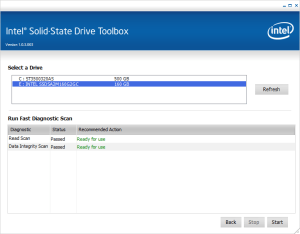- Qualcomm Launches Snapdragon 4 Gen 2 Mobile Platform
- AMD Launches Ryzen PRO 7000 Series Mobile & Desktop Platform
- Intel Launches Sleek Single-Slot Arc Pro A60 Workstation Graphics Card
- NVIDIA Announces Latest Ada Lovelace Additions: GeForce RTX 4060 Ti & RTX 4060
- Maxon Redshift With AMD Radeon GPU Rendering Support Now Available
Intel’s 34nm TRIM Firmware & SSD Toolbox

Few people would argue that the solid-state drive is one of the best types of storage ever created, but there have been certain downsides up to this point. Aside from general pricing, eventual slowdowns caused some to think twice about a purchase. But, TRIM, along with Windows 7, is here, and the problem is (almost) a thing of the past.
Page 1 – Introduction
Along with the Windows 7 launch last week, came the long-awaited support for TRIM. As the OS natively supports the new storage command, if there’s an SSD installed and no other storage drivers are present, TRIM will work (if the SSD’s firmware supports it). It’s that simple. If you’ve been following the SSD landscape for a while, however, you’re likely already aware that TRIM isn’t exactly a surprise. The feature has been known about for a while, and companies such as OCZ and Super Talent, who offer many Indilinx-based drives, have made TRIM tools available to their customers for some time.
If this is the first you’ve heard of TRIM, allow me to explain. When SSDs first hit the marketplace, there was little wrong in terms of raw performance. In fact, what we saw was incredible. But, as long-term users have experienced, the drives had the ability to decrease in performance over time due to the lack of proper deletion of block contents. Unlike mechanical hard drives, contents in these blocks aren’t truly deleted, but are rather marked for deletion (as in, available for overwriting). This means, that when new data is to be written, the drive has to first remove the data from a given block or blocks, and then write the fresh data.
This seems inefficient, but that’s because it is. In fact, it seems rather ridiculous that SSDs ever came to market with such functionality in place, because it doesn’t take sheer brilliance to understand that as the drive fills up, it’s going to inevitably slow down. As a result of this, TRIM has reason to exist, and in all honestly, it has to exist. It’s essentially a proper garbage collector. You delete data… it deletes it, completely freeing up the blocks to be used later.
The reason that Windows 7 seems to be mentioned wherever TRIM is, is for good reason. It’s the first OS from Microsoft that officially supports it. You install the company’s latest and greatest to an SSD, and you have everything taken care of. Delete a file? TRIM is there. Format the drive? TRIM is there. It’s a feature that’s unbelievably important to the long-term performance of your SSD, and the perk is that you don’t have to worry about it at all with that particular OS.
Unfortunately, unlike such technologies as DirectX 11, TRIM support is not being added to Microsoft’s older Windows releases, including Vista. But for those who own a capable drive with TRIM software, the support can be added in a less-than-luxurious manner. As already mentioned, OCZ and Super Talent have offered manual TRIM tools for a while, which requires that the user manually run a CLI application to get the job done. In more extreme scenarios, you can use an application such as HDD Erase to secure erase the entire drive, which cleans up all the blocks on the drive, removes partitions, and even de-initializes it. Essentially, it becomes a truly brand-new SSD once again.
Intel’s Solid-State Drive Toolbox
While OCZ and Super Talent have offered TRIM support in some form or another for a while, Intel has been a little slow to the party, but it’s in some ways understandable as Intel doesn’t like to “rush” anything. The company isn’t looking to be the first out the door with such drivers/software, and it’s not surprising. Still, while it might have taken a while to get here, the company’s “SSD Toolbox” is a great little application that opens up TRIM support to G2 SSD owners. It’s GUI, not CLI, so that’s a huge plus.
There’s a caveat, and it’s huge. Pointing out support for the G2 drives wasn’t a mistake… G1 users, the earliest adopters, are left in the dark. I’m uncertain why Intel chooses to block these users out, especially since the drives were really, really expensive back then compared to today, but that’s business I guess. Whether or not you agree it’s unfair, it’s certainly unfortunate.
SSDs don’t support TRIM unless it’s in the firmware, so for G2 X25-M users, an update will need to be made to take advantage of the feature. At the same time, Intel decided to offer up a present to owners of the 160GB model, as the write speed has been boosted from 70MB/s to 100MB/s. Like the lack of TRIM for G1 drives, 80GB G2 owners lack this speed boost for whatever reason. Ugh.
Before we take a look at the updated performance, let’s first take a quick tour of the Intel SSD Toolbox software. After launching, you’ll see a list of drives installed, Intel and non-Intel (this software will only touch Intel’s own X25-M or X18-M G2, minus viewing the SMART information). The simple option’s list includes SSD Management Tools, which is where the TRIM tool can be found, Drive Information (hardcore information that will be important to few people), SMART attributes and “Fast” and “Full” diagnostic scans.
The most interesting sub-menu is of course the first one. Here, just a single tool is listed (it could be expanded in the future, although I don’t see the need). Simply click the drive in the above list, click “Run”, and after about 5 – 10 seconds, the entire process is done. That’s it… it’s super-fast. For those not using Windows 7, the tool allows scheduling of runs, up to once per day, which is per Intel’s recommendation. Because the process happens so fast, Intel stresses that running the tool each day will have no effect on the lifespan of the drive.
The only time anyone using Windows 7 would want to manually run this tool is in the case of deleting and then creating a fresh partition, as that process isn’t affected by the TRIM command. For everyone else, this tool is going to be hugely appreciated.
Of all the other available options, the SMART information is a neat one to check out. In particular, the value for “Host Writes” is interesting, as it tells you how much data has been written to the drive since the beginning. In our case, we settle in at 2.90TB. which means the entire drive has been written to over 17 times.
With the look of Intel’s Toolbox out of the way, let’s take a look at the updated performance, and also the effect that TRIM has on a dirtied drive.
Support our efforts! With ad revenue at an all-time low for written websites, we're relying more than ever on reader support to help us continue putting so much effort into this type of content. You can support us by becoming a Patron, or by using our Amazon shopping affiliate links listed through our articles. Thanks for your support!