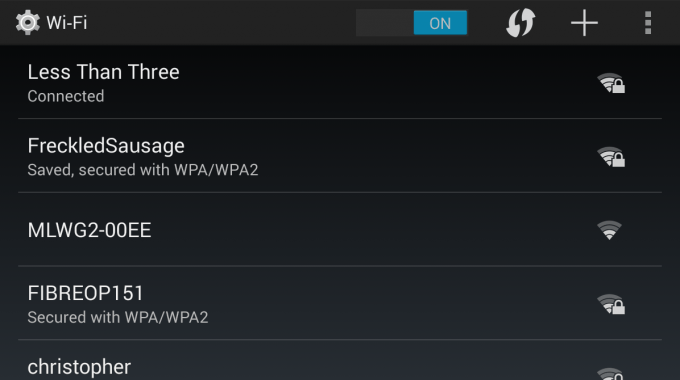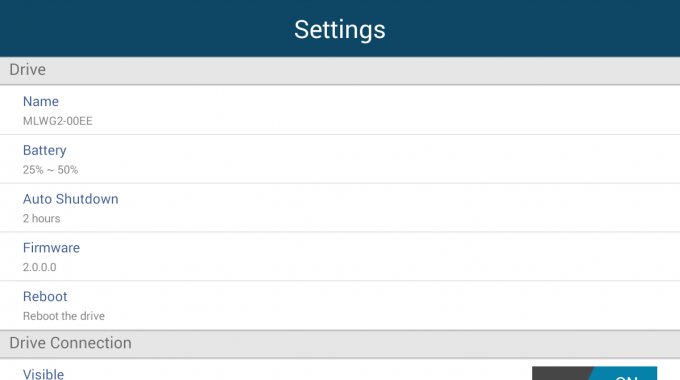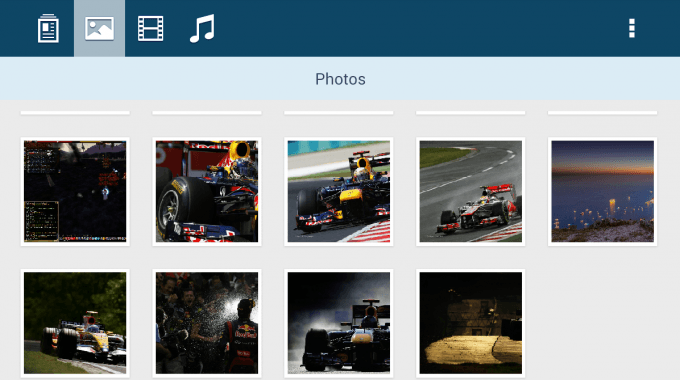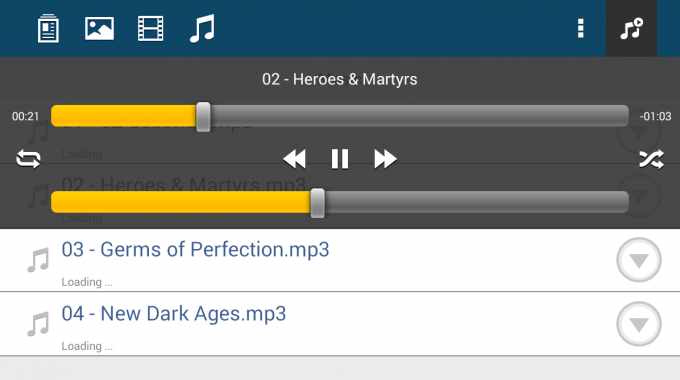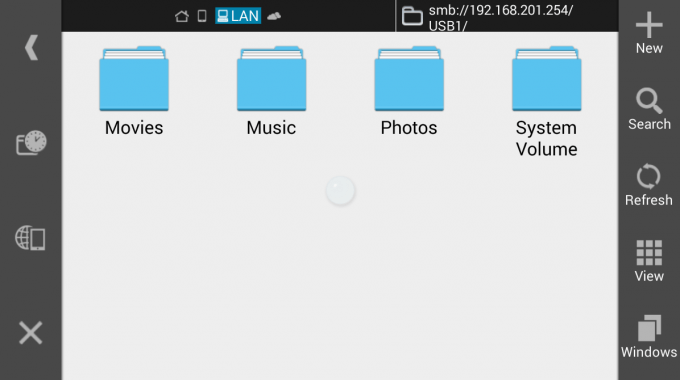- Qualcomm Launches Snapdragon 4 Gen 2 Mobile Platform
- AMD Launches Ryzen PRO 7000 Series Mobile & Desktop Platform
- Intel Launches Sleek Single-Slot Arc Pro A60 Workstation Graphics Card
- NVIDIA Announces Latest Ada Lovelace Additions: GeForce RTX 4060 Ti & RTX 4060
- Maxon Redshift With AMD Radeon GPU Rendering Support Now Available
Kingston MobileLite Wireless G2 Multi-purpose Media Reader Review

There are mobile media readers, and then there’s Kingston’s MobileLite Wireless G2. When not serving files over Wi-Fi, it can accept a wired LAN connection to become a travel router, and it can also use its huge battery to help charge your mobile phone while you’re on-the-go. Who doesn’t love a device that can act as a jack-of-all-trades?
Page 2 – Testing & Final Thoughts
To take full advantage of the MobileLite Wireless G2, you’ll want to download the official app either through Apple’s App Store or Google’s Play Store – searching for the simple term of “Kingston” should bring it up as the first result (it did for me on multiple Android devices).
After installing the app, connecting to the MobileLite Wireless G2 is as simple as joining a Wi-Fi network. Yes – that means that by connecting to Kingston’s device, you lose Internet access, but that’s only until you log into the MLWG2 and configure Internet access through there. Kingston has definitely got us covered.
The MLWG2 has no wireless security by default, something that you’ll likely want to remedy as soon as you log in through the mobile app. Once you do that, and a password is set, the device will secure itself using WPA2 PSK security.
After taking care of business and opening the MobileLite app, you’ll be able to select the device in the list and start rummaging through files, or tackle some settings. I highly recommend doing the latter first, so that you can take care of the open wireless connection right away.
The settings you’re able to adjust include changing the SSID name, changing the auto-shutdown timer, configuring wireless (including the channel), configuring Internet access if needed, and choosing whether or not a 3G dongle is plugged into the USB port. This feature would be especially useful if you wanted to use the device as a travel router without the wired connection.
Overall, the MobileLite app isn’t what I’d call particularly feature-rich or attractive, but it definitely gets the job done, and it’s clean (a big plus). The photo-viewer and music player both work similarly to other such solutions I’ve used in the past. With regards to the photo-viewer, I’d recommend not using it for really large images, in terms of resolution and / or filesize. They’ll look fine once loaded, until you zoom in, which is when some detail will be noticeably lost.
When music is playing, you can hit the newly created icon in the top-right corner to control it, which includes the ability to loop or shuffle.
If you configure the MLWG2 to have Internet access, accessing the network through the mobile device itself (not the app) will feel the same as if you connected to that network directly. This means you can access local network shares without the interesting configuration getting in the way.
However, say that you’re not wanting to use Kingston’s app, or it’s not properly loading a file. If you disable the ability for the device to access the Internet, then scanning for network shares through an app like ES File Explorer will reveal the device itself as an available share. Why this is useful: You can enter that share and access your files just as you would through normal phone storage, which means you can open files that Kingston’s app takes over in your own apps.
I mentioned above that some images might not look perfect through Kingston’s app, so I used this solution to look at the images through QuickPic instead. In a similar vein, you may wish you listen to music through your own app. Kingston’s app itself offers very good functionality and media support, but as a power user, I definitely like being able to use this technique to access the data through my preferred apps.
Final Thoughts
Kingston’s MobileLite Wireless G2 is a product I didn’t even realize existed until I received a care package of sorts from the company earlier this week, but this is one product I’m glad decided to show up unannounced – it’s turned out to be a product that I definitely want.
I’ve always liked mobile card readers, and I’ve always liked travel routers. To have the two combined means that this is a product right up my alley – but then it gets better. It also has the ability to use its excess battery charge to keep my smartphone alive longer, should I not be able to plug it into a computer or power socket right then and there.

As I’m sure you can tell, I am definitely stoked about this device, and look forward to using it regularly. If there’s a definite downside, it’s that current pricing hovers at around $60, which is a huge bump from the current $30 pricetag of the original model. The original model has less than half of the battery-life, however, and can’t act as a travel router. Plus, it has a two-year warranty rather than just a one-year. The G2 costs more, but you definitely get more.
Pros
- Extremely easy to set up and use.
- Very small and convenient. Weighs a mere 171g.
- Its mammoth 4640mAh battery allows you to charge your other mobiles devices while on-the-go.
- Great battery-life overall; up to 13 hours for “continued use”.
- Can act as a travel router when an Ethernet cable is plugged in.
Cons
- The device’s battery-life meter is not very specific, nor is it clear how long the device takes to charge to 100%.
- I’d love to be able to associate certain filetypes with outside apps (eg: JPG to open in QuickPic).

Kingston MobileLite Wireless G2 Media Reader
Support our efforts! With ad revenue at an all-time low for written websites, we're relying more than ever on reader support to help us continue putting so much effort into this type of content. You can support us by becoming a Patron, or by using our Amazon shopping affiliate links listed through our articles. Thanks for your support!