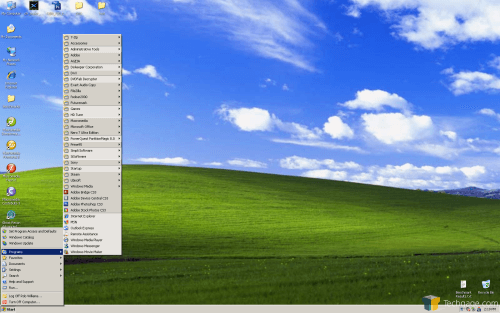- Qualcomm Launches Snapdragon 4 Gen 2 Mobile Platform
- AMD Launches Ryzen PRO 7000 Series Mobile & Desktop Platform
- Intel Launches Sleek Single-Slot Arc Pro A60 Workstation Graphics Card
- NVIDIA Announces Latest Ada Lovelace Additions: GeForce RTX 4060 Ti & RTX 4060
- Maxon Redshift With AMD Radeon GPU Rendering Support Now Available
Laplink PCmover
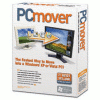
Are you making a move to a Vista machine in the near future? Want the ability to bring all of your documents, programs, games and settings with you? That’s what PCmover promises to do well. We are here to see if their claims of a simple and quick transfer is true.
Page 1 – Introduction
|
|
One common problem that people face when upgrading their computer to a new OS is having to do a complete re-install of everything. This could include your applications, games, documents, photos and others. The problem goes beyond that however, because even after re-installing your favorite applications, the settings will be reset. I won’t even get into the hassle of having to re-activate applications as well. Really, it could take an entire day or days sitting in front of your PC to get it done… not in my definition of fun.
Laplink recently updated their PCmover application to support Vista. This program promises to safely move all of your data to the new PC, while retaining all of the applications and settings. How well does it work? Keep reading!
PCmover boasts a lot, as it should given the task it sets out to complete. Their goal is to save you hours or days worth of work by simply transferring everything to the new machine. This includes registry keys as well, so a lot of your applications should be ready to go right away.
There are a couple different ways to complete a move. They sell various cables in case you are literally transferring data and settings from one machine to another. If you are planning on upgrading the machine you are on right now, you can either save the backup to blank DVDs or even on a spare hard drive.
So, the premise is simple. The only way to know how well it works would be to actually give it a test. I had a recently formatted Windows XP machine, so I set it up as though I had been using it for a few months. Here are a few details about the XP installation:
- Documents folder contains 300MB worth of files and photos
- Temp folder on C: including a few random files
- Few shortcuts and files on desktop
- Main applications installed: Macromedia Studio 8, Adobe Photoshop CS3, Microsoft Office 2007
- Games installed: Steam (Half-Life 2, etc), Ghost Recon: Advanced Warfighter
In the end, I wanted to realistically “mimic” a regular XP installation. Since the current installation was rather fresh, all of the steps were taken to assure it met a realistic scenario. For a complete list of installed applications, you can check out the list here. Every application will be tested once the move is completed.
|
|
Support our efforts! With ad revenue at an all-time low for written websites, we're relying more than ever on reader support to help us continue putting so much effort into this type of content. You can support us by becoming a Patron, or by using our Amazon shopping affiliate links listed through our articles. Thanks for your support!