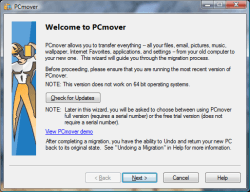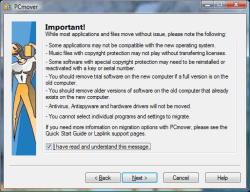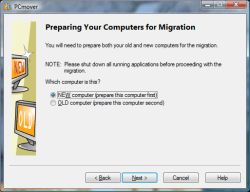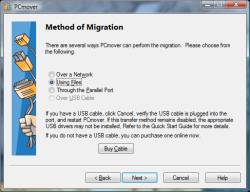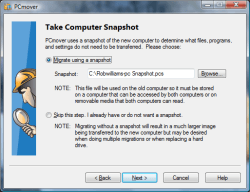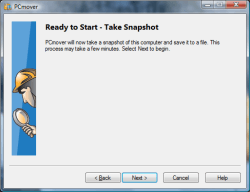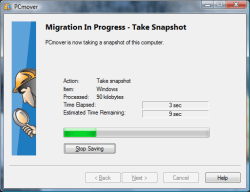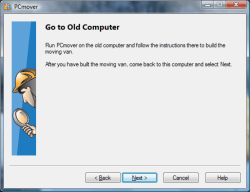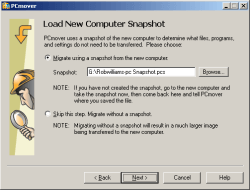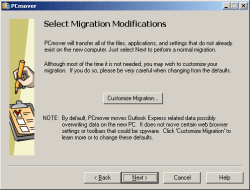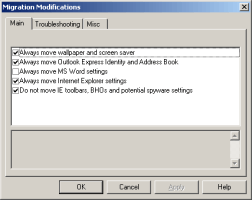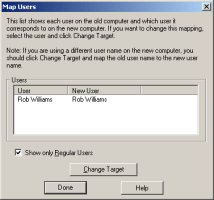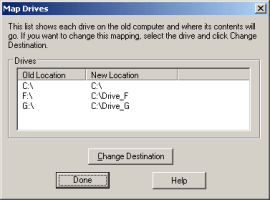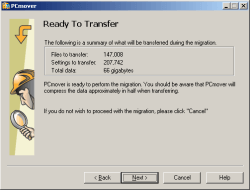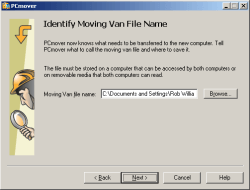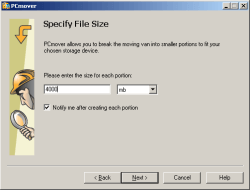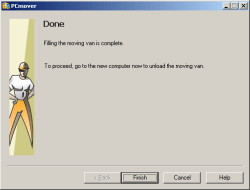- Qualcomm Launches Snapdragon 4 Gen 2 Mobile Platform
- AMD Launches Ryzen PRO 7000 Series Mobile & Desktop Platform
- Intel Launches Sleek Single-Slot Arc Pro A60 Workstation Graphics Card
- NVIDIA Announces Latest Ada Lovelace Additions: GeForce RTX 4060 Ti & RTX 4060
- Maxon Redshift With AMD Radeon GPU Rendering Support Now Available
Laplink PCmover
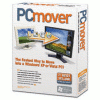
Are you making a move to a Vista machine in the near future? Want the ability to bring all of your documents, programs, games and settings with you? That’s what PCmover promises to do well. We are here to see if their claims of a simple and quick transfer is true.
Page 2 – Installation and Testing
Installing the product took half a minute, thanks to its lightweight 8MB install file. Following the prompts, I quickly found out that I had to prep the -new- computer first, before backing up this old one. So, I got on installing Vista Ultimate to a new partition and ran the setup file there.
Here is where I found out that PCmover assumes you are using two physical computers to make this move. What you must do first is create the snapshot, then move to the XP installation and create the moving van. In their scenario, you transfer the files through a USB cable. In my case, I was saving the moving van files somewhere on the same computer, since this was a dual boot machine.
The entire process was straightforward. I required 66GB worth of information to be thrown into this moving van. This included the two spare partitions as well, which housed other Windows installs. The program doesn’t care what’s there, it does it’s job and backs them up.
If you have a few partitions, say C:, D:, E: like I have on my system, PCmover will throw D: and E: into new directories on the new PC as C:Drive_D or C:Drive_E. Overall, the entire process took about two and a half hours… not too bad for all the data that is being transferred. That original 66GB worth of data was now compressed into a 44GB moving van.
One thing I did find annoying though, is that at each interval (600MB by default) it will prompt you to acknowledge the fact and clear out data if need be. This is designed for those who have smaller hard drives and want to burn the new file each time an archive is created. So, if you are planning to burn to DVD, you could have chosen to make all of the archives 4300MB and then burn them each time it creates a new one. There was no way to disable this prompter though, so it was annoying after a while. If you are going the same route I am, you may as well let the program create 10GB files instead, to save the amount of times you will need to return to the PC to acknowledge it.
|
|
Support our efforts! With ad revenue at an all-time low for written websites, we're relying more than ever on reader support to help us continue putting so much effort into this type of content. You can support us by becoming a Patron, or by using our Amazon shopping affiliate links listed through our articles. Thanks for your support!