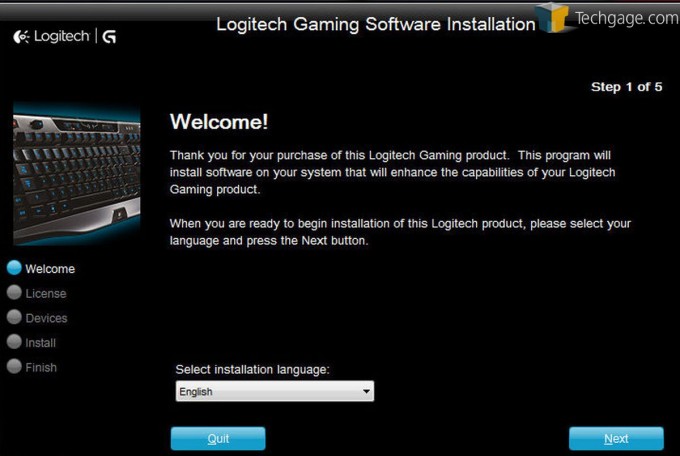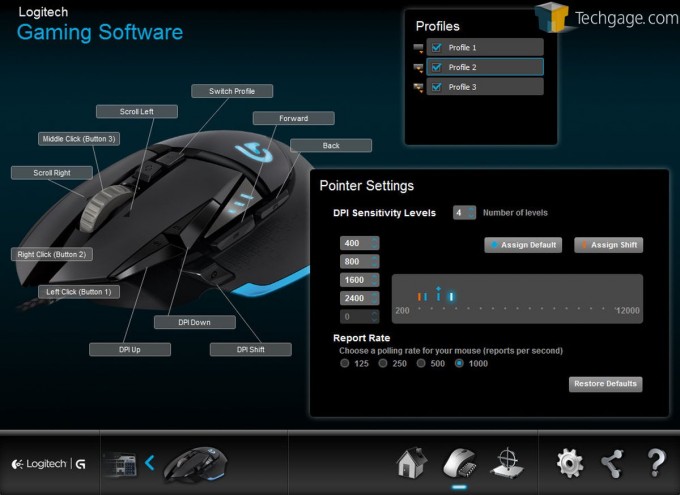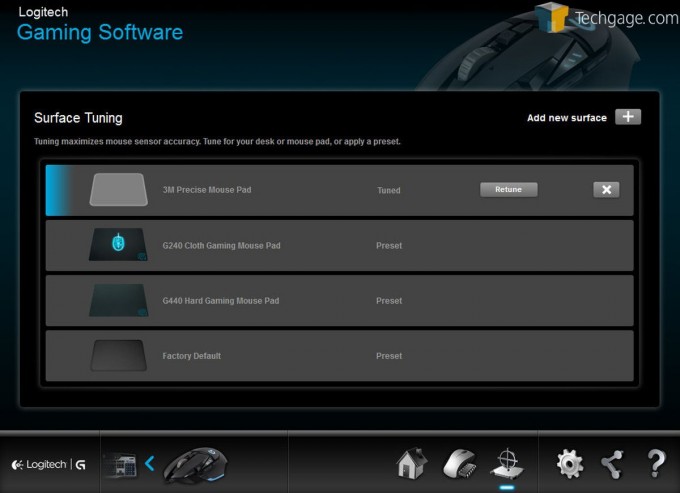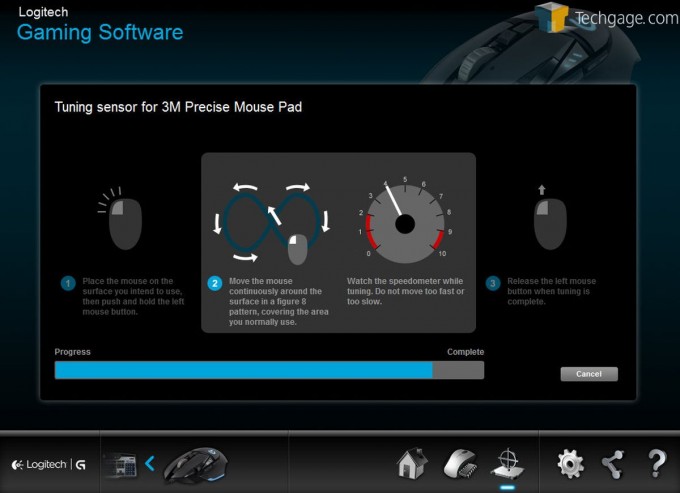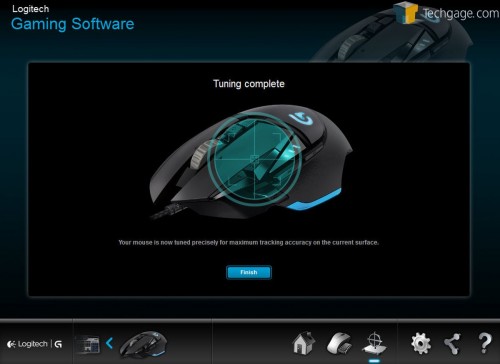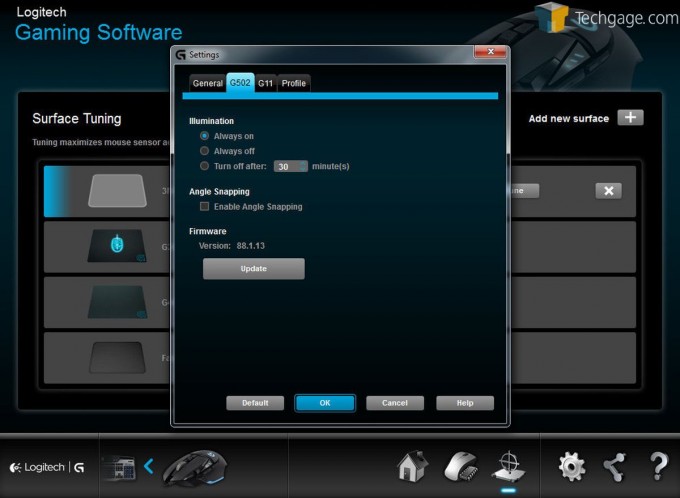- Qualcomm Launches Snapdragon 4 Gen 2 Mobile Platform
- AMD Launches Ryzen PRO 7000 Series Mobile & Desktop Platform
- Intel Launches Sleek Single-Slot Arc Pro A60 Workstation Graphics Card
- NVIDIA Announces Latest Ada Lovelace Additions: GeForce RTX 4060 Ti & RTX 4060
- Maxon Redshift With AMD Radeon GPU Rendering Support Now Available
Logitech G502 Proteus Core Gaming Mouse Review – A Serious Gamer’s Tool

Let’s face it – most people have heard of Logitech, and most of those who are tech savvy have become well-acquainted with the company’s various offerings over the years. I’ve been mostly pleased with everything I’ve tried from Logitech before, so let’s find out if the G502 Proteus gaming mouse continues the trend.
Page 2 – A Tour of the Software
As you might imagine, this mouse will work very well for just about everything you could want it to do by simply plugging it in to the nearest USB port and letting your OS do the rest, but it is certainly worth installing the software companion to take full advantage of this mouse’s features. The installation of the software is very smooth, as you would expect from any modern device like this.
There are 11 programmable buttons on this mouse. These can be programmed to perform commands, shortcuts, keystrokes and multi-key macros. The Logitech Gaming Software is required to do this, and you can download that for free right here.
This mouse is fully adaptable to your environment – it comes out of the box optimized for Logitech gaming mouse pads, but with the company’s software interface you can add your own mouse pad/surface profiles and train your mouse to be optimal with your set up.
The G502 Proteus Core features in-game DPI shifting – what this means is you can change the sensitivity of your mouse on-the-fly. If you were running through a FPS, navigating your way through a map, you are going to want a fairly high DPI setting as you will want to be able to scan your environment quickly. Once you find that perfect spot to take the shot with your sniper rifle, just a couple of clicks of the buttons to change your DPI to the lowest possible setting will give you that hair-splitting sensitivity to make that head shot.
The first screen of the software tool is the standard welcome screen, thanking you for purchasing the product, and it’s where you will select your language. The next screen will give you a mile-long EULA, which means nothing, but you are expected to read it. Make sure you read it; after all, buying a mouse is a big responsibility, and you don’t want to be exposing yourself!
The software then will detect eligible hardware that you have on your system that it can customize. On my system for example, the software found my archaic Logitech G11 keyboard, along with the G502 Proteus Core mouse. The last step of the install will confirm that the software is installed correctly.
After you’ve navigated through all of that, you will get the main screen of the mouse software, dubbed “Gaming Software”. On this screen you can select which device you would like to customize, as this software will work with many different Logitech peripherals.
Here you will see all of the button’s current assignments, these are fully-customizable, and you can have up to three different profiles. You may choose one profile for gaming – where you would program each button to do whatever you want for whichever game you are currently playing – even keystrokes and multi-key macros. You could assign a profile specifically tailored to editing audio or video. Media editing programs can be very complicated and programmable buttons to perform shortcuts would be very beneficial, saving you a lot of time.
The next screen is for Surface Tuning – this will maximize the sensor accuracy. There are two presets already loaded in, for the Logitech G240 and G440 Gaming mouse pads. I don’t have either of those, so I created a profile for my 3M Precise Mouse Pad (lame, I know). This was easy enough and only took about a minute. You can also utilize this feature if you aren’t using a mouse pad, and just using the top of your desk.
The next screen we look at is Settings. Under the General tab you will find startup preferences, macro control, illumination control, graphics, and whether or not to allow the program to scan your computer for installed games. It also offers you presets tailored to fit those games.
This screen shows the settings for the mouse itself. Here you can control the illumination, angle snapping, and check for firmware updates.
Support our efforts! With ad revenue at an all-time low for written websites, we're relying more than ever on reader support to help us continue putting so much effort into this type of content. You can support us by becoming a Patron, or by using our Amazon shopping affiliate links listed through our articles. Thanks for your support!