- Qualcomm Launches Snapdragon 4 Gen 2 Mobile Platform
- AMD Launches Ryzen PRO 7000 Series Mobile & Desktop Platform
- Intel Launches Sleek Single-Slot Arc Pro A60 Workstation Graphics Card
- NVIDIA Announces Latest Ada Lovelace Additions: GeForce RTX 4060 Ti & RTX 4060
- Maxon Redshift With AMD Radeon GPU Rendering Support Now Available
Logitech diNovo Mini

Logitech surprised us at CES with the launch of their diNovo Mini media keyboard, which is not much larger than a cell phone. But despite its size, it packs in the functionality, and is even supported by the Playstation 3. Are we impressed? Let’s just say that once again, Logitech has pulled it off.
Page 2 – Setting Up, Functionality, Final Thoughts
Since this is a human interface device, you can have it up and running within minutes of opening the box. Simply plug in the receiver to a USB port, sync them if necessary using the synchronize buttons within the devices, and voila, you’re in business.
You can install the Logitech SetPoint software if you want to customize the hot key assignments and tweak the mouse cursor speed, however it is not necessary. As for charging, this is a 950 mAh lithium-ion battery with an estimated battery life of 30 days. You can fast charge this device to get yourself up and running – about 10 minutes in the charger is good for approximately one day of use. When you’re done, charge it for a good four hours to get up to one full month of use. This is great, I hate having to charge my Harmony every single night because the battery won’t hold a charge for any longer than a day.
Back to the device itself. As you can see from the below picture, this is a thumb-operated device, so it’s perfect for those of us who are all thumbs as it is. The buttons themselves are peaked nicely so you get a feel that you are square on a button, and not holding down its neighbour too. Everything is in reach even for someone like me who has smaller hands, though I do have to do a little adjusting to reach the Media Player buttons across the top.

This is where being a girl kinda sucks. I have regular length fingernails, and having these makes the use of the ClickPad to be rather difficult. It does not register unless you touch it with a fairly large portion of your fingertip, which for me means I have to use it with the side of my thumb joint making it a little inaccurate, but that’s probably just me. Guess I’ll just get a manicure.
Functionality
This device has two personalities: the touch-pad mode and the media-remote mode.
The touch pad mode is for use as a PC keyboard and mouse, as used in typical computer operations such as browsing the web, sending e-mail, etc. In this mode you are provided with a fully functioning keyboard and pointing device.
There is a small mode toggle button that when moved to the right, reveals an orange indicator with cursor arrow, to let you know you’re in touch-pad mode. In this mode, the backlighting is orange, and a sensor adjusts the backlighting depending on your level of ambient light. In this mode, the ClickPad works exactly like a touch pad on a laptop, and there is an orange backlit ring around the ClickPad in this mode. The keyboard is a traditional QWERTY set-up with function keys to allow for almost every function of a full keyboard.

The media remote mode is for use as a, well, a remote. TV and movie playback, volume control, as well as channel changing and other TV remote functions. Moving the small toggle button to the left reveals a green indicator. This mode has “platform intimacy” with Microsoft Windows XP Media Centre Edition and Windows Vista Media Centre. In this mode, the backlighting glows green. In media remote mode the ClickPad functions as a directional pad (or d-pad), with the familiar directional arrows and a green glow for easy low light navigation.
While the diNovo Mini isn’t going to replace my Harmony remote any time soon, it does have the full functionality of a full media centre remote. You can see in this diagram the different functions on a remote and how they translate to the diNovo Mini:
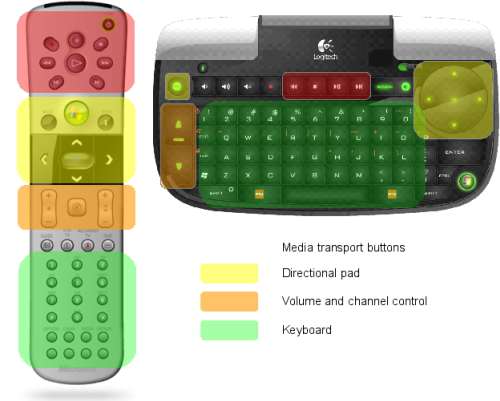
In either mode, the ClickPad functionality took some getting used to. Using it as a d-pad, I noticed that the directional arrows were not actually at the edges of the pad, but in a bit, and the centre acts as a click button as well. A couple of times I found myself clicking when I meant to be navigating, but with more frequent use I should become more accurate. In the touch pad mode, the cursor movements were smooth, but again, it was tough for me to accurately hit the minimize button. Then again, I’m not exactly the most accurate with my laptop touch pad either.
Overall, I’m totally thrilled with this device. It immediately had a home on my coffee table and using it was completely intuitive. Not once did I have to break open the instructions (that’s a good thing). Even when I wasn’t sure why there were two Windows buttons, I immediately understood that the one on the left side opens your Vista start menu, while the one on the right, brings up your Media Center menu. I pressed Function Explorer to bring up my browser immediately, typed in a URL, my address bar expanded, and I thought, “oh hey, how do I use directional arrows in touch pad mode?” Easy, hold down the Function key and the ClickPad temporarily turns into a directional pad!
I have to admit, almost everything about the diNovo mini was well thought out and flawlessly executed with the exception of the lack of Xbox 360 and OS X support. Since Logitech manufactures a special Harmony remote for Xbox users, we know that they could have included support here.
The ClickPad could also have been a little more accurate, though it can be adjusted with the software, so that’s a plus. In use though, I did at times miss the trackball of the previous media keyboard I was using, and also its corresponding left and right mouse buttons. It was more accurate, slightly more natural and having actual mouse buttons made for easier mouse-type navigation and use.
Lastly, one gripe I have (although it’s to be expected) is the price, at $149.99USD… this is one pricey accessory!
I am seldom disappointed with Logitech products, and this one is no exception. Overall, I’d like to give the diNovo Mini an 8.75 out of 10. It’s not quite a 9 out of 10, but it certainly deserves more than an 8.5 out of 10.
- Pros
- Logitech’s R&D worked overtime… the Mini is great-looking and intuitive
- Acts like a full-size keyboard… without the full-size
- One full battery charge can last an entire month
- Compatible with the Playstation 3
- Cons
- Price? ($149.99USD)
- The mouse control takes some getting used to
- No Xbox 360 or OS X support??
- The cover can be awkward (it should fold in back, flush with the device)
If you have a comment you wish to make on this review, feel free to head on into our forums! There is no need to register in order to reply to such threads.

|
|
Support our efforts! With ad revenue at an all-time low for written websites, we're relying more than ever on reader support to help us continue putting so much effort into this type of content. You can support us by becoming a Patron, or by using our Amazon shopping affiliate links listed through our articles. Thanks for your support!




